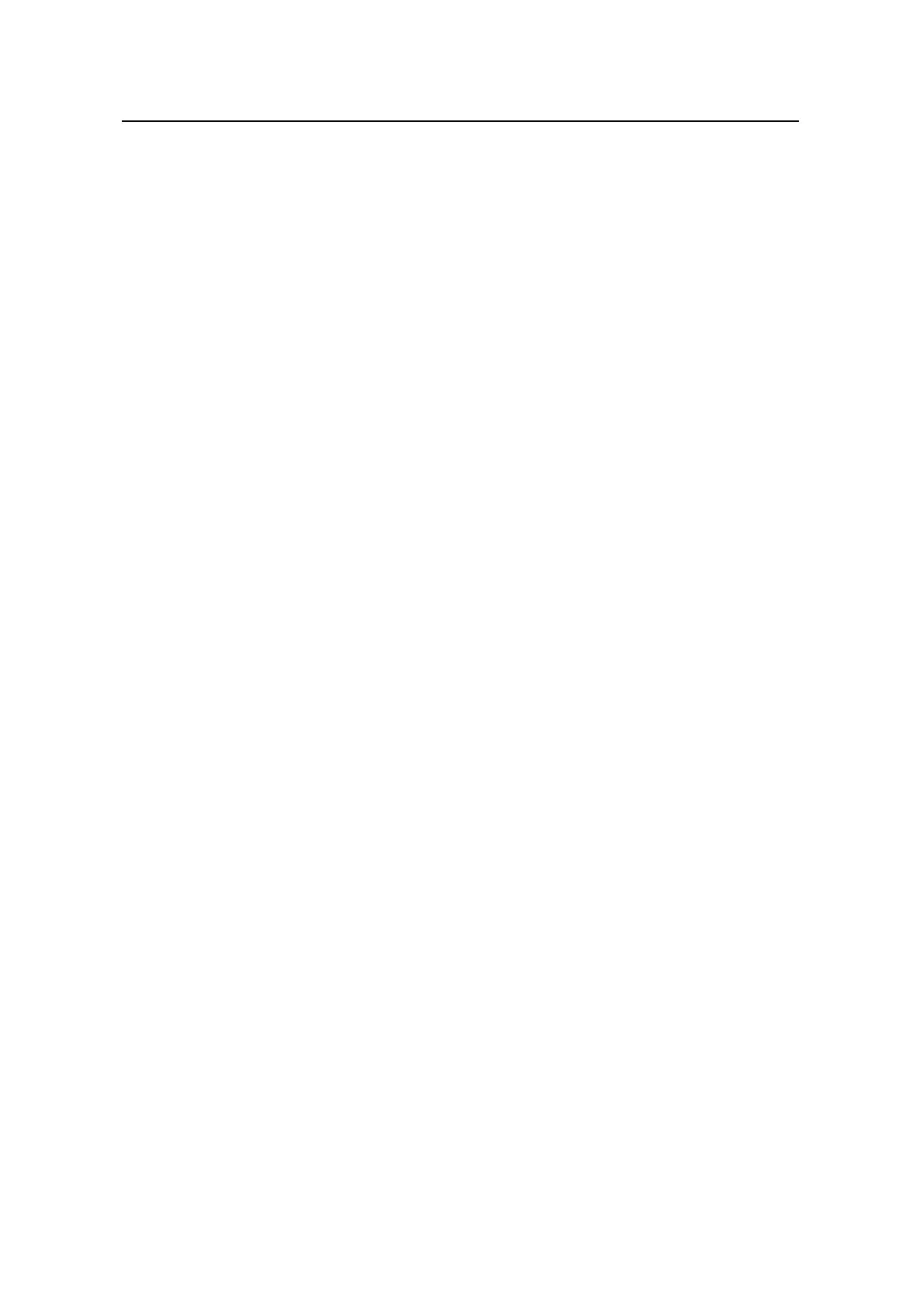Command Manual –SSH Terminal Service
Quidway S3900 Series Ethernet Switches-Release 1510
Chapter 1 SSH Terminal Service
Configuration Commands
Huawei Technologies Proprietary
1-24
[Quidway] rsa peer-public-key quidway002
[Quidway-rsa-public-key]
1.2.7 ssh client assign rsa-key
Syntax
ssh client { server-ip | server-name } assign rsa-key keyname
undo ssh client server-ip assign rsa-key
View
System view
Parameter
server-ip: Server IP address.
server-name: Server name, a string of 1 to 80 characters.
keyname: Server public key name, a string of 1 to 64 characters.
Description
Use the ssh client assign rsa-key command to specify on the client the public key for
the server to be connected to guarantee the client can be connected to a reliable
server.
Use the undo ssh client assign rsa-key command to remove the association
between the public keys and servers.
Example
# Specify on the client the public key of the server (with IP address 192.168.0.1) as abc.
<Quidway> system-view
System View: return to User View with Ctrl+Z.
[Quidway] ssh client 192.168.0.1 assign rsa-key abc
1.2.8 ssh client first-time enable
Syntax
ssh client first-time enable
undo ssh client first-time
View
System view
Parameter
None
