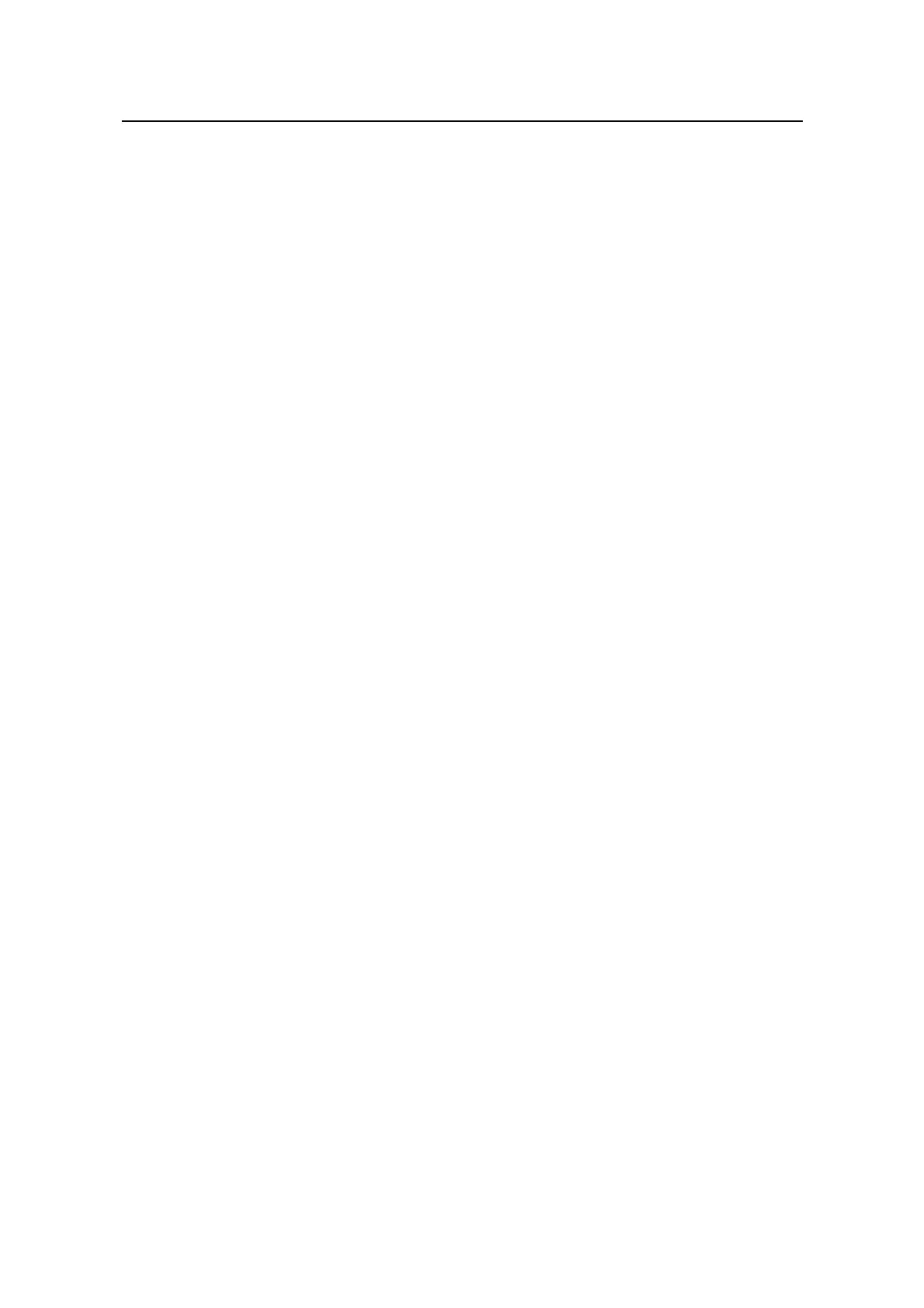Command Manual - Getting Started
Quidway S6500 Series Ethernet Switches Chapter 1 Logging in Ethernet Switch Commands
Huawei Technologies Proprietary
1-9
input modes: one is to input all the text in one line, and altogether 256 characters can
be input; the other is to input all the text in several lines using the <Enter> key. The text
starts and ends with the first character. After inputting the end character, press the
<Enter> key to exit the interact process.
Description
Using header command, you can configure to display header when user login. Using
undo header command, you can configure not to display the header.
When the users log in the switch, if a connection is activated, the login header will be
displayed. After the user successfully logs in the switch, the shell header will be
displayed.
Note that if you press <Enter> after typing any of the three keywords shell, login and
incoming in the command, then what you type after the word header is the contents of
the login information, instead of identifying header type.
You can judge whether the initial character can be used as the header contents this
way:
1) If there is only one character in the first line and it is used as the identifier, this
initial character pairs with the ending character and is not the header contents.
2) If there are many characters in the first line but the initial and ending characters
are different, this initial character pairs with the ending character and is the header
contents.
3) There are many characters in the first line and the initial character is identical with
the ending character, this initial character is not the header contents.
Example
# Configure the header of setting up a session.
Mode 1: Input in one line
[Quidway] header shell %SHELL: Hello! Welcome% (The starting and ending
characters must be the same, and press the <Enter> key to finish a line)
When you log on the switch again, the terminal displays the configured session
establishment title.
[Quidway] quit
<Quidway> quit
Please press ENTER
SHELL: Hello! Welcome (The initial character “%” is not the header contents)
<Quidway>
Mode 2: Input in several lines
[Quidway] header shell % SHELL: (After you pressing the <Enter> key, the system
prompts the following message:)
