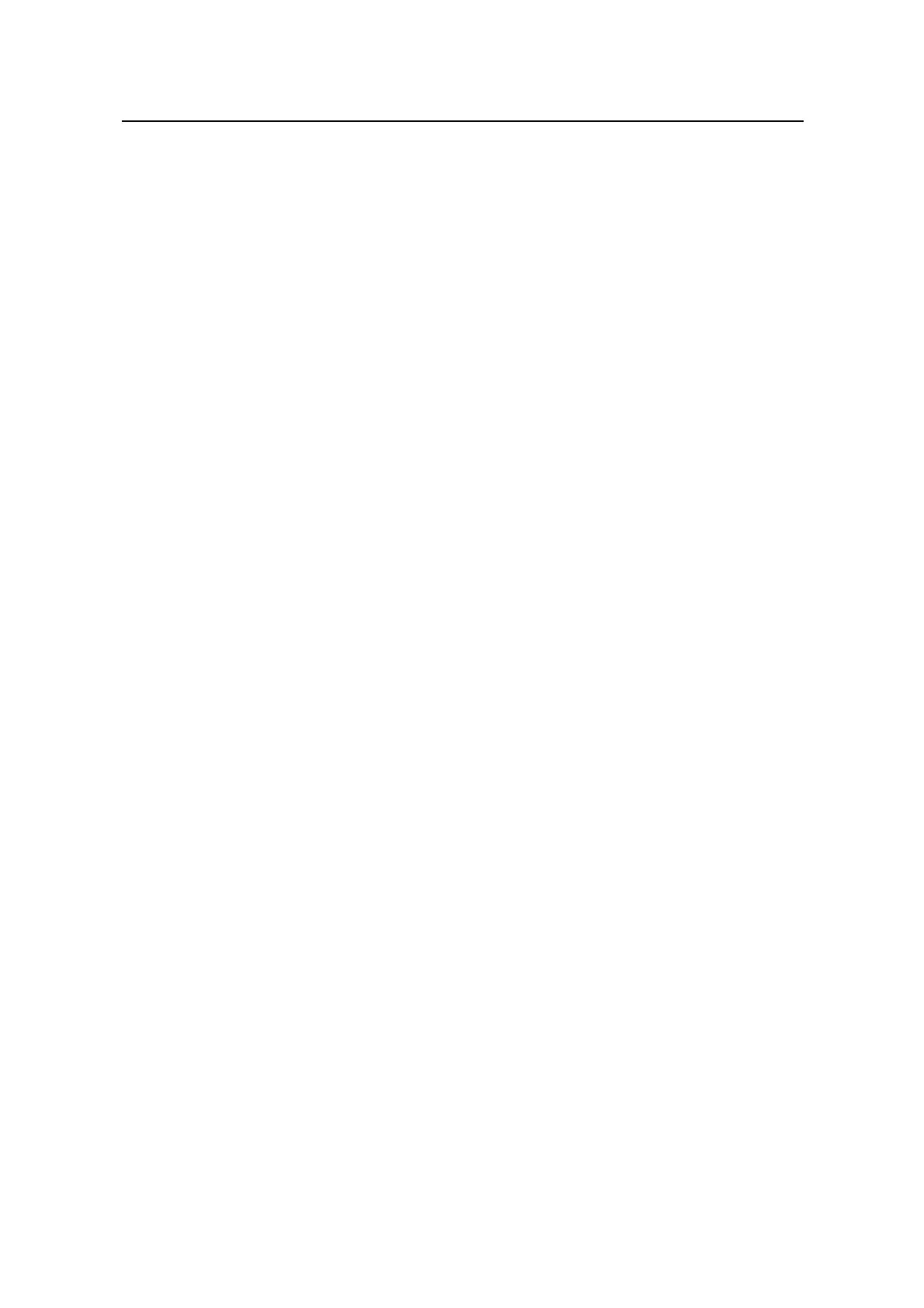Command Manual - System Management
Quidway S6500 Series Ethernet Switches Chapter 8 SSH Configuration Commands
Huawei Technologies Proprietary
8-8
System View: return to User View with Ctrl+Z.
[Quidway] rsa peer-public-key quidway003
[Quidway-rsa-public-key] public-key-code begin
[Quidway-rsa-key-code] public-key-code end
[Quidway-rsa-public-key]
8.1.10 rsa local-key-pair create
Command
rsa local-key-pair create
View
System view
Parameter
None
Description
Using the rsa local-key-pair create command, you can create local RSA host key pair
and server key pair.
If you have configured RSA key, the system gives an alarm after using this command
and prompts that the existing one will be replaced. The key naming format is switch
name plus server and switch name plus host, for example, Quidway_host and
Quidway_server. The configuration result of this command will not be stored in the
configuration file.
The system prompts you to key in bit range, for which, the server key pair must be at
least 128 bits longer than the host key pair. The maximum bit range of both key pairs is
2048 bits and the minimum is 512. If there have been key pairs, the system will prompts
you to decide whether to modify them.
For a successful SSH logon, you must configure and generate the local RSA key pairs.
To generate local key pairs, you just need to execute the command once, with no
further action required even after the system is rebooted.
For the related command, see rsa local-key-pair destroy.
Example
# Create local host key pair and server key pair.
<Quidway> system-view
System View: return to User View with Ctrl+Z.
[Quidway] rsa local-key-pair create
The key name will be: Quidway_Host
% You already have RSA keys defined for Quidway_Host
