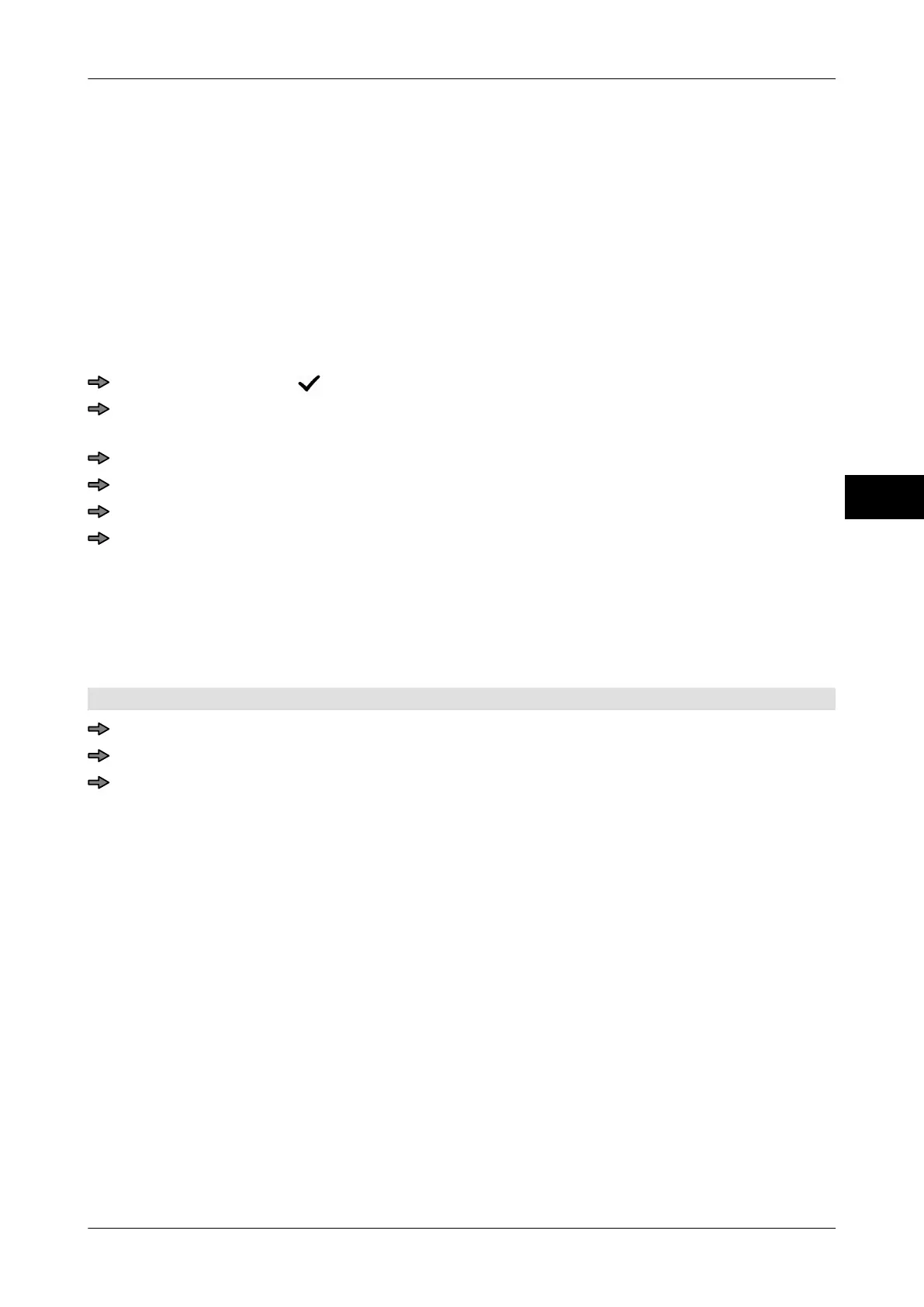Instruction manual GLM-I Customer specific functions
38.019.129.001 en 113
10
10.5.3 Edit and save template
You can edit a template as follows:
– Enter or change a template name, see page 113.
– Insert new template cells, see page 114.
– Insert existing template cells, see page 115.
– Enter or change cell properties, see page 116.
– Enter or change default values, see page 116.
– Remove template cells from template, see page 117.
Save template under same name
Close template with < >.
To save the template, answer the security check with <yes>, see page 85.
Save template under a different name
<Template...>
<Save as ...>
Enter and confirm template number.
To overwrite an existing template with the same name, answer the security check with
<yes>.
10.5.4 Enter template name
You have the option of giving each template a name. The names of the templates 1-6 ap-
pear in the relevant softkey, see page
119.
The template is open.
<Template...>
Press <Name template>.
Enter and confirm template name.
The template name appears in the header of the template table.