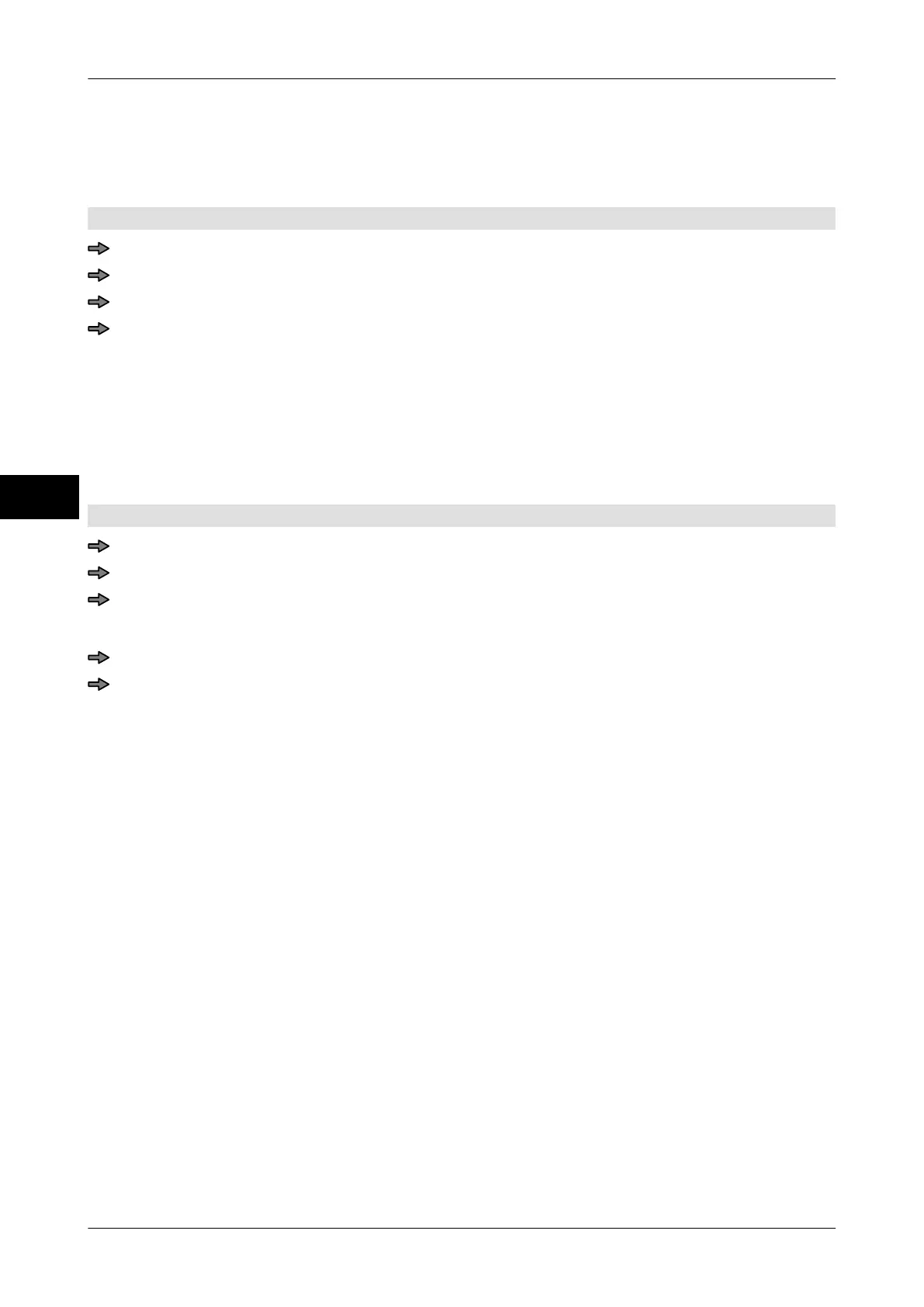Customer specific functions Instruction manual GLM-I
124 38.019.129.001 en
10
10.7.5 Copy macros to soft key
A macro recorded in mode level T can be copied to a softkey and subsequently started by
this softkey.
Mode level: T
Press <2nd.> and <Record>.
Press the empty softkey you want to copy the macro to.
Select and confirm "Macro".
Press the key that is assigned with the macro.
The softkey is labeled with the macro name. The key and macro icon assigned to the mac-
ro are displayed via the macro name
. If the macro is protected by a password, the softkey
also includes the "#" character.
10.7.6 Copy the customer-specific input cell to the softkey
You can copy the input cells that you defined for templates to softkeys.
Mode level: T
Press <2nd.> and <Record>.
Press the empty softkey you want to copy the input cell to.
Select and confirm "Custom-spec. input cell".
A selection list appears with the input cells defined in the templates.
Select and confirm input cell.
If the input cells were saved as multiple types or variants: Select and confirm variant.
The softkey is assigned with the input cell. The value and name of the input cell appear on
the softkey.