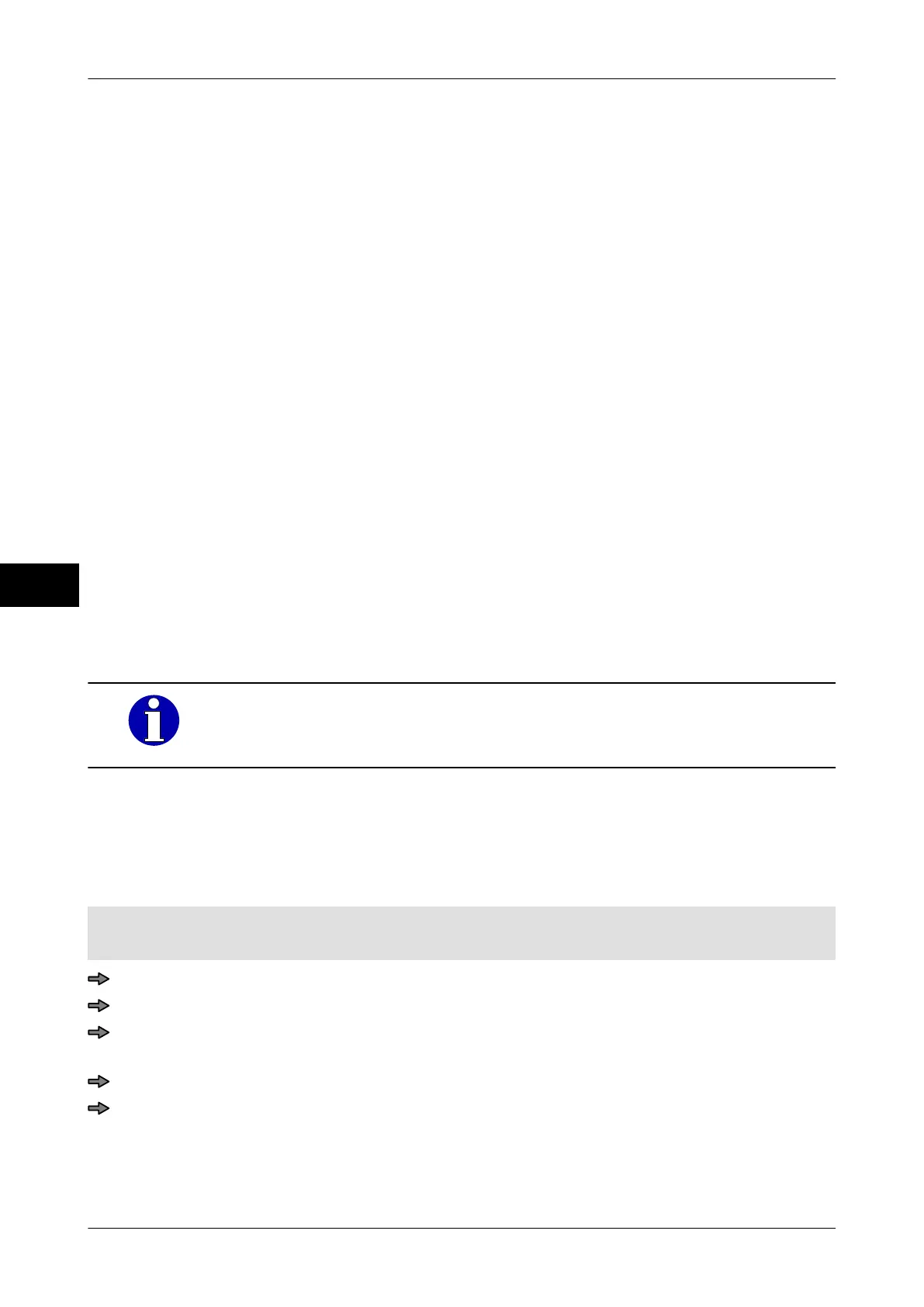Article data Instruction manual GLM-I
138 38.019.129.001 en
12
12.6 Processing and saving article data
Some PLU data are entered directly in the PLU data editor, see page 79, while other are
allocated to the PLU via a parameter number. When entering parameters, insert this value
"-1" in the PLU data table, if no allocation is to be performed.
Example: "Label param. No." = "-1" means that no label parameter table is allocated to
the PLU.
Data that are allocated to the PLU via a parameter number can be edited by using the cor-
responding editor.
With function <Edit reference> you can switch to the following editors from the article data
editor, see page 139:
– Text editor (for all texts saved under parameter numbers), see page 167
– Label data editor, see page 200
– Automatic labeler data editor, see page 249
– Trend regulation editor, see page 454
In order to edit the following data, you should first close the PLU data editor and then open
the respective editor via the menu tree:
– Weight class table, see page 311
– Scanning rule, see page 240
– Code structure rule, see page 214
– Template, see page 112
An overview of the different article data with references to the respec-
tive pages of the documentation can be found in the beginning of the
chapter, see page 132
.
12.6.1 Search for reference target
To allocate a parameter number to a PLU data attribute, you can have a list of all available
parameter numbers displayed with the
<Search reference> softkey and then apply a pa-
rameter number from this list.
PLU data table is open.
The <Search reference> softkey is ready for the edited attribute
.
Place the cursor in the table row you want to allocate a parameter number to.
Press <Search reference>.
Click the softkey with the magnifying glass icon to display a list of available parameter
numbers, see page 77
.
Select and confirm data record.
Press <OK>.
The parameter number for the selected data record is inserted as a value into the table
row.
