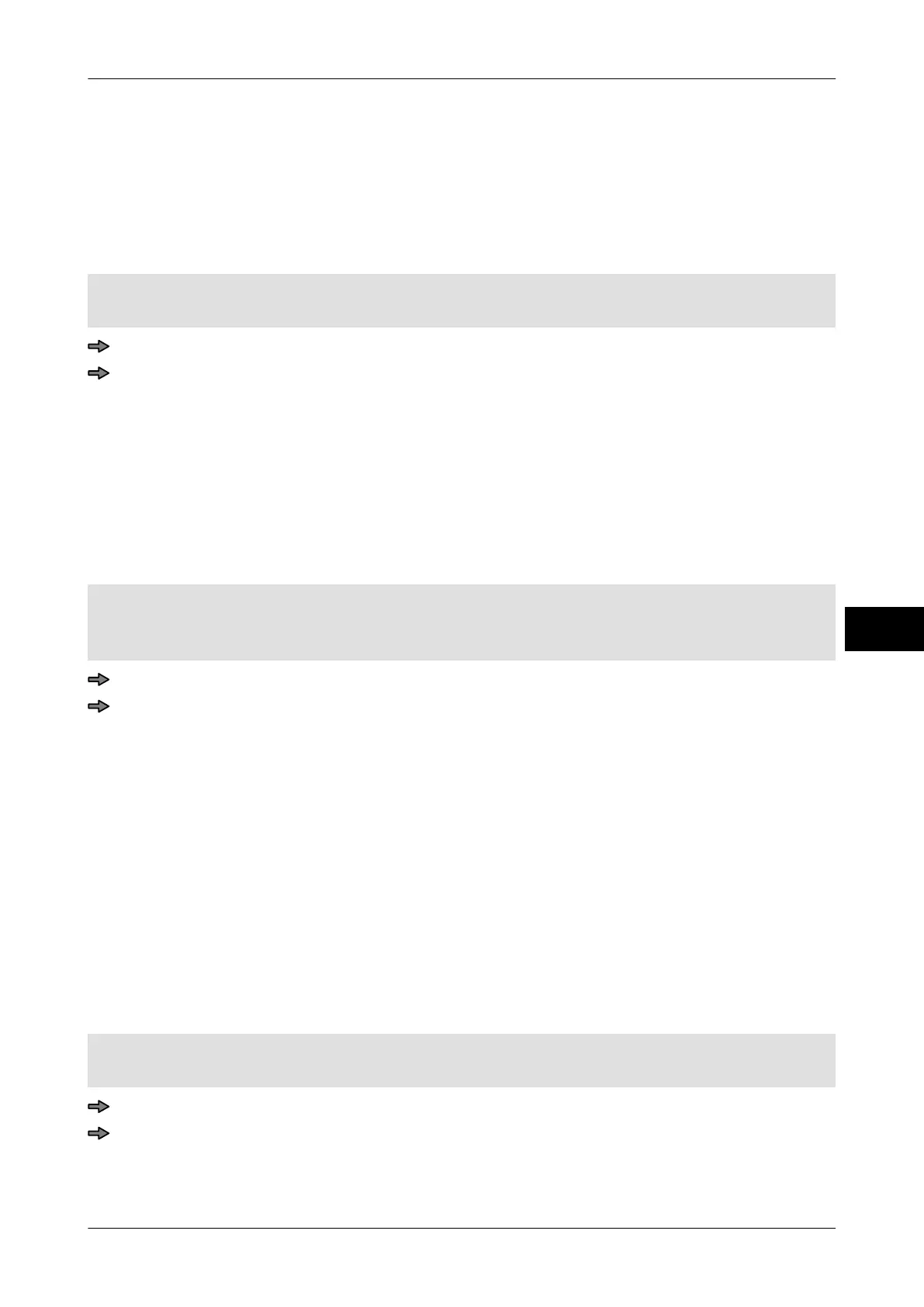Instruction manual GLM-I Weights and ingredients
38.019.129.001 en 147
13
13.5.4 Switch printing of gross weight on or off
Determine here whether the gross weight should be printed.
The following settings are possible:
– "no". Default setting.
– "With"
Mode level: 2
The gross weight can only be printed on customer labels in specially designed data fields
.
<Article data> / <Weight> / <Print weight> / <Gross weight>
Touch softkey until required setting is achieved.
13.5.5 Switch printing of weight 2 on or off
Determine here whether the second weight should be printed on single and/or total labels.
The following settings are possible
:
"On single labels only": Print weight 2 only on single labels. Standard setting.
"Single & tot. labels": Print weight 2 on single and total labels.
"On total label only": Print weight 2 only on total labels.
Mode level: 2
The second weight can only be printed on customer labels that have been configured re-
spectively.
<Article data> / <Weight> / <Print weight> / <Weight2> / <Print weight 2>
Press softkey with respective setting.
13.5.6 Switch printing of e-symbol on or off
The e-symbol is, according to Prepack Regulations, the international symbol for the nomi-
nal fill quantity of a prepack
. Determine here whether and where the e-symbol should be
printed. The following settings are possible:
"'e'": Do not print e-symbol on standard labels. Print e-symbol on
customer labels in the specially designed data fields. Standard
setting.
"UP(=0)": Print the e-mark on standard labels in the unit price field. This is
only supported in the following cases:
– In labeling types without the unit price.
– When the unit price is "0".
Mode level: 2
Fixed weight or fixed value labeling
<Article data> / <Weight> / <Print weight> / <'e' print in field>
Touch softkey until required setting is achieved.