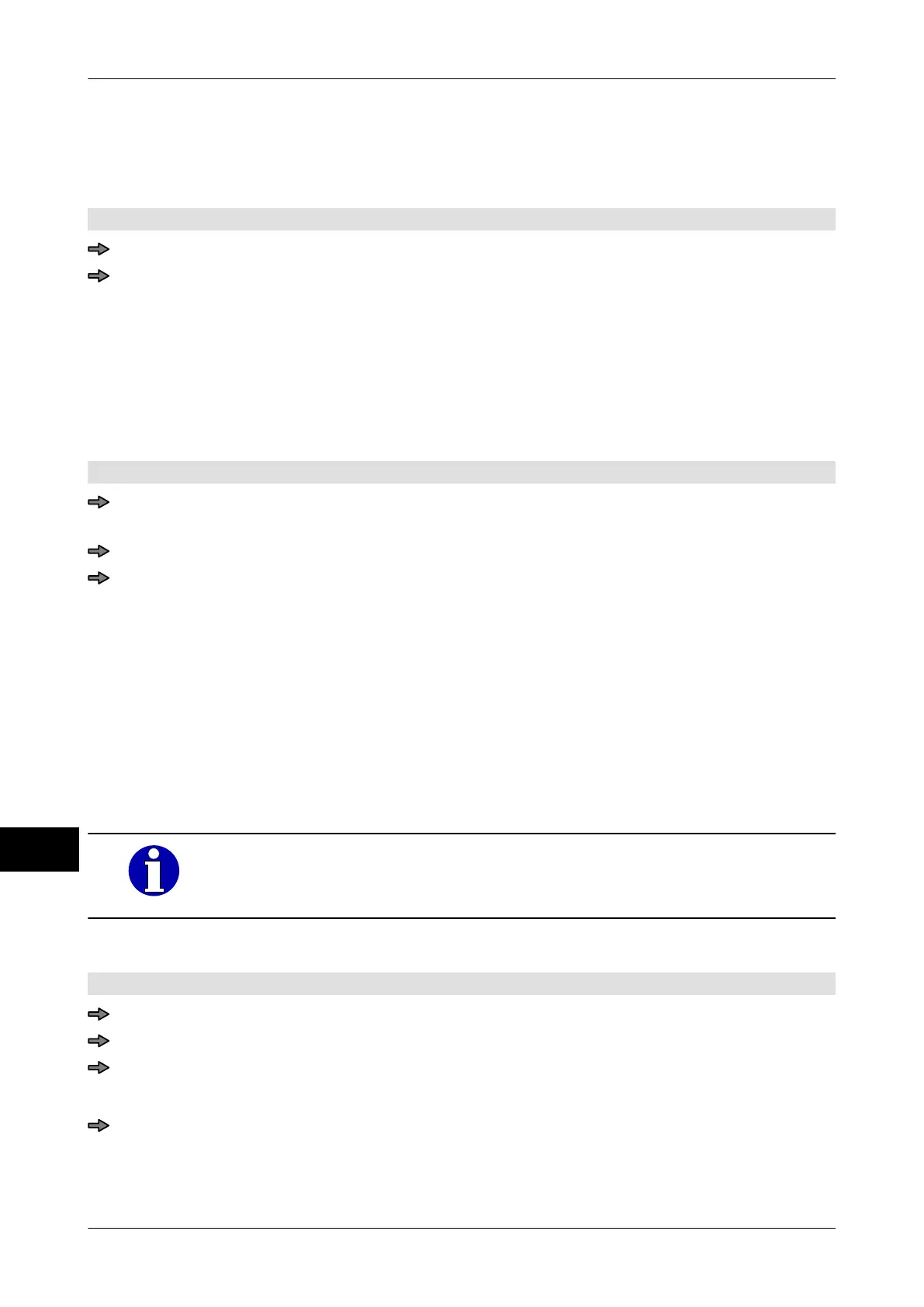Label data Instruction manual GLM-I
210 38.019.129.001 en
18
The following settings are possible:
"W/o":
Print without digit code. Default setting.
"With": Print with digit code.
Mode level: 2
<Print> / <Digit code>
Touch softkey until required setting is achieved.
18.13 Switch logo in textfield 1 on or off
Define here whether a logo should be printed in textfield 1 for standard labels, see
page 210. The following settings are possible:
"W/o": Do not print a logo in textfield 1. Standard setting.
"With": Print logo in textfield 1.
Mode level: 1 or 2
Mode level 1: <Etc> / <Labels> / <Layout options> / <Logo in text fld 1>
or
Mode level 2: <Labels> / <Layout options> / <Logo in text fld 1>
Touch softkey until required setting is achieved.
18.14 Select logos
One logo that is stored in the device can be printed in text field 1 on standard labels. Up to
5 logos can be printed on customer-specific labels. Usually, the logo numbers are called
up for each logo field together with the PLU data, or in customer labels they are taken from
the label layout. You can also enter the logo number directly and in so doing, select a dif-
ferent logo for the current labeling job. If the logo number in the PLU database is activated,
if necessary, you can apply the entered logo number to the PLU data of the PLU that is
currently called up.
How to load a logo into the device is not part of this documentation. For
further information please contact your Bizerba consultant or Bizerba
Service.
Example: Logo field 1.The procedure for logo fields 2 and 5 is the same
.
Mode level: 2
<Article data> / <Logos> / <Logo number logo field1>
Enter logo number, see page 77.
In order to apply the logo number to the PLU data, activate field "Save in database".
If the field is not activated, the logo is only used for the current labeling job.
Press <OK>.