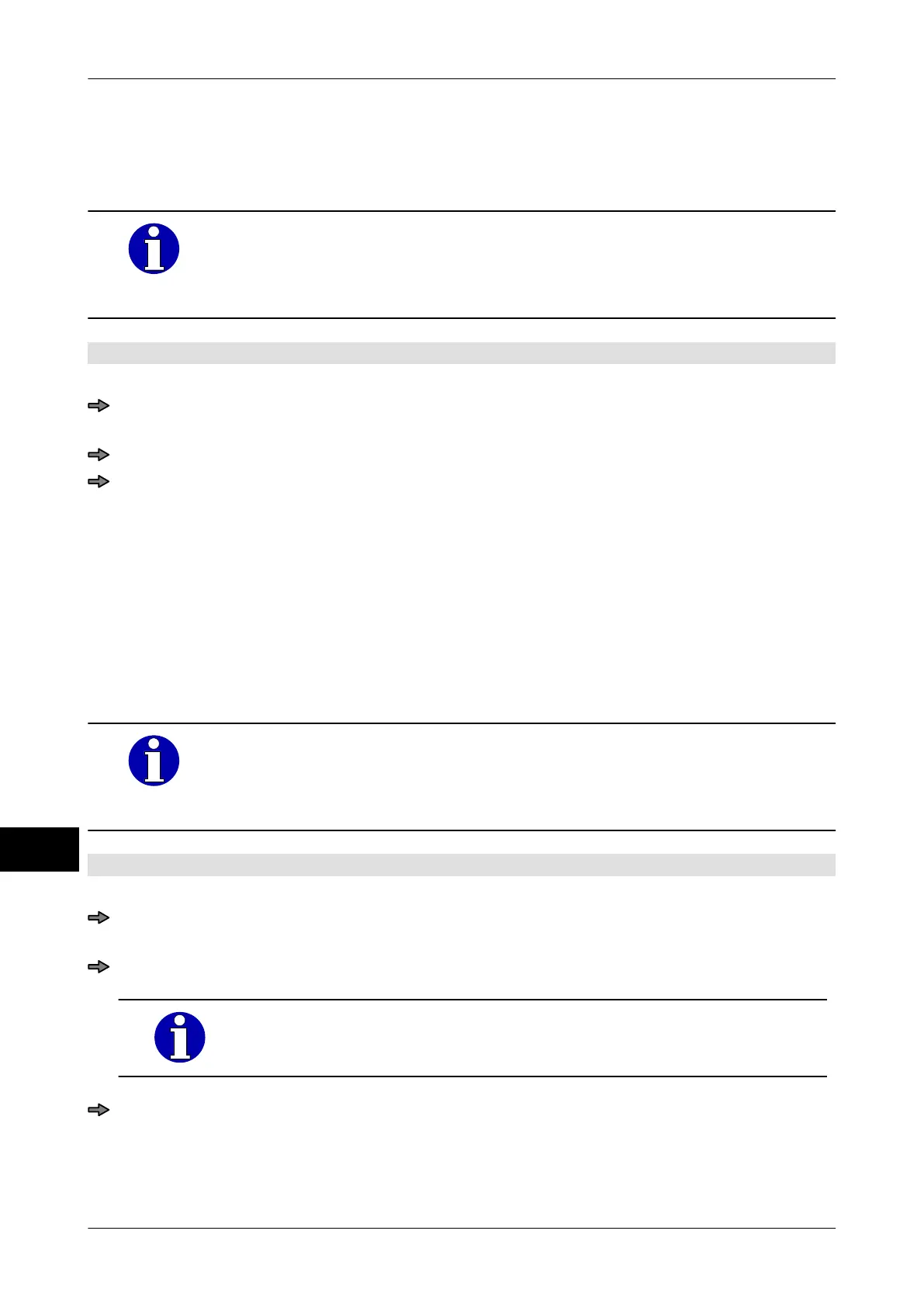Label data Instruction manual GLM-I
206 38.019.129.001 en
18
A variable header length can be defined in the label layout. If you set the variable header
length to "0" at the device directly or via the label parameter table
, the variable header
length in the label layout could take effect.
If textfield 1, underneath the preprinted company header is empty, you
can enter the height of the preprinted company header as the variable
header length
, minus 10 mm. Label printing subsequently starts, incor-
porating the empty area of textfield 1.
Mode level: 1 or 2
Set or change the variable header length for the current labeling job
Mode level 1: <Etc> / <Labels> / <Layout options> / <Var. header length>
or
Mode level 2: <Labels> / <Layout options> / <Var. header length>
Enter and confirm value from range between 0...180 mm.
18.7 Set the light barrier offset
The front and back edges of the label are scanned by the light barrier in order to position
text and values as precisely as possible
. In the event of irregular label shapes, the detec-
ted label edges do not necessarily correspond to the start and end of the label. The devia-
tion that is incurred can be offset by entering a positive or negative offset value for the
front and back edges of the label.
First of all, print a test label and measure the offset you will need.
These settings can also be entered in the label parameter table, provid-
ing the database is respectively configured to do so. Subsequently they
are automatically set when the label parameter table is called up, see
page 201.
Mode level: 1 or 2
Change light barrier offsets for the current labeling job
Mode level 2: <Labels> / <Layout options> / <LB offset front edge>
or
Mode level 2: <Labels> / <Layout options> / <LB offset rear edge>
Now press <Etc> in mode level 1. Menu path continues as for
mode level 2.
Enter and confirm each value within a range of -450...450 dot.