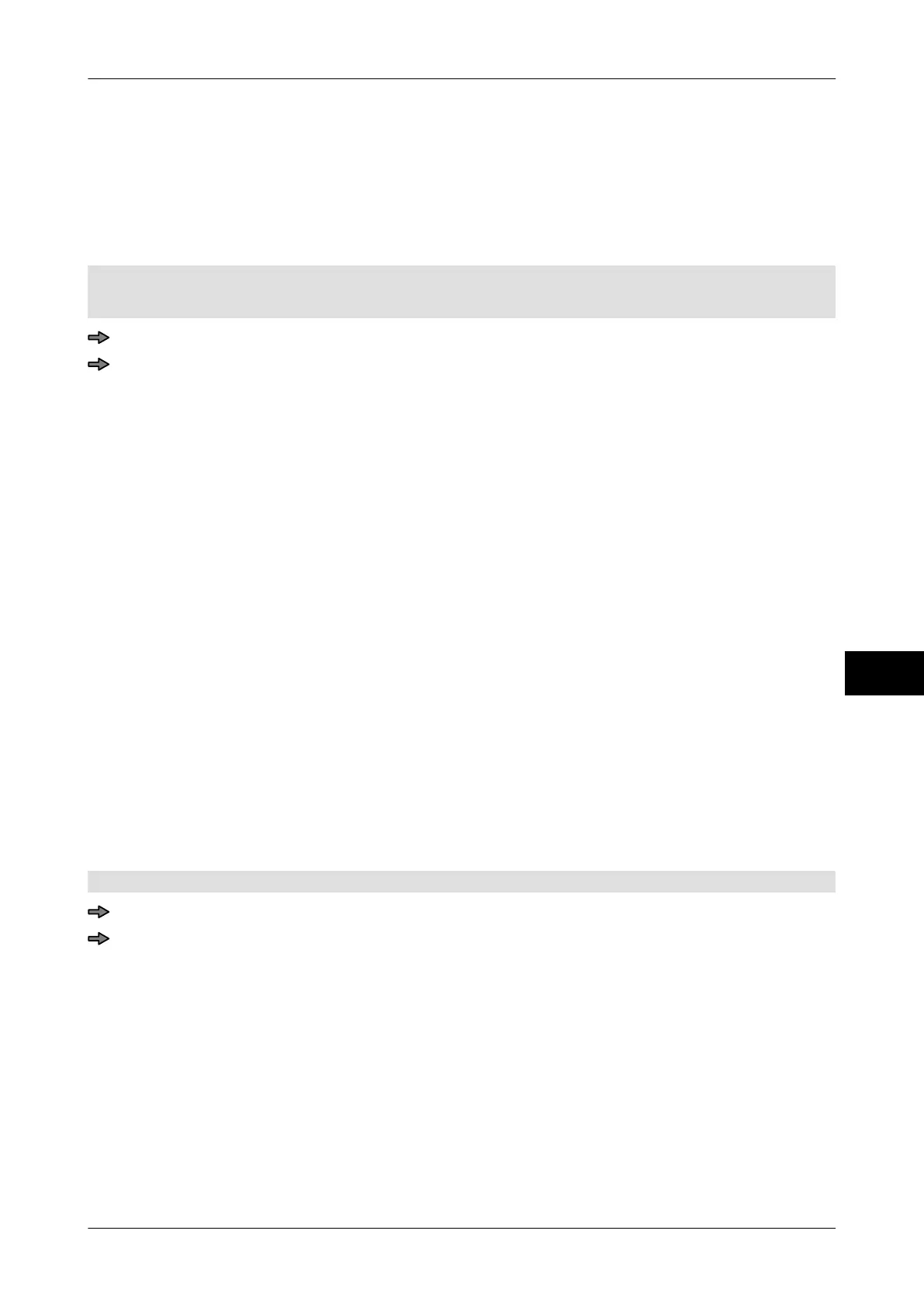Instruction manual GLM-I Prices and currencies
38.019.129.001 en 157
14
14.3.4 Print the second unit price
Determine here whether the unit price should also be printed in the secondary currency.
The following settings are possible:
"W/o": Only print unit price in the first currency.
"With": Print the unit price in the second currency.
Mode level: 2
The double price labeling is activated
, see page 158.
<Article data> / <Price> / <Print price> / <Unit price: print/calc.> / <Print. of 2nd UP>
Tap the soft key until the required setting is highlighted.
14.3.5 Configure printing of the sales price
Configure here whether and how the currency unit is printed for the sales price. In curren-
cy units with large and small currency units
(e.g. euro/cent) you can choose whether the
price is printed in the small or large unit.
The following settings are possible:
"W/o unit of currency": Print sales price for single price labeling w/o currency unit. In
double price labeling, the respective currency unit is printed for
the sales price.
"With unit of currency": Print sales price in large currency unit (e.g. euro).
"In sm. unit of currency": Print sales price in small currency unit (e.g. cent).
"Cur. unit w. space": Print sales price with a space and in the large currency unit.
"In sm.curUn w.space": Print sales price with a space and in the small currency unit.
"Automatic curr. unit": Sales prices that are smaller than the large currency unit, are
automatically printed in the small currency unit, e.g. prices un-
der € 1 in cent.
"Autom. curr. unit
w.space":
Sales prices that are smaller than the large currency unit, are
automatically printed in the small currency unit, e.g. prices un-
der € 1 in cent. Print a space in front of the currency unit.
Mode level: 2
<Article data> / <Price> / <Print price> / <Print sales price>
Press softkey with respective setting.
