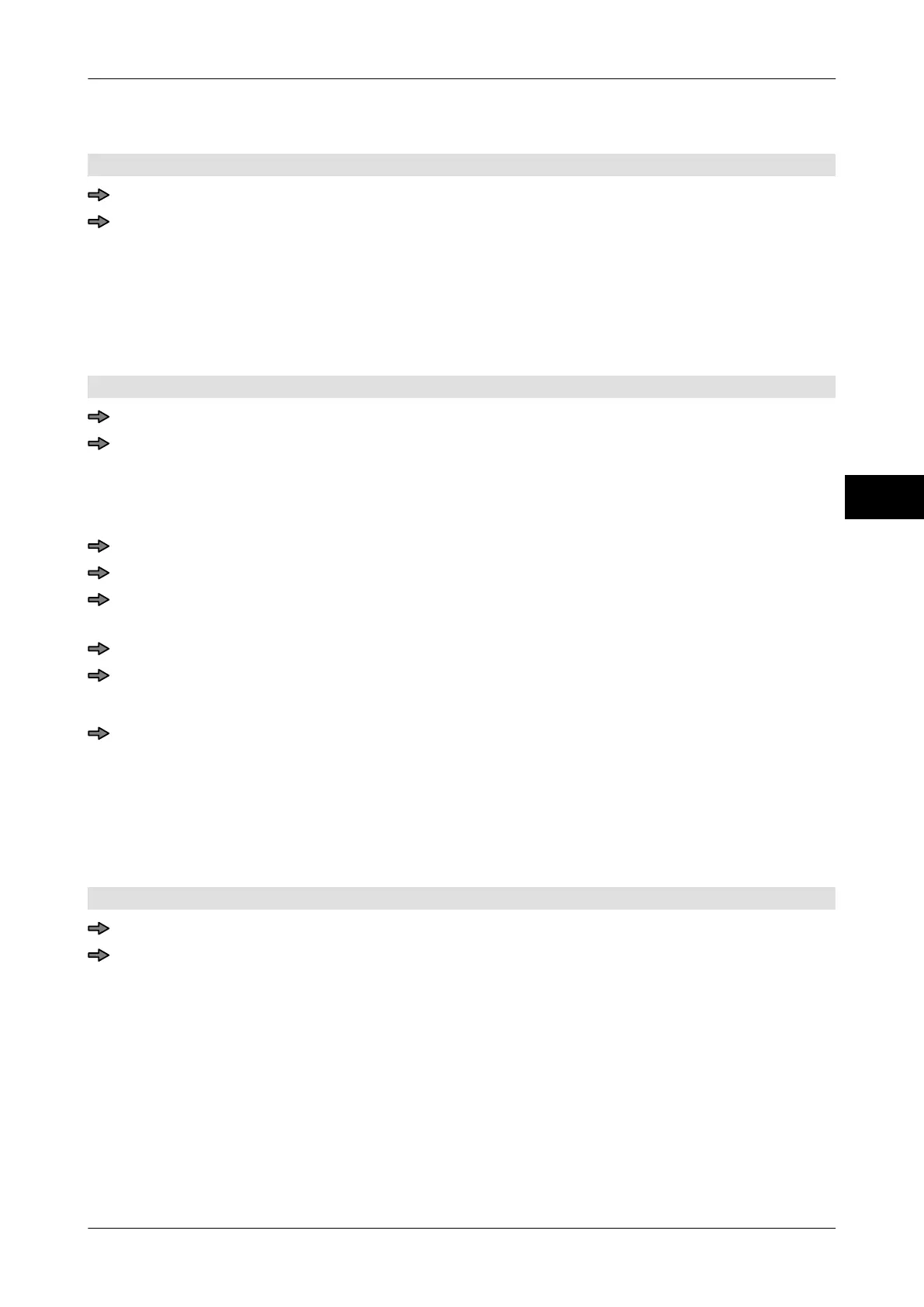Instruction manual GLM-I Customer specific functions
38.019.129.001 en 117
10
10.5.10 Remove the template cell from the template
The template is open.
Select template cell.
Press <Delete cell>.
The template row is emptied. The empty row is removed after you have saved.
10.5.11 Copy cell properties
You can copy the cell properties for a template cell to a new template cell. Subsequently,
you can insert the template cell plus copied cell properties into templates
.
The template is open.
Select the template row that includes the cell properties you want to copy.
<Copy cell>
The softkey search appears.
Only functions of a comparable type are available for selection
- enabling the copied
cell properties to be transferred.
Search for the function you want the cell properties to be transferred to, see page 73.
Press <OK>.
Select the template into which the function should be inserted together with the cop-
ied cell properties
.
<Insert prev. cell>
Select the function you want from the list and press <OK>.
If the function was saved with different cell properties, another selection list appears.
Select the function with the cell properties you want and press <OK>.
The cell is inserted.
10.5.12 Display how template cells are used
You can get an overview on the template cells and in which templates they are used at
any time.
The template is open.
Select the template cell you want information on.
<Cell used in...>
A list appears with the numbers and names of all the templates that include this template
cell.
