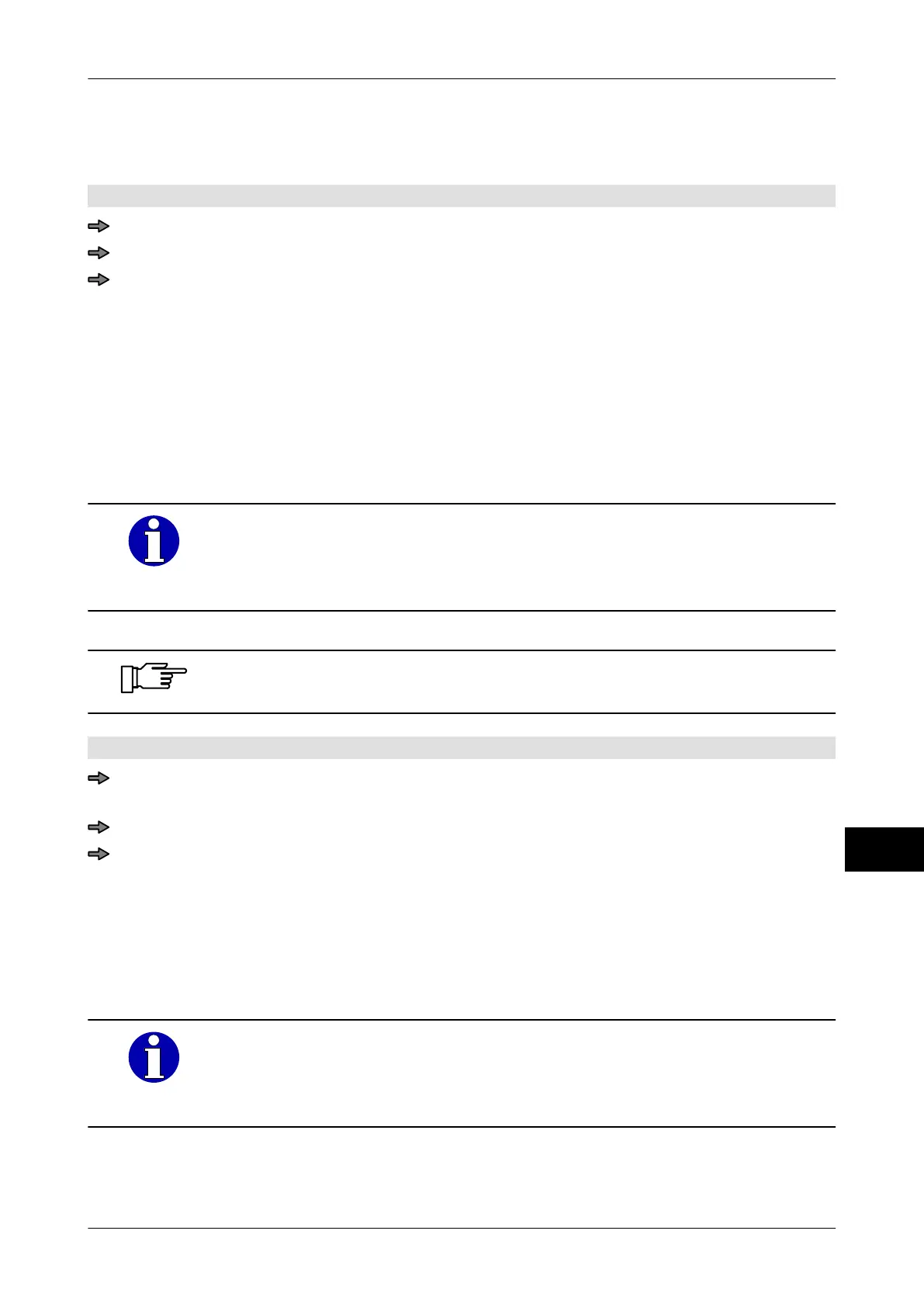Instruction manual GLM-I Label data
38.019.129.001 en 205
18
18.4 Delete label layout
Delete customer-specific label layouts you no longer require.
Mode level: 5
<Main menu> / <Labels> / <Delete labelLayout>
Enter and confirm label layout number, see page 77.
To delete the label layout completely, answer the security check with <yes>.
18.5 Switch 180° rotation on or off
If you have labels that have to be wound in such a way that the foot of the label comes out
of the printer first, you can use this setting to rotate the label layout by 180°. The following
settings are possible:
"W/o": Do not rotate label. Default setting.
"With": Rotate label by 180°.
These settings can also be entered in the label parameter table, provid-
ing the database is respectively configured to do so
. Subsequently they
are automatically set when the label parameter table is called up, see
page 201.
If you print the customer label rotated by 180°, you have to activate re-
verse mode, see page 393
.
Mode level: 1 or 2
Mode level 1: <Etc> / <Labels> / <Layout options> / <Rotation by 180°>
or
Mode level 2: <Labels> / <Layout options> / <Rotation by 180°>
Touch softkey until required setting is achieved.
18.6 Set variable header length
The variable header length is the area of the label occupied by a preprinted company
header and therefore should not be printed on
. Enter the height of the preprinted company
header as the variable header length.
These settings can also be entered in the label parameter table, provid-
ing the database is respectively configured to do so
. Subsequently they
are automatically set when the label parameter table is called up, see
page 201.