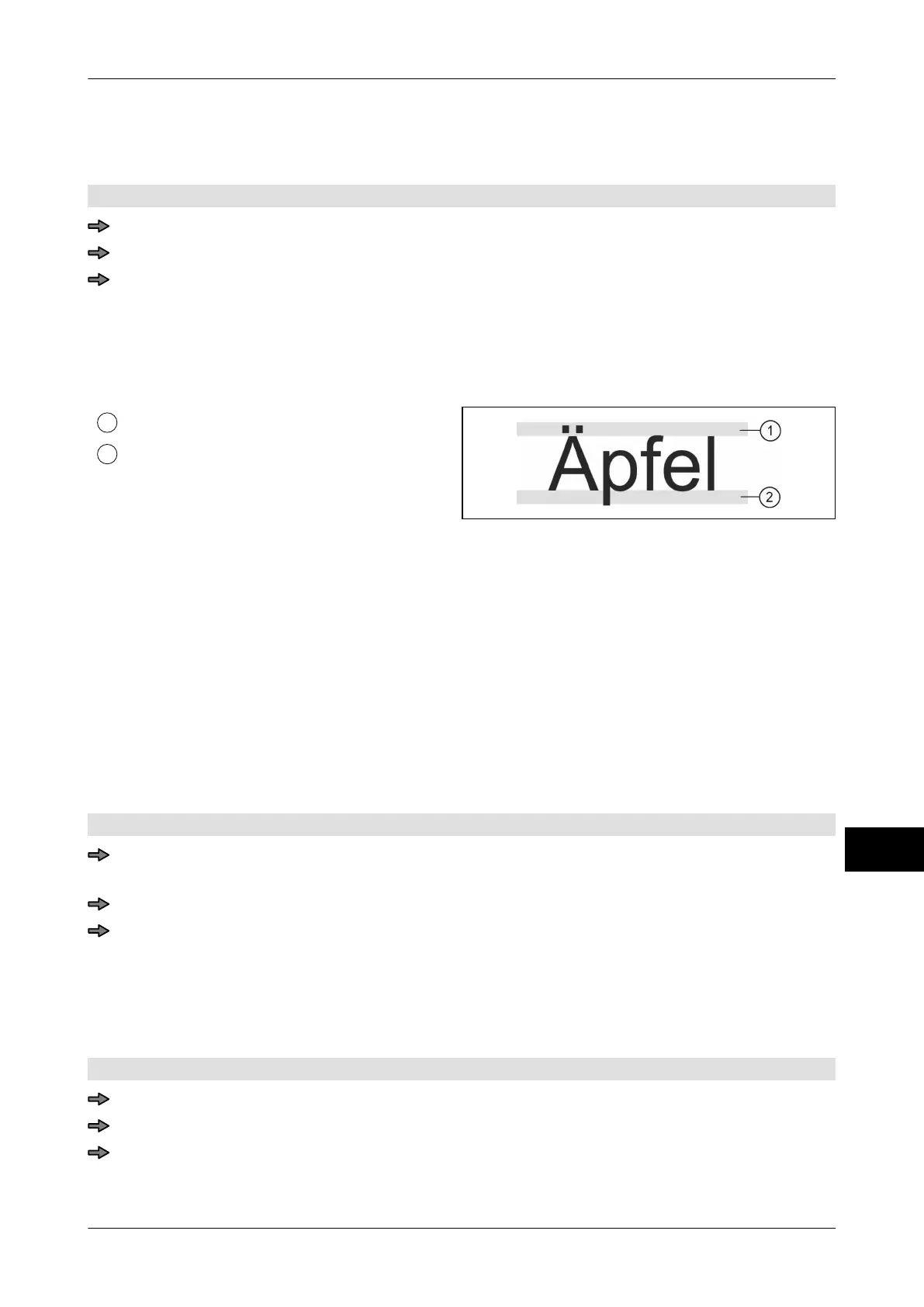Instruction manual GLM-I Label data
38.019.129.001 en 211
18
18.15 Delete logo
Delete logos you no longer require.
Mode level: 5
<Main menu> / <Labels> / <Delete logo>
Enter number of logo you want to delete, see page 77.
To delete the logo completely, answer the security check with <yes>.
18.16 Configure digit height
You can leave out printing over- and under-lengths in the current labeling job in order to
gain more space in a particular text field.
Over-length
Under-length
Illustration 56: Over and under-length in
characters
The following settings are possible:
<Without overlength>: Print without over-length. This only makes sense if the capital
letters you are using do not have any umlauts or accents.
<Without underlength>: Print without under-length. This only makes sense for small let-
ters that are not under length.
<With over/ under-
length>:
Print with over- and under-length. Standard setting.
<Same as in layout>: For customer-specific label printing in accordance with the de-
scription of the layout.
Mode level: 1 or 2
Mode level 1: <Etc> / <Labels>/ <Layout options> / <Character height>
or
Mode level 2: <Labels>/ <Layout options> / <Character height>
Press softkey with respective setting.
18.17 Delete font set
Via GxNet, customer-specific character sets (fonts) are saved in the device under the
character size nos. 60-99
. This is where you can delete font sets.
Mode level: 5
<Main menu> / <Labels> / <Delete font>
Select and confirm the font set you want to delete.
In order to finally delete the character set, reply to security query with<yes>.