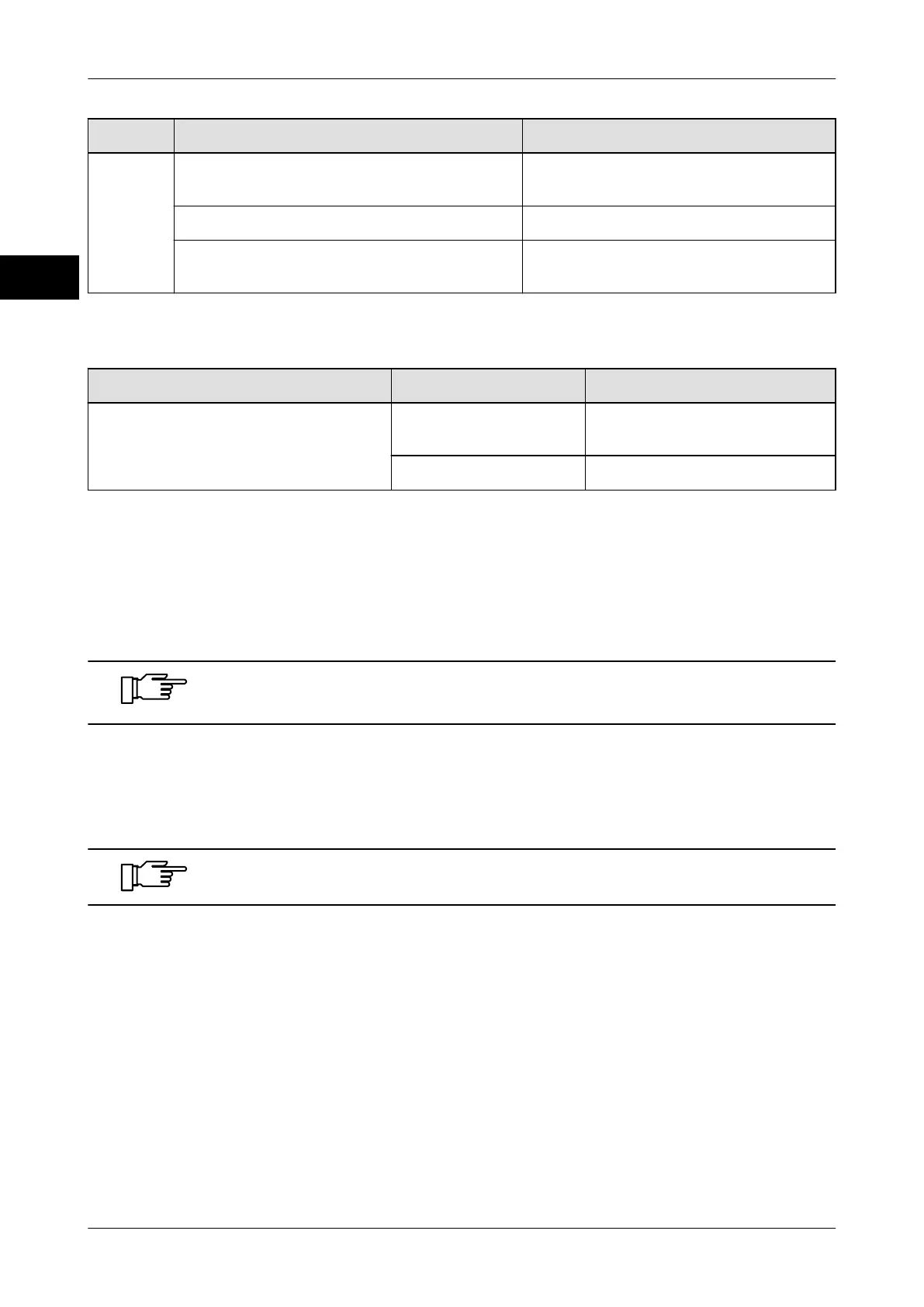Accessories Instruction manual GLM-I
448 38.019.129.001 en
31
Problem Possible cause Possible solution
Run-out. Light barrier does not detect label and
backing paper
.
Adjust light barrier.
Soiled light barrier. Clean light barrier.
Label length set too short. Adapt label length in the label dis-
penser.
Label dispenser emits more than one label
Problem Possible cause Possible solution
More than one label is emitted at
each start impulse.
Label protrusion is
too long.
Adjust label protrusion in la-
bel parameters.
Soiled light barrier. Clean light barrier.
31.11 Writing unit for RFID labels
With the label printer, optionally, data can be transmitted to RFID labels (RFID = Radio
Frequency Identification, or: Smart Label). This is currently only possible for RFID labels
with UHF transponders
.
When purchasing RFID labels, ask Bizerba Service which RFID labels
types have been tested by Bizerba
.
Labels with UHF transponders
UHF labels have a semi
-conductor chip incorporated in special positions that transmit and
receive in a frequency range of 865-920 MHz. The memory's capacity is 12 byte (96 bit).
The label may not be printed where the semi-conductor chip is located.
Specifications when processing RFID labels
When processing RFID labels
, you need the following functions:
– Activate Smart Label, see page 392
– Create code structure rule, see page 215
– Select code field for smart label, see page 231