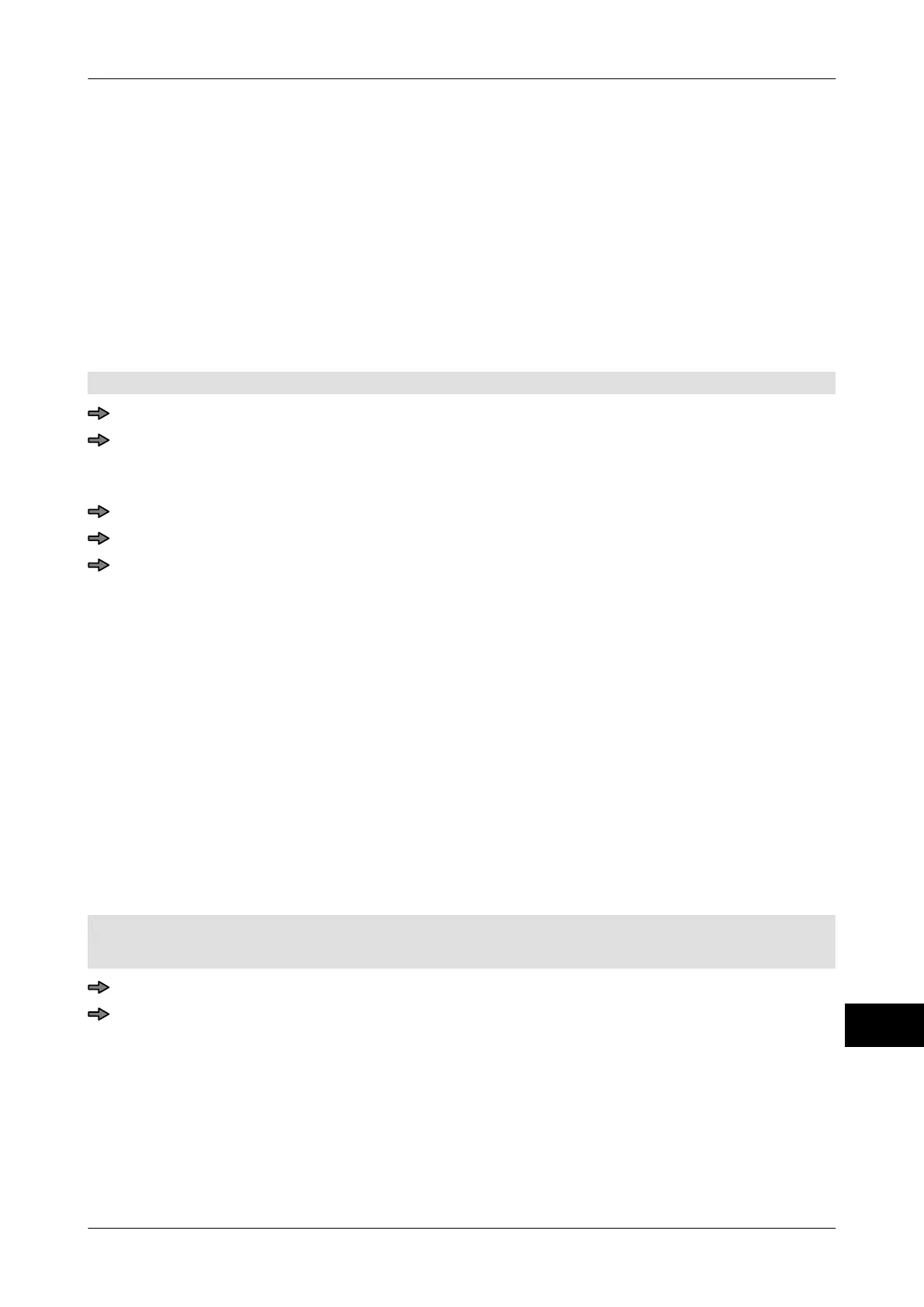Instruction manual GLM-I Totals
38.019.129.001 en 295
22
22.7.2 Print totals on different customer labels
If you print totals on customer labels, you can allocate different customer-specific label lay-
outs to Totals 1 to 3. And you can allocate another customer-specific label layout to all the
remaining totals.
The following softkeys are available for assignment:
– <Cust. label No. total1>
– <Cust. label No. total2>
– <Cust. label No. total3>
– <Cust.label No.rem.tot.>
Mode level: 2
<Configure total> / <Cust. label for totals>
To allocate a customer label to one of the Totals 1 to 3, press the respective softkey
<Cust. label No. total1>, <Cust. label No
. total2> or <Cust. label No. total3>.
or
Press <Cust.label No.rem.tot.> to allocate a customer label to the other totals.
Enter and confirm the customer label number you want.
If necessary repeat the procedure for further totals.
When printing total labels, the allocated label layouts are used.
22.7.3 Select barcode for printing total labels
On total labels for Total 1 to Total 3 as well as for PLU total, you can, if necessary, print a
different barcode in Codefield 1 than the one on single labels
. This is where you allocate
the respective code structure rules to the totals labels.
The following softkeys are available for assignment:
– Total 1
– Total 2
– Total 3
– Article total
Example: Article tot. The procedure for total 1 and 3 is the same.
Mode level: 2
A code structure rule for the barcode you want to use has been created
, see page 214.
<Article data> / <Total code> / <Total 1>
Press the softkey with the code structure rule you want, e.g.
<*1:CodeDef.2 codeField1
>, to print the barcode with code structure number "2" on
the total label for Total 1 in codefield 1.
