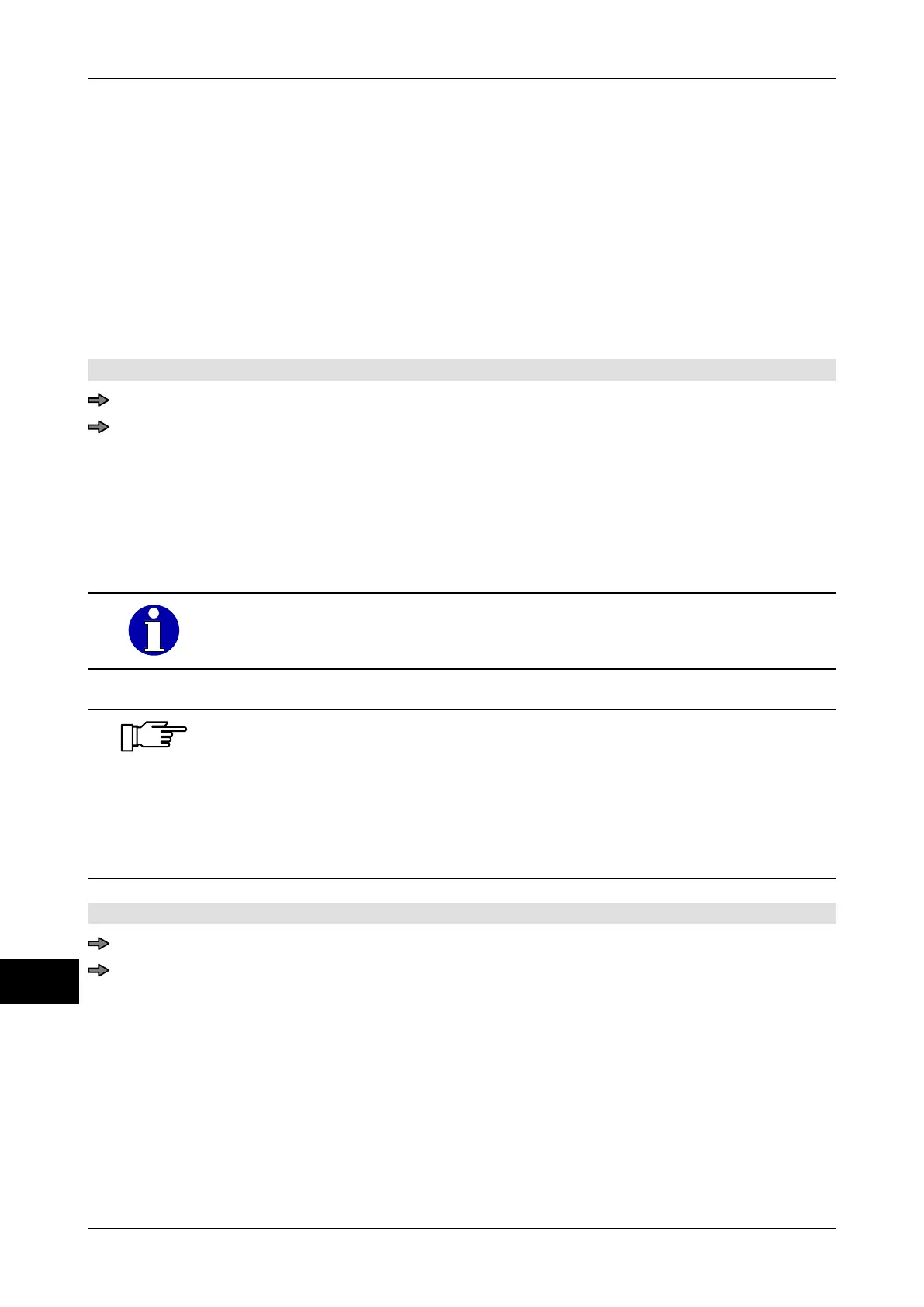Processing Instruction manual GLM-I
278 38.019.129.001 en
21
21.5 Configure change of labeling type
If PLUs have to be labeled differently, this is where you specify how the labeling type is
changed. The following settings are possible:
<Disable change>: The labeling type may not be changed.
<Enable change>: Labeling type may be changed manually for the current labeling
job, see page 275.
<Change with PLU>: Labeling type may be changed manually for the current labeling
job or automatically on PLU change. It can be saved under the
PLU data. Default setting.
Mode level: 5
<Main menu> / <Processing> / <Labeling mode change>
Select and confirm the setting you want.
21.6 Entering device number
If you are using several devices, you can enter a device number for each device. The de-
vice number is printed on labels so that you can tell which device the label was printed on.
If you enter "0", no device number is printed.
The device number is not the number in the system network.
If you enter a device number, the following numbers won't be printed on
the label:
–
Operator number, see page 279
– Lot number, see page 280
If you print a digit code, the device number is interpreted as the depart-
ment number, see page 209.
Mode level: 5
<Main menu> / <Etc> / <Device number>
Enter and confirm device number.
The device number appears on the softkey and is printed on labels.
21.7 Entering device name
You can enter any name for the device. The device name appears at the following places:
–
in the softkey
– in the header of service printouts in an additional row
