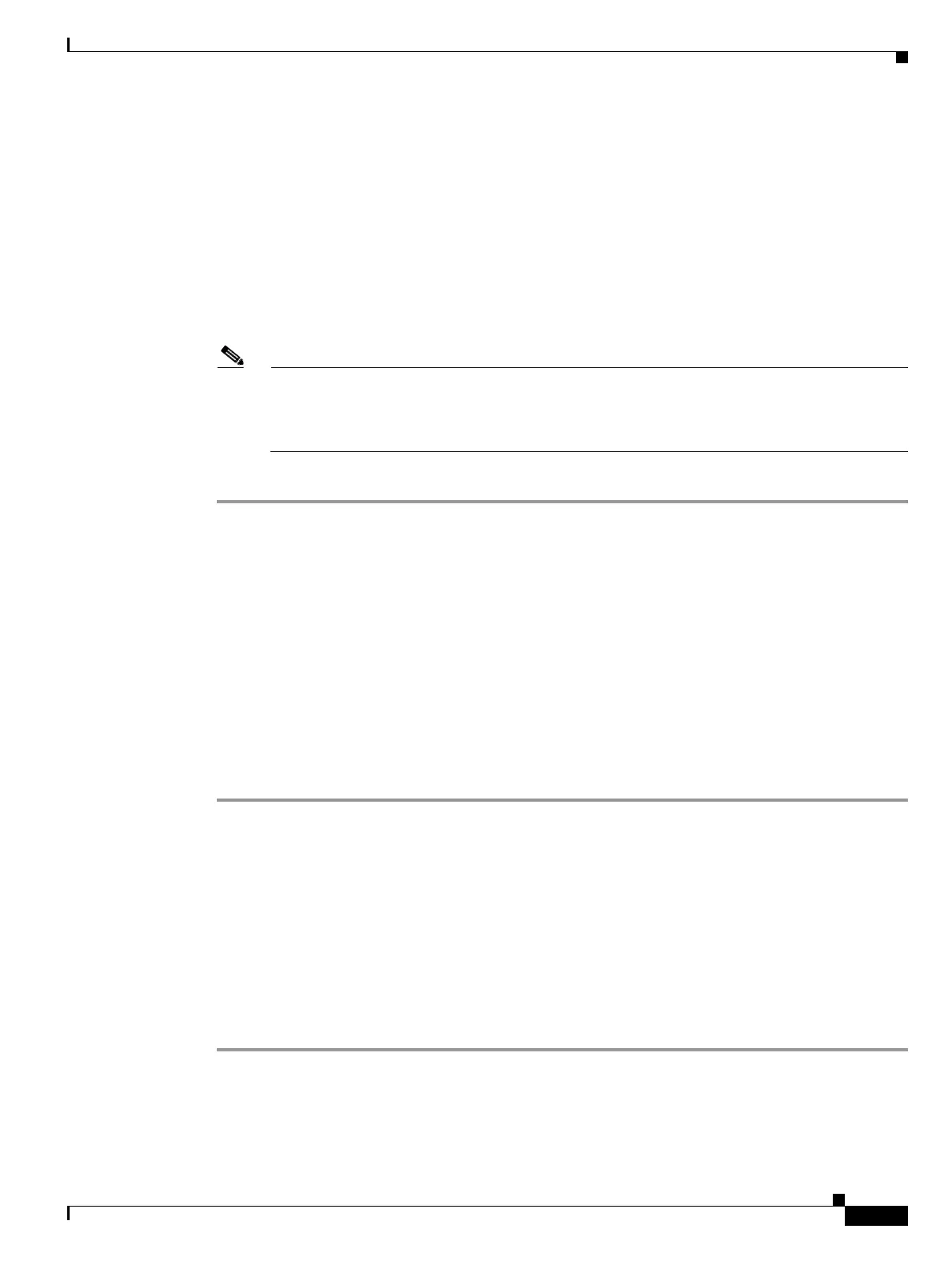3-81
Cisco ONS 15454 DWDM Installation and Operations Guide, R6.0
September 2005
Chapter 3 Turn Up a Node
DLP-G72 Create a DWDM Connection
Step 4 If no errors were generated, continue with Step 5. If errors appear, verify that the cards installed in the
shelf match the Cisco MetroPlanner shelf layout. If the wrong cards are installed or are missing, install
the correct cards following the “NTP-G30 Install the DWDM Cards” procedure on page 3-39.
Step 5 Verify that the connections in the CTC Connections tab match the connections in the Cisco MetroPlanner
Internal Connections table. The CTC Connections tab will not show OPT-PRE DCUs, connections, span
connections, or connections between TXP and MXP cards and the DWDM cards.
Step 6 Complete the “DLP-G72 Create a DWDM Connection” task on page 3-81 for any connections that
require manual provisioning. (Connections that require manual creation are indicated by a “Yes” in the
Cisco MetroPlanner Internal Connections table Manually Set column.) If you need to delete a
connection, complete the “DLP-G73 Delete a DWDM Connection” task on page 3-82.
Note Although CTC calculates most DWDM connections automatically, some connections cannot be
calculated because of the DWDM card type and position. You must create these connections
manually. For example, connections related to optical bypass circuits must be manually
provisioned.
Stop. You have completed this procedure.
DLP-G72 Create a DWDM Connection
Step 1 In node view, click the Provisioning > WDM-ANS > Connections tabs.
Step 2 Click Create.
Step 3 In the Create Optical Link dialog box, choose the From and To slots and ports from the drop-down lists.
Step 4 If the connection is unidirectional, uncheck the bidirectional check box.
Step 5 Click OK. The new connection appears in the Connections table, but its State is Uncommitted.
Step 6 Click the new connection in the table. Click Commit. The connection state changes to Connected.
Step 7 If you need to create additional connections, repeat Steps 2 through 6 for each new connection. If not,
continue with Step 8.
Step 8 Return to your originating procedure (NTP).
Purpose This task creates a DWDM connection manually when CTC is unable to
calculate the connections automatically.
Tools/Equipment None
Prerequisite Procedures DLP-G46 Log into CTC, page 2-25
Required/As Needed Required
Onsite/Remote Onsite or remote
Security Level Superuser
