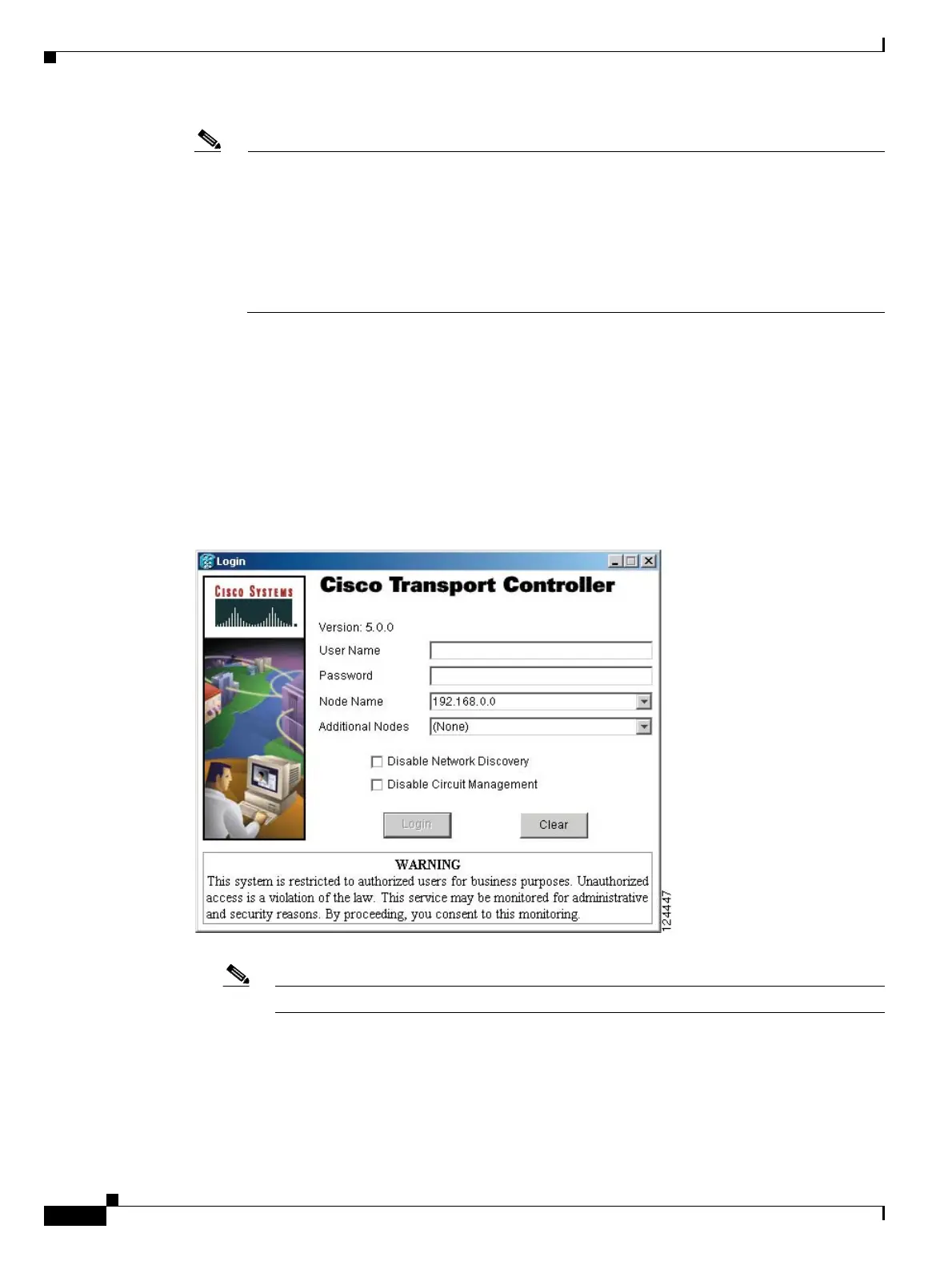2-26
Cisco ONS 15454 DWDM Installation and Operations Guide, R6.0
September 2005
Chapter 2 Connect the PC and Log into the GUI
DLP-G46 Log into CTC
Note If you are logging into ONS 15454 nodes in an operation network that are running different
releases of CTC software, log into the node running the most recent release. If you log into a
node running an older release, you will receive an INCOMPATIBLE-SW alarm for each node
in the network running a new release, and CTC will not be able to manage these nodes. To check
the software version of a node, select About CTC from the CTC Help menu. This will display
the ONS 15454 software version for each node visible on the network view. If the node is not
visible, the software version can be read from the LCD display. To resolve an alarm, refer to the
Cisco ONS 15454 Troubleshooting Guide or the Cisco ONS 15454 SDH Troubleshooting Guide.
Step 4 If a Java Plug-in Security Warning dialog box appears, complete the “DLP-G47 Install Public-Key
Security Certificate” task on page 2-28 to install the public-key security certificate required by Software
Release 4.1 and later.
After you complete the security certificate dialog box (or if the certificate is already installed), a Java
Console window displays the CTC file download status. The web browser displays information about
your Java and system environments. If this is the first login, CTC caching messages appear while CTC
files are downloaded to your computer. The first time you connect to an ONS 15454, this process can
take several minutes. After the download, the CTC Login dialog box appears (Figure 2-1).
Figure 2-1 Logging into CTC
Note When the CTC Login dialog box appears, it might be minimized.
Step 5 In the Login dialog box, type a user name and password (both are case sensitive). For initial setup, type
the user name CISCO15 and the password otbu+1.
