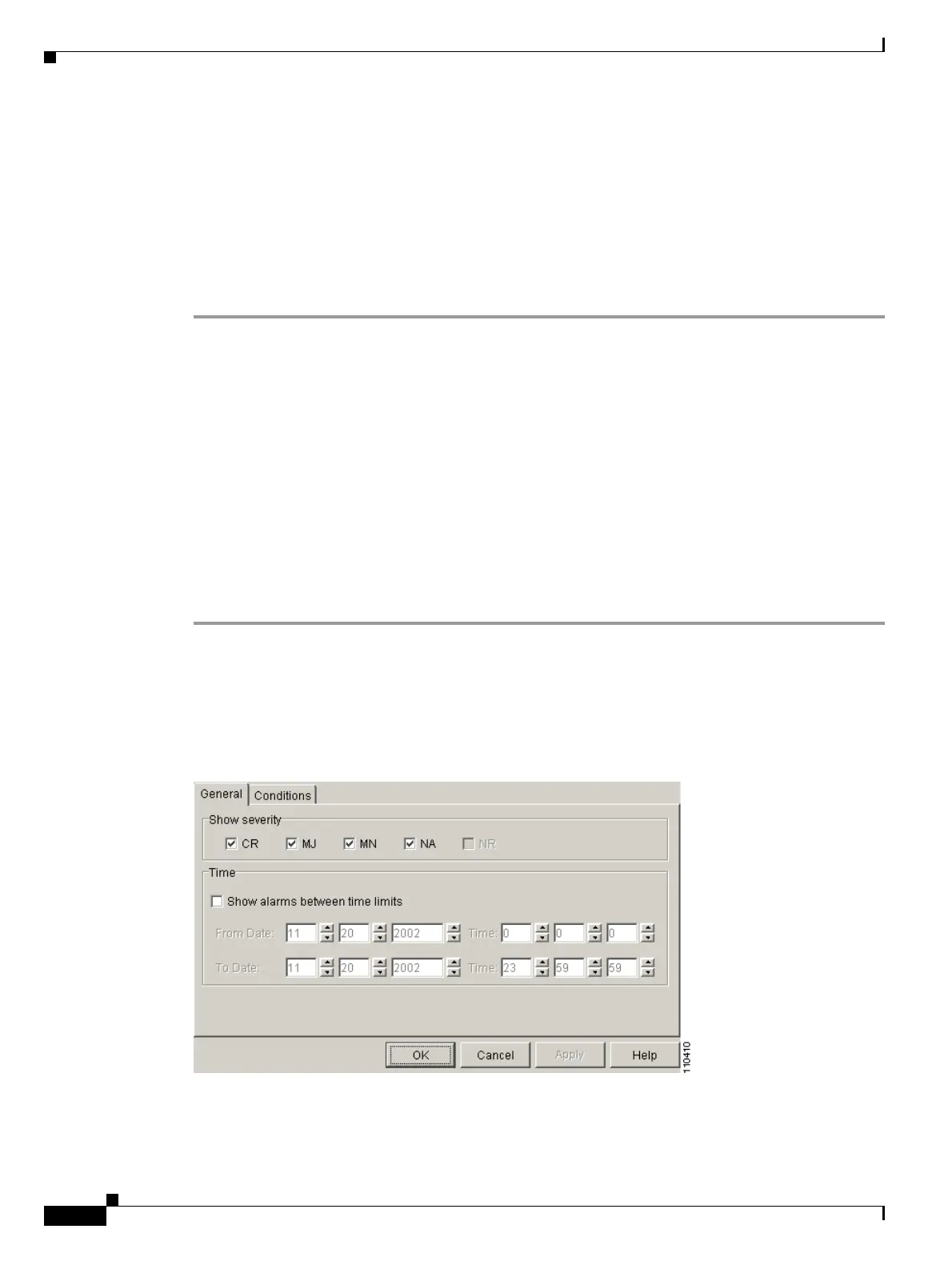8-26
Cisco ONS 15454 DWDM Installation and Operations Guide, R6.0
September 2005
Chapter 8 Manage Alarms
DLP-G127 Modify Alarm, Condition, and History Filtering Parameters
Alarm filtering is enabled in the card, node, and network views of the same window for all nodes in the
network. For example, if the Filter tool is enabled in the node view Alarms window, the network view
Alarms window and card view Alarms window also show the tool enabled.
Step 3 If you want alarm filtering enabled when you view conditions, repeat Steps 1 and 2 using the Conditions
window.
Step 4 If you want alarm filtering enabled when you view alarm history, repeat Steps 1 and 2 using the History
window.
Step 5 Return to your originating procedure (NTP).
DLP-G127 Modify Alarm, Condition, and History Filtering Parameters
Step 1 At node, network, or card view, click the Alarms tab, Conditions tab, or History tab.
Step 2 Click the Filter button on the left side of the bottom toolbar.
The filter dialog box appears, displaying the General tab. Figure 8-8 shows the Alarm Filter dialog box;
the Conditions and History tabs have similar dialog boxes.
Figure 8-8 Alarm Filter Dialog Box General Tab
Purpose This task changes alarm and condition reporting in all network nodes.
Tools/Equipment None
Prerequisite Procedures DLP-G126 Enable Alarm Filtering, page 8-25
DLP-G46 Log into CTC, page 2-25
Required/As Needed As needed
Onsite/Remote
Onsite or remote
Security Level
Retrieve or higher
