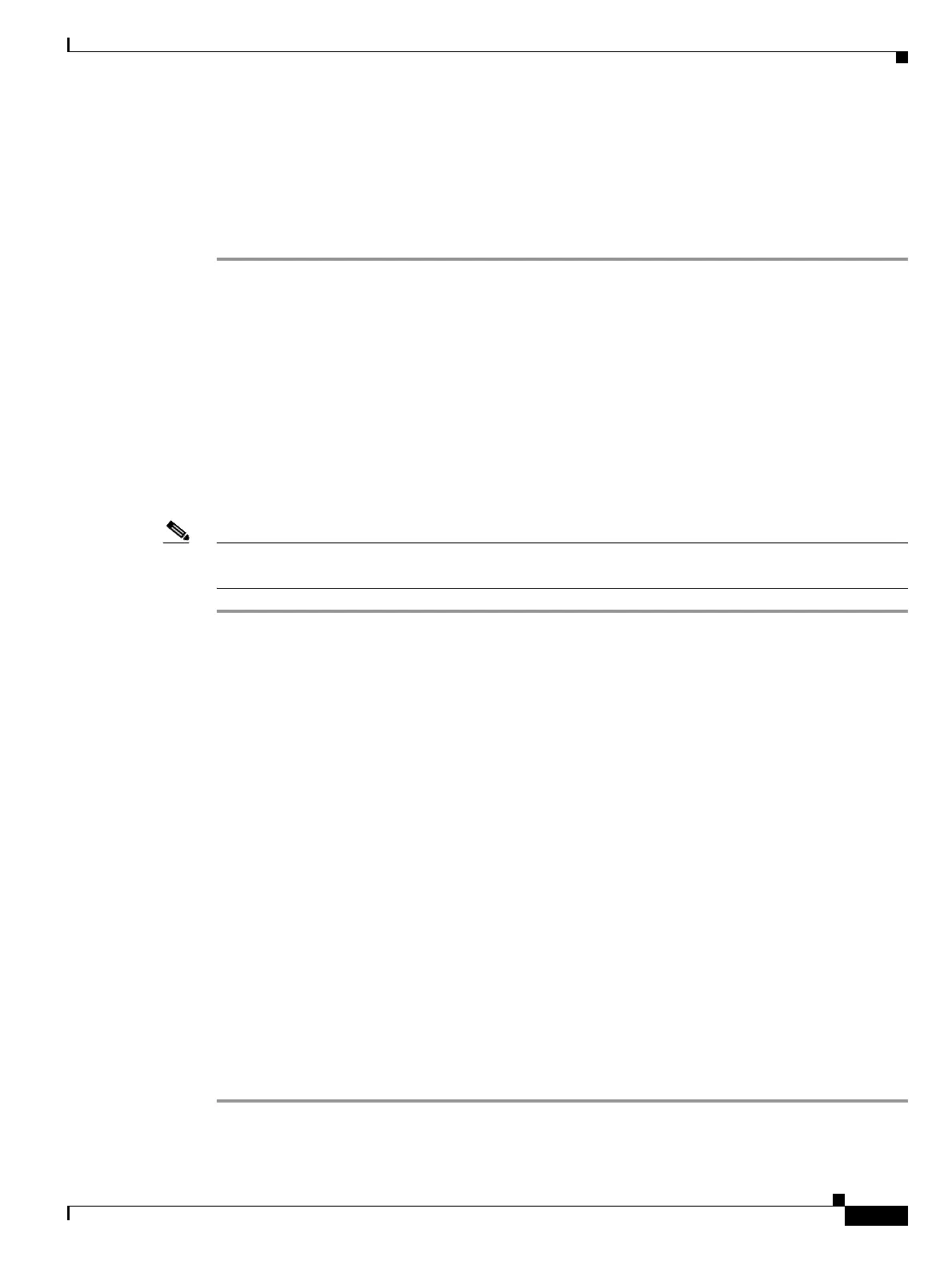10-27
Cisco ONS 15454 DWDM Installation and Operations Guide, R6.0
September 2005
Chapter 10 Manage the Node
DLP-G169 Change the Default Network View Background Map
Step 3 Right-click the network view or domain map area and choose Set Background Color from the shortcut
menu.
Step 4 In the Choose Color dialog box, select a background color.
Step 5 Click OK.
Step 6 Return to your originating procedure (NTP).
DLP-G169 Change the Default Network View Background Map
Note If you modify the background image, the change is stored in your CTC user profile on the computer. The
change does not affect other CTC users.
Step 1 From the Edit menu, choose Preferences > Map and check the Use Default Map check box.
Step 2 Click Apply.
Step 3 Click OK. Verify that the United States map is displayed.
Step 4 In network view, double-click any node on the map.
Step 5 In node view, click the Provisioning > Defaults tabs.
Step 6 In the Defaults Selector area, choose CTC and then network. (You might have to scroll down on the list
to find “network.”)
Step 7 Click the Default Value field and choose a default map from the drop-down list. Map choices are
Germany, Japan, Netherlands, South Korea, United Kingdom, and the United States.
Step 8 Click Apply.
Step 9 Click OK.
Step 10 From the View menu, select Go to Network View. Confirm that the new map is displayed.
Step 11 If the ONS 15454 icons are not visible, right-click the network view and choose Zoom Out. Repeat until
all the ONS 15454 icons are visible. (You can also choose Fit Graph to Window.)
Step 12 If you need to reposition the node icons, hold down the Ctrl key while you drag and drop them one at a
time to a new location on the map.
Step 13 If you want to change the magnification of the icons, right-click the network view and choose Zoom In.
Repeat until the ONS 15454 icons are displayed at the magnification you want.
Step 14 Return to your originating procedure (NTP).
Purpose This task changes the default map of the CTC network view.
Tools/Equipment None
Prerequisite Procedures DLP-G46 Log into CTC, page 2-25
Required/As Needed As needed
Onsite/Remote Onsite or remote
Security Level Superuser
