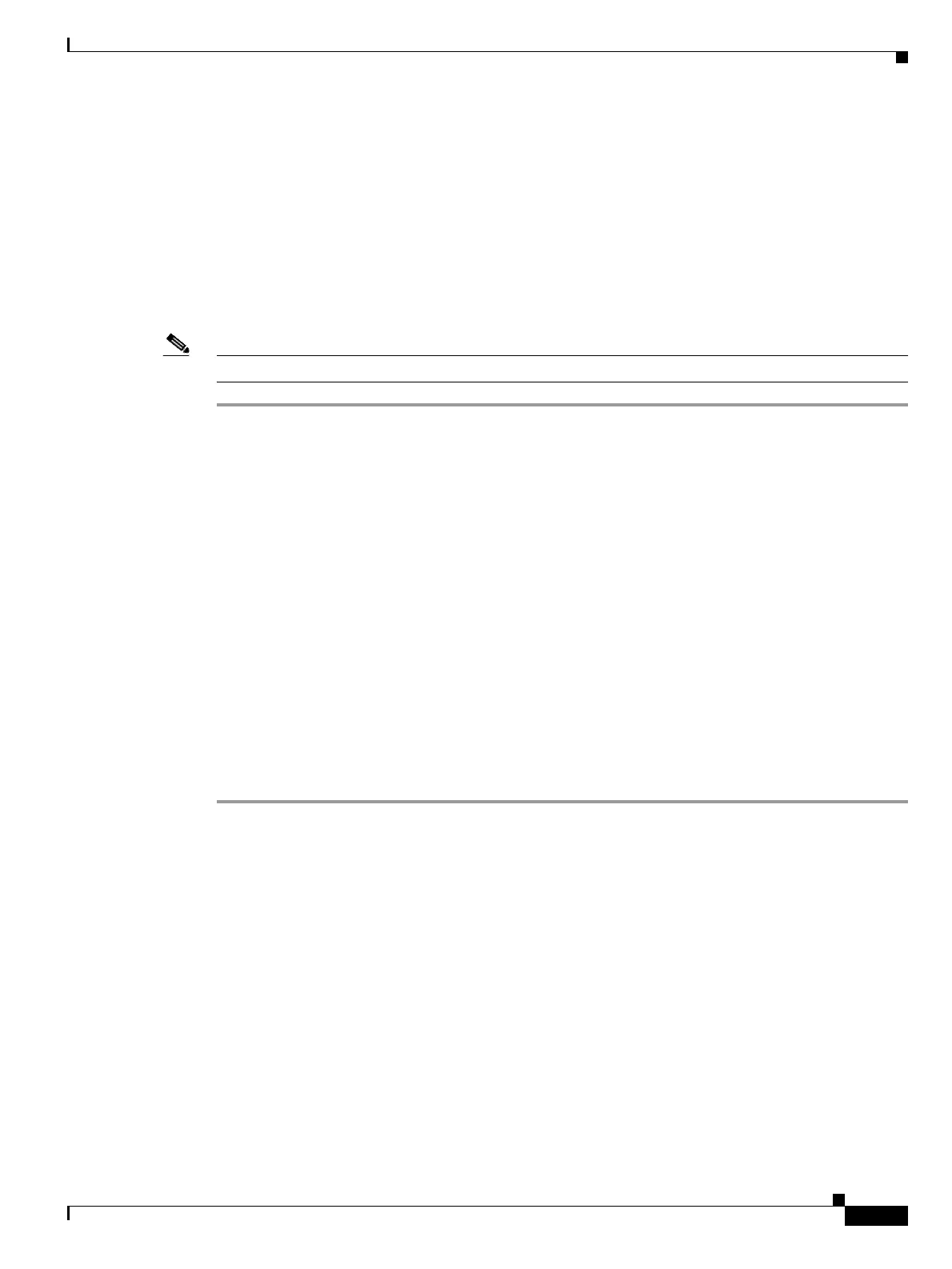10-51
Cisco ONS 15454 DWDM Installation and Operations Guide, R6.0
September 2005
Chapter 10 Manage the Node
DLP-G192 Change User Password and Security Level for Multiple Nodes
DLP-G192 Change User Password and Security Level for Multiple Nodes
Note You must add the same user name and password to each node that the user will access.
Step 1 From the View menu, choose Go to Network View. Verify that you can access all the nodes where you
want to change the users.
Step 2 Click the Provisioning > Security > Users tabs. Highlight the user’s name whose settings you want to
change.
Step 3 Click Change. The Change User dialog box appears.
Step 4 In the Change User dialog box, you can:
• Change a user’s password.
• Modify the user’s security level.
• Lock out the user.
See the “DLP-G55 Create a New User on Multiple Nodes” task on page 3-7 for field descriptions.
Step 5 In the Select Applicable Nodes area, uncheck any nodes where you do not want to change the user’s
settings (all network nodes are selected by default).
Step 6 Click OK. A Change Results confirmation dialog box appears.
Step 7 Click OK to acknowledge the changes.
Step 8 Return to your originating procedure (NTP).
Purpose This task changes settings for an existing user at multiple nodes.
Tools/Equipment None
Prerequisite Procedures DLP-G46 Log into CTC, page 2-25
Required/As Needed As needed
Onsite/Remote Onsite or remote
Security Level Superuser
