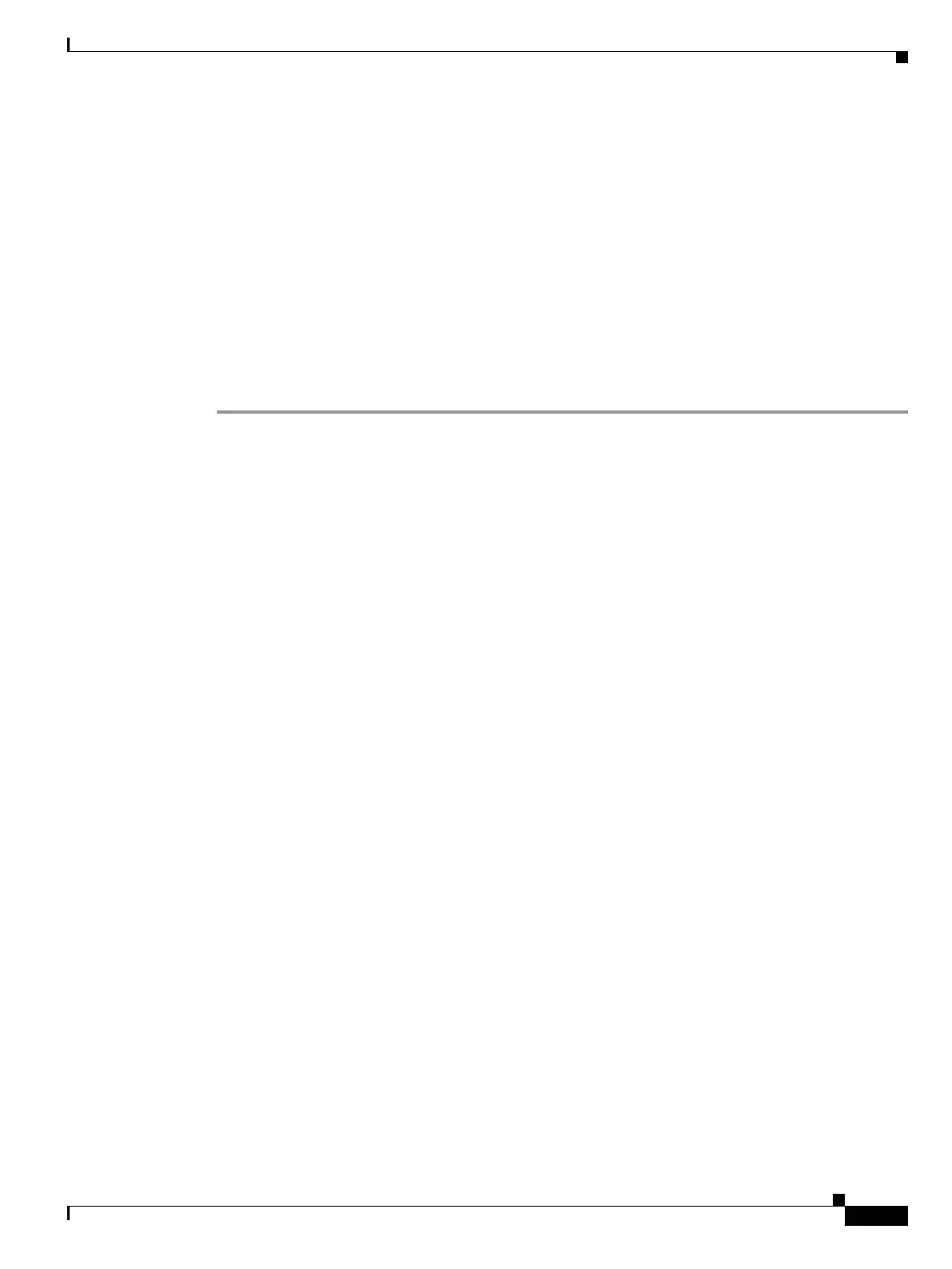7-23
Cisco ONS 15454 DWDM Installation and Operations Guide, R6.0
September 2005
Chapter 7 Create Channels and Circuits
NTP-G62 Create a J0 Section Trace
NTP-G62 Create a J0 Section Trace
Step 1 Complete the “DLP-G46 Log into CTC” task on page 2-25 at a node on the network where you will
create the section trace. If you are already logged in, continue with Step 2.
Step 2 In node view, double-click the MXP_MR_2.5G, MXPP_MR_2.5G, TXP_MR_2.5G, TXPP_MR_2.5G,
MXP_2.5G_10E, TXP_MR_10E, MXP_2.5G_10G, or TXP_MR_10G card.
Step 3 Click the Provisioning > Line > Section Trace tabs.
Step 4 From the Port drop-down list, choose the port for the section trace.
Step 5 From the Trace Mode drop-down list, enable the section trace expected string by choosing Auto or
Manual:
• Auto—The first string received from the source port is automatically provisioned as the current
expected string. An alarm is raised when a string that differs from the baseline is received.
• Manual—The string entered in the Current Expected String field is the baseline. An alarm is raised
when a string that differs from the Current Expected String is received.
Step 6 In the Section Trace String Size area, click 1 byte, 16 byte, or 64 byte. The 1 byte option allows you to
enter one character; the 16 byte option allows a 15 character string and the 64 byte option allows a
62 character string.
Step 7 In the New Transmit String field, enter the string that you want to transmit. Enter a string that makes the
destination port easy to identify, such as the node IP address, node name, or another string. If the
New Transmit String field is left blank, the J0 transmits a string of null characters.
Step 8 If you set the Section Trace Mode field to Manual, enter the string that the destination port should
receive from the source port in the New Expected String field. If you set Section Trace Mode to Auto,
skip this step.
Step 9 Click the Disable AIS and RDI if TIM-P is detected check box if you want to suppress the alarm
indication signal (AIS) and remote defect indication (RDI) when the STS Section Trace Identifier
Mismatch Path (TIM-P) alarm appears. Refer to the Cisco ONS 15454 Troubleshooting Guide and the
Cisco ONS 15454 SDH Troubleshooting Guide for descriptions of alarms and conditions.
Step 10 Click Apply.
Step 11 After you set up the section trace, the received string appears in the Received field. The following
options are available:
• Click Hex Mode to display section trace in hexadecimal format. The button name changes to ASCII
Mode. Click it to return the section trace to ASCII format.
• Click the Reset button to reread values from the port.
Purpose This procedure creates a repeated, fixed-length string of characters used to
monitor interruptions or changes to traffic between nodes.
Tools/Equipment At least one of the following cards must be installed: MXP_MR_2.5G,
MXPP_MR_2.5G, TXP_MR_2.5G, TXPP_MR_2.5G, MXP_2.5G_10E,
TXP_MR_10E, MXP_2.5G_10G, or TXP_MR_10G.
Prerequisite Procedures None
Required/As Needed As needed (optional if path trace is set)
Onsite/Remote Onsite or remote
Security Level Provisioning or higher
