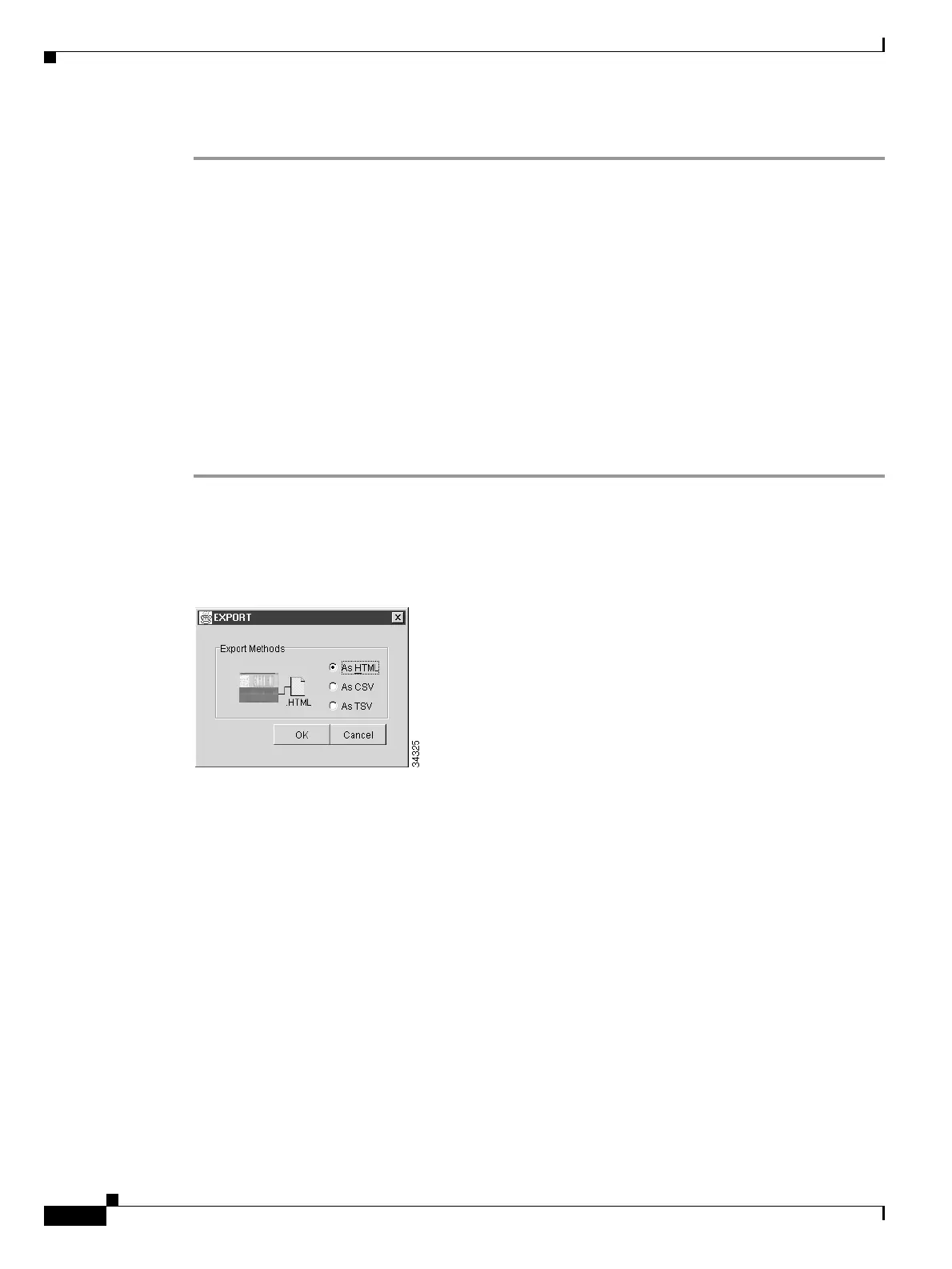8-4
Cisco ONS 15454 DWDM Installation and Operations Guide, R6.0
September 2005
Chapter 8 Manage Alarms
DLP-G114 Export CTC Data
Step 7 Return to your originating procedure (NTP).
DLP-G114 Export CTC Data
Step 1 Click the tab containing the information you want to export (for example, the Alarms tab or the Circuits
tab).
Step 2 Choose Export from the File menu. The Export dialog box appears (Figure 8-2).
Figure 8-2 Selecting CTC Data For Export
Step 3
In the Export dialog box, click a data format:
• As HTML—Saves data as a simple HTML table file without graphics. The file must be viewed or
edited with applications such as Netscape Navigator, Microsoft Internet Explorer, or other
applications capable of opening HTML files.
• As CSV—Saves the CTC table as comma-separated values (CSV). This option does not apply to the
Maintenance > Timing > Report window.
• As TSV—Saves the CTC table as tab-separated values (TSV).
Step 4 If you want to open a file in a text editor or word processor application, procedures will vary. Typically,
you can use the File > Open command to view the CTC data, or you can double-click the file name and
choose an application such as Notepad.
Text editor and word processor applications format the data exactly as it is exported, including comma
or tab separators. All applications that open the data files allow you to format the data.
Step 5 If you want to open the file in spreadsheet and database management applications, procedures will vary.
Typically, you need to open the application and choose File > Import, then choose a delimited file to
format the data in cells.
Purpose This task exports CTC table data as delineated text to view or edit the data
in text editor, word processing, spreadsheet, database management, or web
browser applications.
Tools/Equipment None
Prerequisite procedures DLP-G46 Log into CTC, page 2-25
Required/As needed As needed
Onsite/Remote Onsite or remote
Security Level Retrieve or higher
