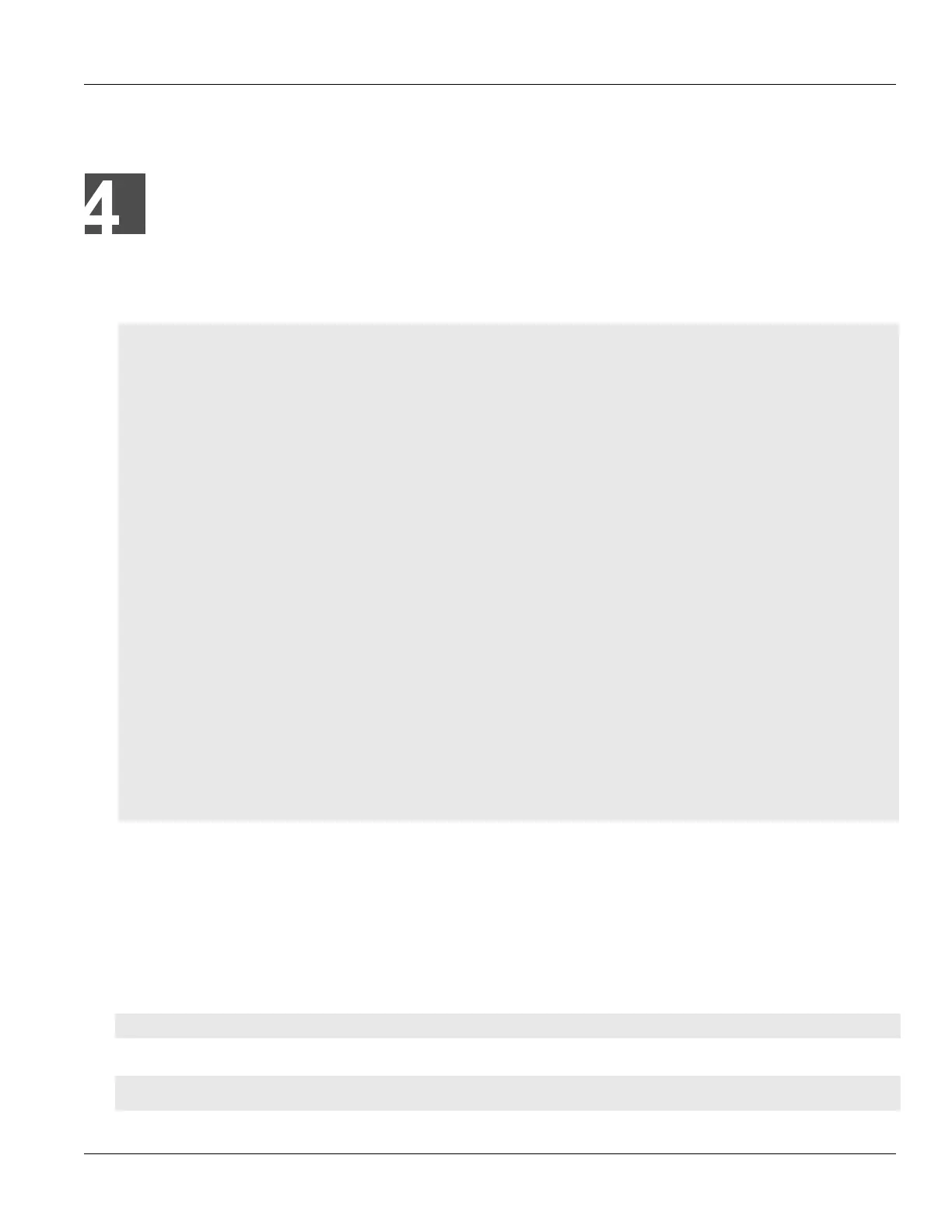RUGGEDCOM ROX II
CLI User Guide
Chapter 4
Device Management
Displaying Device and Software Information 55
Device Management
This chapter describes how to manage device hardware, including ports, files, logs, firmware, etc.
CONTENTS
• Section4.1, “Displaying Device and Software Information”
• Section4.2, “Viewing Chassis Information and Status”
• Section4.3, “Viewing the Parts List”
• Section4.4, “Shutting Down the Device”
• Section4.5, “Rebooting the Device”
• Section4.6, “Restoring Factory Defaults”
• Section4.7, “Decommissioning the Device”
• Section4.8, “Managing Feature Keys”
• Section4.9, “Managing Files”
• Section4.10, “Managing Logs”
• Section4.11, “Managing the Software Configuration”
• Section4.12, “Upgrading/Downgrading the RUGGEDCOM ROX II Software”
• Section4.13, “Monitoring Firmware Integrity”
• Section4.14, “Managing the Fan Controller”
• Section4.15, “Managing Fixed Modules”
• Section4.16, “Managing Line Modules”
• Section4.17, “Managing SFP Transceivers (RUGGEDCOM RX5000 Only)”
• Section4.18, “Managing Routable Ethernet Ports”
Section4.1
Displaying Device and Software Information
During troubleshooting or when ordering new devices/features, Siemens may request specific information about
the device, such as the model, order code or system serial number.
To display general information about the device and its software, type:
show chassis chassis-status
A table or list similar to the following example appears:
ruggedcom# show chassis chassis-status
chassis-status
