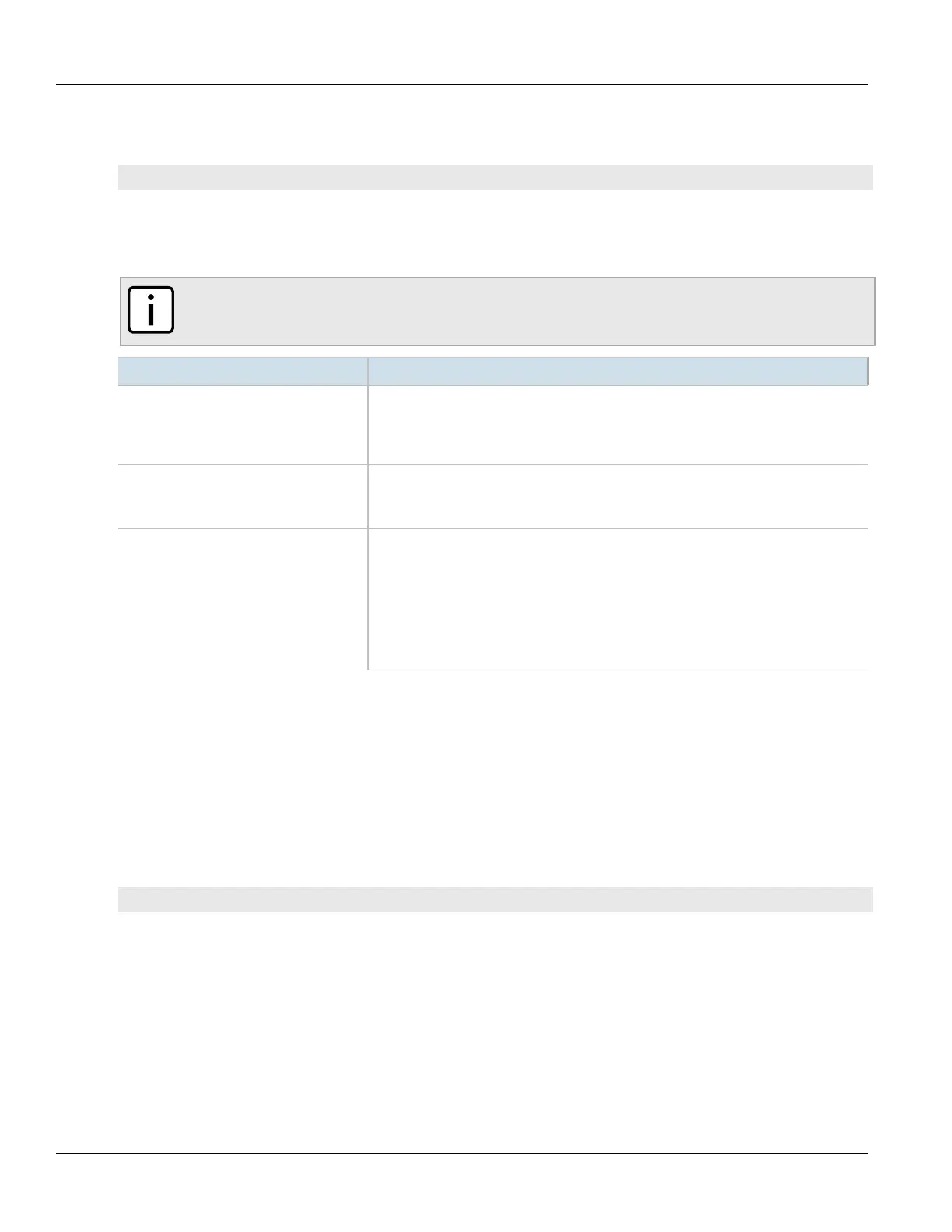Chapter 12
Tunneling and VPNs
RUGGEDCOM ROX II
CLI User Guide
414 Deleting a Connection
1. Make sure the CLI is in Configuration mode.
2. Enable dead peer detection by typing:
tunnel ipsec connection name dead-peer-detect enabled [ true | false ]
Where:
• name is the connection name.
3. Configure the following parameter(s) as required:
NOTE
The timeout period must be two minutes longer than the interval period.
Parameter Description
interval { interval } Synopsis: A 32-bit unsigned integer between 1 and 3600
Default: 30
The interval (in seconds) between Dead Peer Detection keepalive messages sent for this
connection when no traffic (idle) appears to be sent by a DPD enabled peer.
timeout { timeout } Synopsis: A 32-bit unsigned integer between 1 and 28800
Default: 120
The time in seconds to wait before a peer is declared dead.
action { action } Synopsis: { hold, clear, restart, restart-all-sa }
Default: restart
The action to be taken when a DPD enabled peer is declared dead. Options include:
• hold: The route will be put on hold status.
• clear: The route and Security Association (SA) will both be cleared
• restart: The SA will immediately be renegotiated
• restart-all-sa: All SA's to the dead peer will be renegotiated
4. Type commit and press Enter to save the changes, or type revert and press Enter to abort.
Section12.8.6.4
Deleting a Connection
To delete a connection for a VPN, do the following:
1. Make sure the CLI is in Configuration mode.
2. Delete the connection by typing:
no tunnel ipsec connection name
Where:
• name is the name of the connection
3. Type commit and press Enter to save the changes, or type revert and press Enter to abort.
Section12.8.6.5
Viewing the Status of a Connection
To view the status of an IPsec connection, type:
