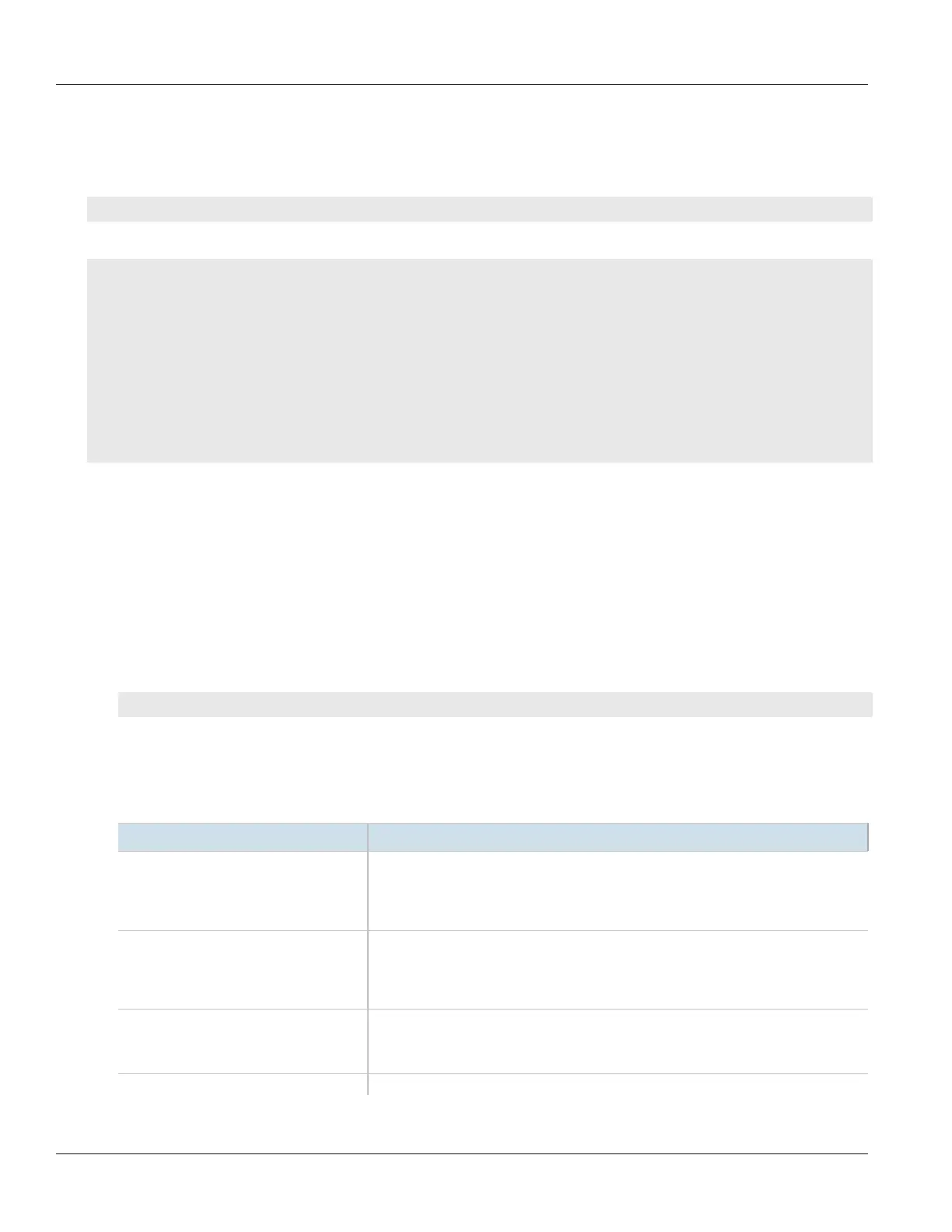Chapter 16
Traffic Control and Classification
RUGGEDCOM ROX II
CLI User Guide
700 Viewing a List of Traffic Control Devices
Section16.2.5.1
Viewing a List of Traffic Control Devices
To view a list of traffic control devices, type:
show running-config qos traffic-control advanced-configuration tcdevices
If devices have been configured, a table or list similar to the following example appears:
ruggedcom# show running-config qos traffic-control advanced-configuration tcdevices
qos
traffic-control
advanced-configuration
tcdevices te1-2-1c01ppp
inbandwidth 1500
in-unit kilobits
outbandwidth 1500
out-unit kilobits
!
!
!
!
If no devices have been configured, add devices as needed. For more information, refer to Section16.2.5.2,
“Adding a Traffic Control Device”.
Section16.2.5.2
Adding a Traffic Control Device
To add a new traffic control device, do the following:
1. Make sure the CLI is in Configuration mode.
2. Add the traffic control device by typing:
qos traffic-control advanced-configuration tcdevices name
Where:
• name is the name of the interface to which traffic shaping will apply. Lowercase alphanumerical as well as
'.' and '-' characters are allowed.
3. Configure the following parameter(s) as required:
Parameter Description
iptype { iptype } Synopsis: { ipv4, ipv6, ipv4ipv6 }
Default: ipv4
Internet protocol type - use both when no addresses are used, otherwise define IPv4 and
IPv6 rules for each type of addresses used.
inbandwidth { inbandwidth } Synopsis: A 16-bit unsigned integer
Default: 0
Incoming bandwidth. Default: 0 = ignore ingress. Defines the maximum traffic allowed
for this interface in total. If the rate is exceeded, the packets are dropped.
in-unit { in-unit } Synopsis: { none, kilobits, megabits }
Default: none
Unit for inbandwidth, per second.
outbandwidth { outbandwidth } Synopsis: A 16-bit unsigned integer
