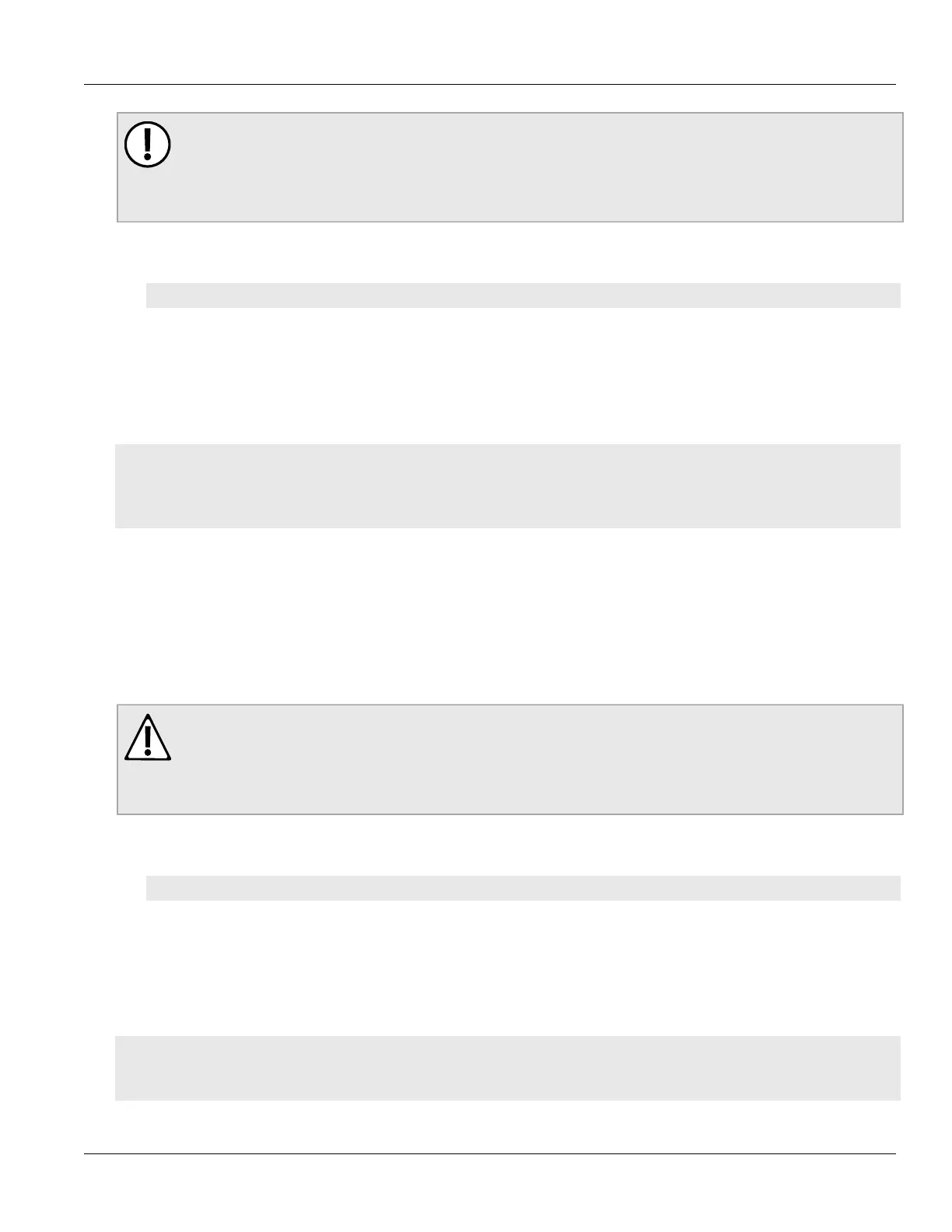RUGGEDCOM ROX II
CLI User Guide
Chapter 5
System Administration
Setting the Maintenance Password/Passphrase 117
IMPORTANT!
The boot password/passphrase is only supported by version 2010.09RR16 or later of the U-Boot
binary. For information about determining and/or upgrading the U-Boot version installed on the
device, refer to How to Upgrade the U-Boot Binary [https://support.industry.siemens.com/cs/ww/en/
view/109738243] available on https://www.siemens.com/ruggedcom.
To set the boot password/passphrase, do the following:
1. Issue the following command:
admin authentication set-boot-password new-password
2. At the first prompt, type the new password/passphrase and then press Enter.
3. At the second prompt, type the new password/passphrase again and then press Enter.
4. At the third prompt, type the old password/passphrase and then press Enter. If this is the first time the boot
password/passphrase is being set, only press Enter.
Example:
ruggedcom(config)# admin authentication set-boot-password new-password
Value for 'new-password' (<string, min: 0 chars, max: 128 chars>): ***************
Value for 'new-password-repeat' (<string, min: 0 chars, max: 128 chars>): ***************
Value for 'old-password' (<string, min: 0 chars, max: 128 chars>): ***************
set-password-result success
Section5.9.4
Setting the Maintenance Password/Passphrase
The maintenance password/passphrase grants access to the maintenance mode, which is only accessible through
the Command Line Interface (CLI). For more information about this mode, refer to Section2.5.1, “Accessing
Different CLI Modes”.
CAUTION!
Configuration hazard – risk of data corruption. Maintenance mode is provided for troubleshooting
purposes and should only be used by Siemens technicians. As such, this mode is not fully documented.
Misuse of maintenance mode commands can corrupt the operational state of the device and render it
inaccessible.
To set the maintenance password, do the following:
1. Set the maintenance password/passphrase by typing:
admin authentication set-maint-password new-password
2. At the first prompt, type the new password/passphrase and then press Enter.
3. At the second prompt, type the new password/passphrase again and then press Enter.
4. At the third prompt, type the old password/passphrase and then press Enter. If this is the first time the boot
password/passphrase is being set, only press Enter.
Example:
ruggedcom(config)# admin authentication set-maint-password new-password
Value for 'new-password' (<string, min: 0 chars, max: 128 chars>): ***************
Value for 'new-password-repeat' (<string, min: 0 chars, max: 128 chars>): ***************
Value for 'old-password' (<string, min: 0 chars, max: 128 chars>): ***************
