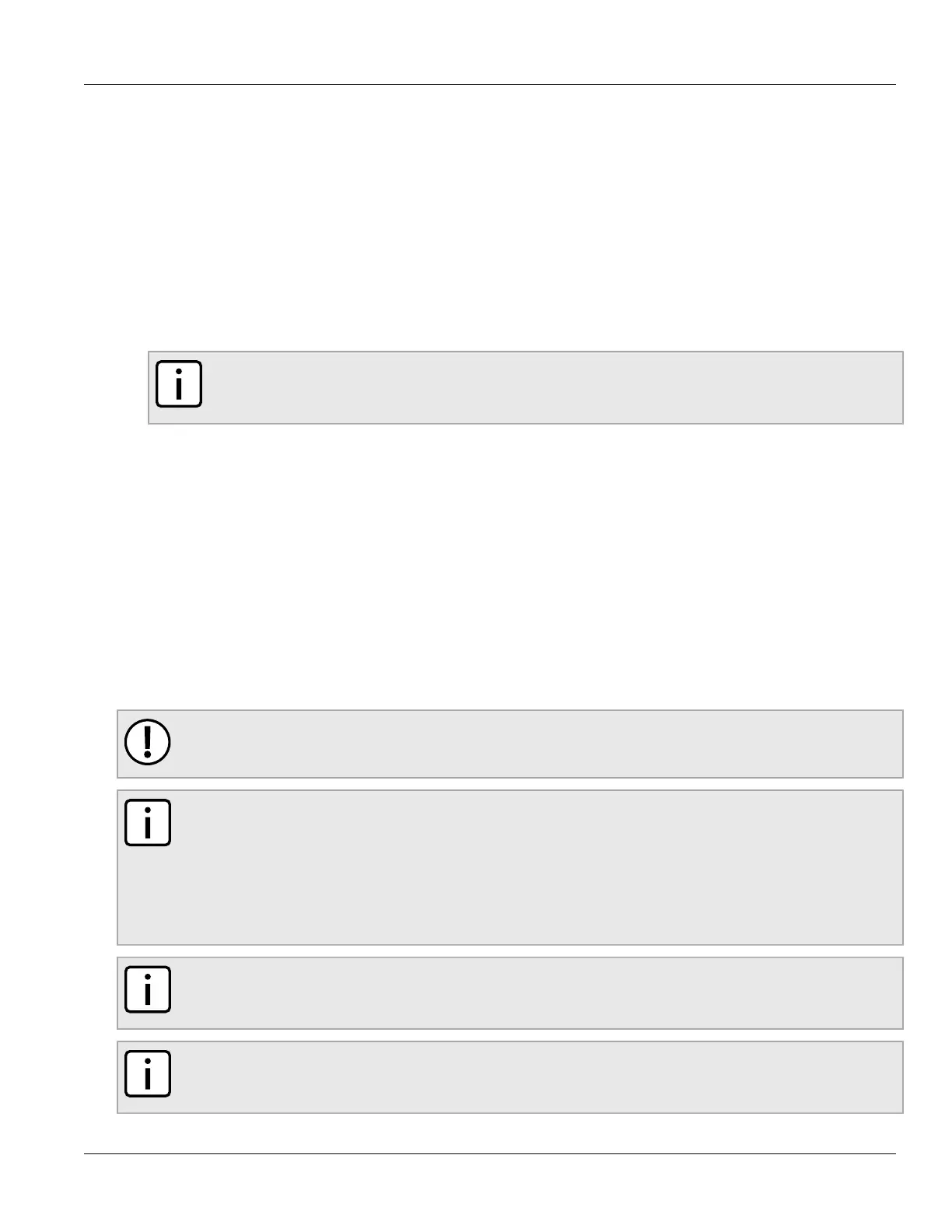RUGGEDCOM ROX II
CLI User Guide
Chapter 4
Device Management
Adding Software Releases to the Upgrade Server 85
Section4.12.2.2
Adding Software Releases to the Upgrade Server
Software releases, including updates, can be obtained by submitting a Support Request via the Siemens
Industry Online Support [https://support.industry.siemens.com] website. For more information, refer to https://
support.industry.siemens.com/My/ww/en/requests.
To add software releases to the upgrade server, do the following:
1. Submit a Support Request to via Siemens Industry Online Support [https://support.industry.siemens.com].
Information will be provided by Siemens Customer Support on how to download the requested software
package.
2. Download the software package to the upgrade directory on the upgrade server.
NOTE
Software release filenames take the form of rrX.Y.Z.zip, where X represents the major release
number, Y represents the minor release number, and Z represents the patch release number.
3. Extract the compressed ZIP file within the directory. The file will extract to a folder that has the same name
as the major release (i.e. /rr2/dists/rr2.12.0). Subsequent releases will also be extracted to this folder (i.e. /rr2/
dists/rr2.12.1).
Section4.12.3
Upgrading the RUGGEDCOM ROX II Software
RUGGEDCOM ROX II software upgrades are managed between two partitions. One partition is always active, while
the other is always inactive. Software upgrades are always applied to the inactive partition. This allows the active
partition to function normally during a software upgrade and for users to roll back a software upgrade to previous
version.
After a successful software upgrade and reboot, the upgraded partition is activated.
IMPORTANT!
When a USB Mass Storage drive is used, do not remove the drive during the file transfer.
NOTE
All parameters are locked during a software upgrade until the device is rebooted and the upgraded
partition is changed to an active state. This prevents post-upgrade configuration changes that are not
carried over to the upgraded partition.
If required, the software upgrade can be stopped/declined at any time before the device is rebooted.
For more information about stopping/declining a software upgrade, refer to Section4.12.4, “Stopping/
Declining a Software Upgrade”.
NOTE
All system configurations and user files (i.e. feature keys, configuration files, etc.) are carried over to
the upgrade partition.
NOTE
If a major system failure is detected upon rebooting with the newly upgraded partition, the device will
automatically roll back to the previously active partition.
