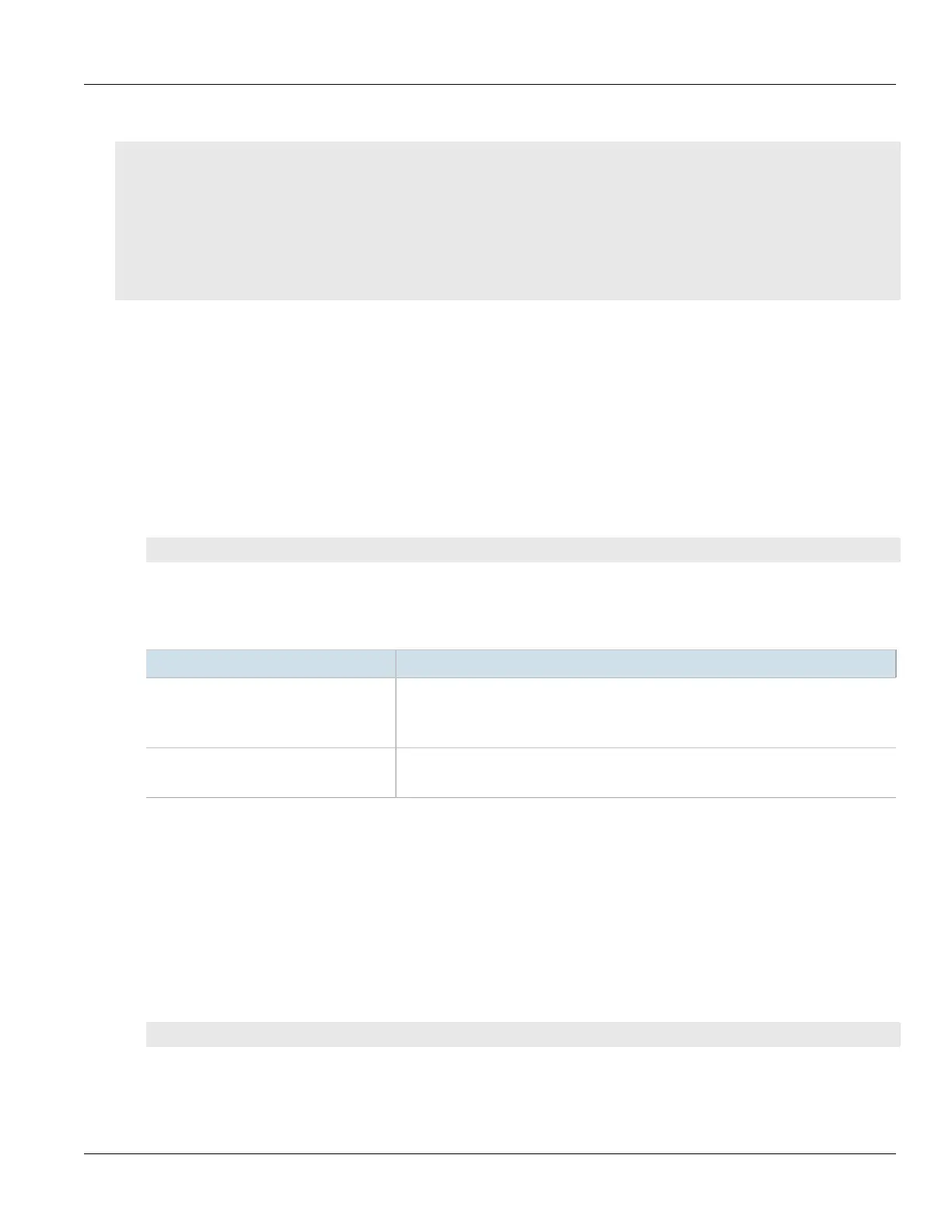RUGGEDCOM ROX II
CLI User Guide
Chapter 4
Device Management
Adding a Fixed Module Configuration 93
If fixed modules have been configured, a table or list similar to the following example appears:
ruggedcom# show running-config chassis fixed-modules | tab
chassis
fixed-modules
fixed-module
SLOT MODULE TYPE PARTNUMBER
------------------------------------------------------------
cm RX5000 Control Module 12-86-0016-001 12-86-0035-001
!
!
If no fixed modules have been configured, add fixed module configurations as needed. For more information,
refer to Section4.15.2, “Adding a Fixed Module Configuration”.
Section4.15.2
Adding a Fixed Module Configuration
To add a configuration for a fixed module, do the following:
1. Make sure the CLI is in Configuration mode.
2. Add the module by typing:
chassis fixed-modules fixed-module slot
Where:
• slot is the name of the module location
3. Configure the following parameter(s) as required:
Parameter Description
module-type { module-type } Synopsis: A string 1 to 60 characters long
The module type to be used in this slot.
This parameter is mandatory.
partnumber { partnumber } Synopsis: A string 1 to 74 characters long
The part number of the module type in this slot.
4. Type commit and press Enter to save the changes, or type revert and press Enter to abort.
Section4.15.3
Deleting a Fixed Module Configuration
To delete the configuration for a fixed module, do the following:
1. Make sure the CLI is in Configuration mode.
2. Delete the configuration for a fixed module by typing:
no chassis fixed-modules fixed-module slot
Where:
• slot is the name of the module location
