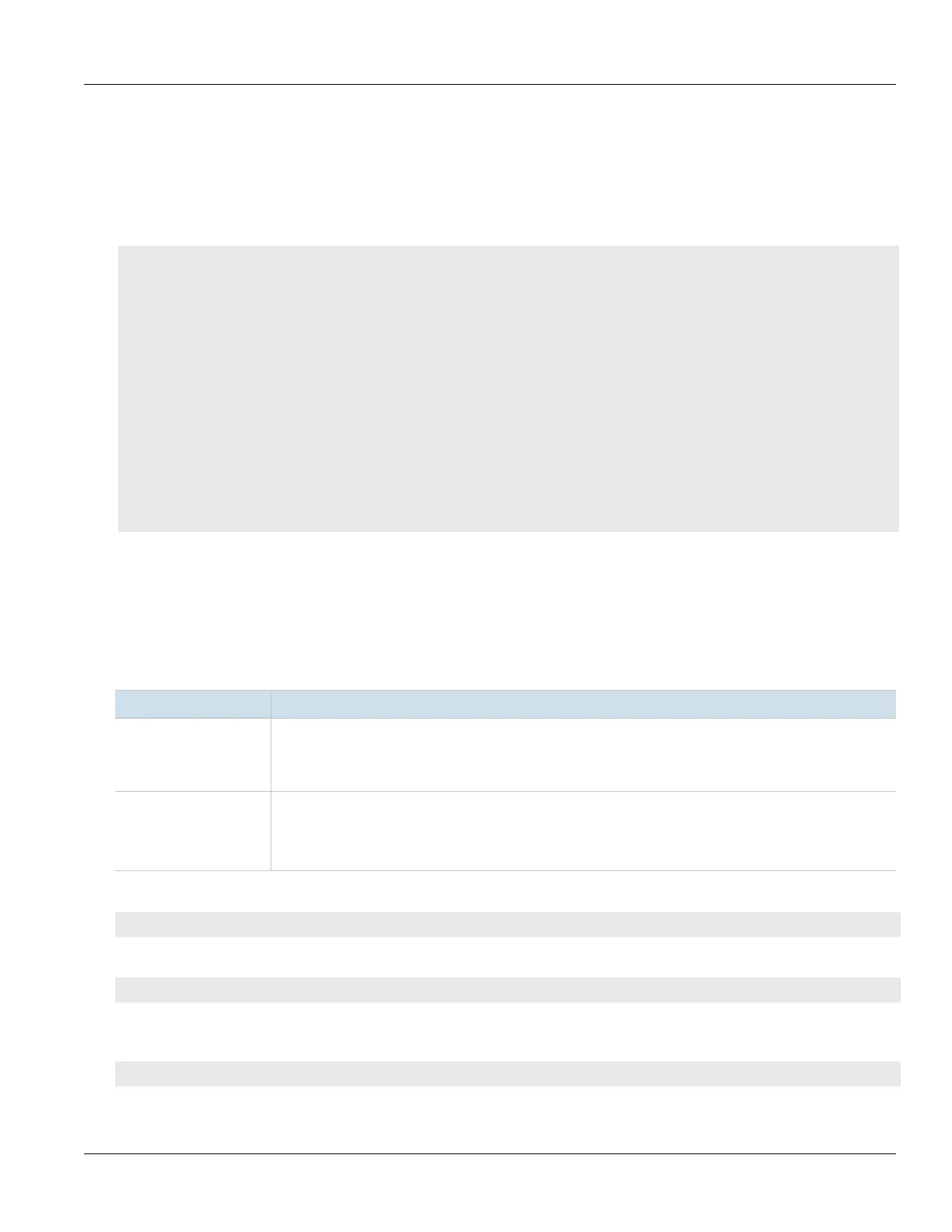RUGGEDCOM ROX II
CLI User Guide
Chapter 2
Using RUGGEDCOM ROX II
Using the Command Line Interface 25
Section2.5
Using the Command Line Interface
This section describes how to use Command Line Interface (CLI) for RUGGEDCOM ROX II. It covers common
commands, conventions, and useful techniques.
CONTENTS
• Section2.5.1, “Accessing Different CLI Modes”
• Section2.5.2, “Using Command Line Completion”
• Section2.5.3, “Displaying Available Commands”
• Section2.5.4, “Editing Commands”
• Section2.5.5, “Using Double Quotes”
• Section2.5.6, “Using Output Redirects”
• Section2.5.7, “Using Regular Expressions”
• Section2.5.8, “Using CLI Utilities”
• Section2.5.9, “Specifying a Range”
• Section2.5.10, “Common Commands”
Section2.5.1
Accessing Different CLI Modes
RUGGEDCOM ROX II provides commands for monitoring and configuring software, hardware and network
connectivity. The Command Line Interface (CLI) supports the following modes:
Mode Description
Operational Mode Operational mode is the default mode after a user logs in to the device. It allows users to perform general
device management actions and provides troubleshooting and maintenance utilities. It is used for viewing the
system status, controlling the CLI environment, monitoring and troubleshooting network connectivity, and
launching the Configuration mode.
Configuration Mode Configuration mode is launched from the Operational Mode. It allows users to change the actual configuration
of the device.
All changes to the configuration are made on a copy of the active configuration, called the candidate
configuration. Changes do not take effect until they are committed.
In both modes, the CLI prompt indicates the current mode. In Operational mode, the prompt is:
ruggedcom#
In Configuration mode, the prompt is:
ruggedcom(config)#
As a user navigates through the configuration data hierarchy, the prompt indicates the user's location in the
configuration. For example, after navigating to interface» eth» lm3» 1, the CLI prompt will be:
ruggedcom(config-eth-lm3/1)#
