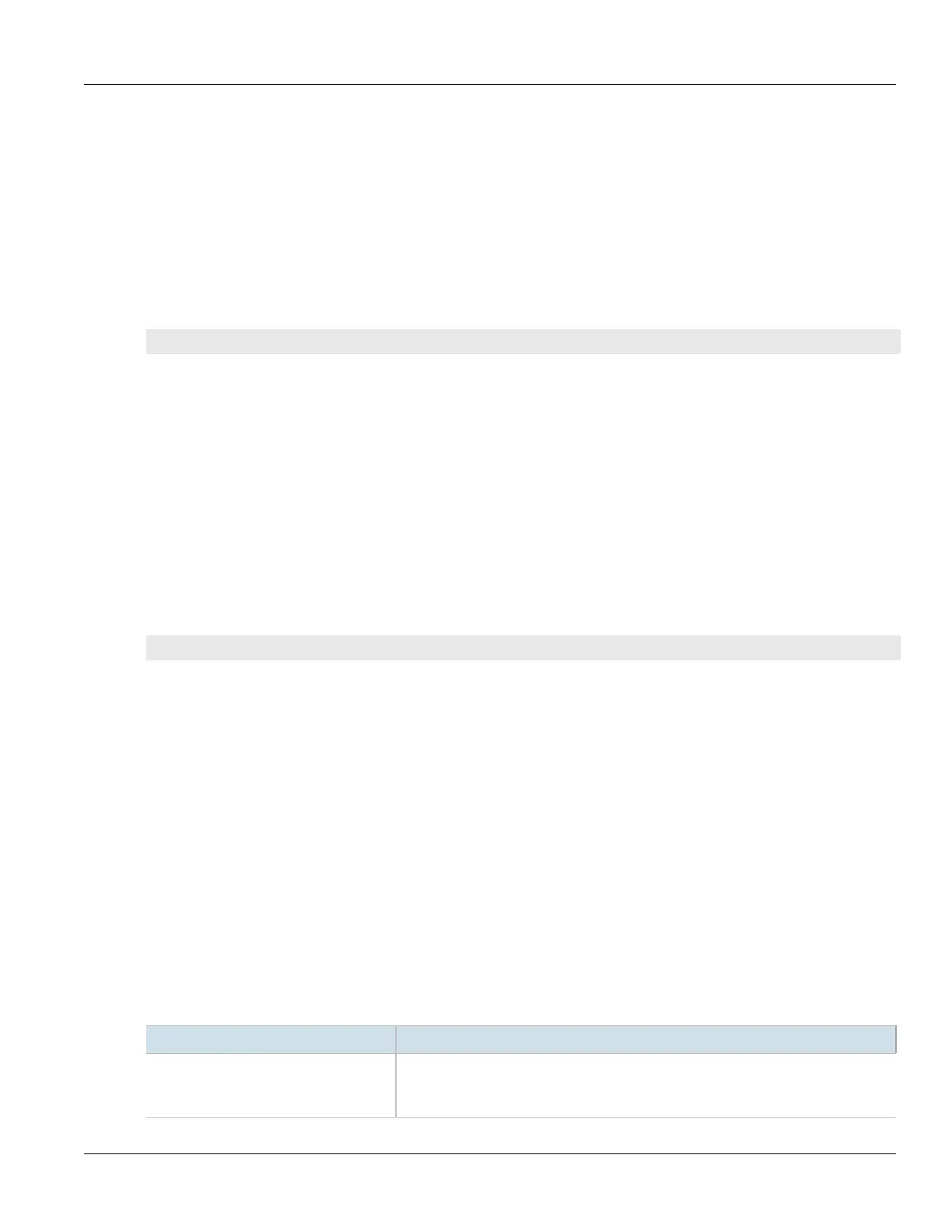RUGGEDCOM ROX II
CLI User Guide
Chapter 16
Traffic Control and Classification
Setting the NetFlow Engine ID 721
Section16.4.4
Setting the NetFlow Engine ID
An engine ID can be assigned to flow records to uniquely link them to the device from which they were sent. This
can be useful information to network analysts wishing to further categorize NetFlow data by device, region, etc.
The engine ID is defined in the header of the data export.
To set an engine ID for the device, do the following:
1. Make sure the CLI is in Configuration mode.
2. Set the engine ID by typing:
services netflow engine-id number
3. Type commit and press Enter to save the changes, or type revert and press Enter to abort.
Section16.4.5
Controlling the NetFlow Cache
NetFlow consumes memory and CPU resources during operation, which may affect the performance of the device
during times of high traffic. To reduce NetFlow's effect on performance, consider reducing the number of active
flows tracked by NetFlow. This will reduce the cache and free resources for other processes.
To control the NetFlow cache, do the following:
1. Make sure the CLI is in Configuration mode.
2. Configure the maximum number of active flows tracked by NetFlow by typing:
services netflow maxflows number
Where number is the number of active flows. The default value is 16384, but the value can be set anywhere
between 0 and 65535.
3. Type commit and press Enter to save the changes, or type revert and press Enter to abort.
Section16.4.6
Controlling Active/Inactive Flows
NetFlow considers a flow to be ready for export when it has been inactive for a specific period of time or the flow
has been active (long lived) for too long. By default, a flow is considered inactive if no new packets have been
received for 15 seconds. An active flow is considered ready if it has received packets for longer than 30 minutes.
Both durations can be adjusted to reduce or increase either the size of the NetFlow packets and/or the speed at
which they are delivered.
To control how RUGGEDCOM ROX II manages active and inactive flows, do the following:
1. Make sure the CLI is in Configuration mode.
2. Navigate to services» netflow» timeouts and configure the following parameters:
Parameter Description
active-timeout { active-timeout } Synopsis: A 32-bit signed integer equaling 1 or higher
Default: 1800
The time in seconds (s) an active flow remains active.
