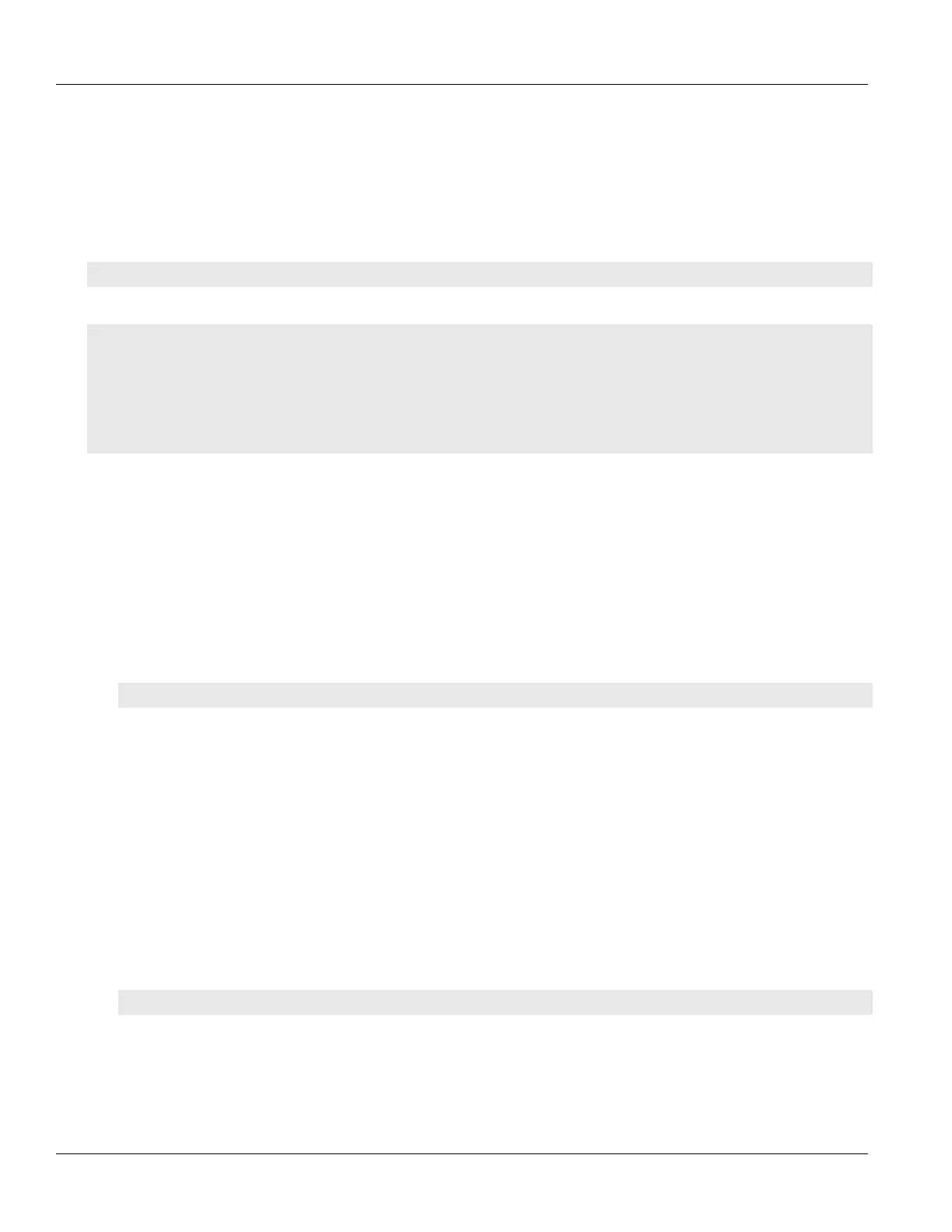Chapter 4
Device Management
RUGGEDCOM ROX II
CLI User Guide
72 Viewing a List of Permitted Peers
5. Type commit and press Enter to save the changes, or type revert and press Enter to abort.
Section4.10.3.2
Viewing a List of Permitted Peers
To view a list of permitted peers, type:
show running-config admin logging secure-remote-syslog permitted-peer
If peers have been configured, a table or list similar to the following example appears:
ruggedcom# show running-config admin logging secure-remote-syslog permitted-peer
admin
logging
secure-remote-syslog permitted-peer *.example.com
!
!
!
If no permitted peers have been configured, add peers as needed. For more information, refer to Section4.10.3.3,
“Adding a Permitted Peer”.
Section4.10.3.3
Adding a Permitted Peer
To add a permitted peer for secure remote syslog, do the following:
1. Make sure the CLI is in Configuration mode.
2. Add the permitted peer by typing:
admin logging secure-remote-syslog permitted-peer pattern
Where:
• pattern is the pattern used to match the common name defined in the SSL certificate received from the
server
3. Type commit and press Enter to save the changes, or type revert and press Enter to abort.
Section4.10.3.4
Deleting a Permitted Peer
To delete a permitted peer for secure remote syslog, do the following:
1. Make sure the CLI is in Configuration mode.
2. Delete the firewall by typing:
no admin logging secure-remote-syslog permitted-peer pattern
Where:
• pattern is the pattern used to match the server's host name to the common name defined in the SSL
certificate
3. Type commit and press Enter to save the changes, or type revert and press Enter to abort.
