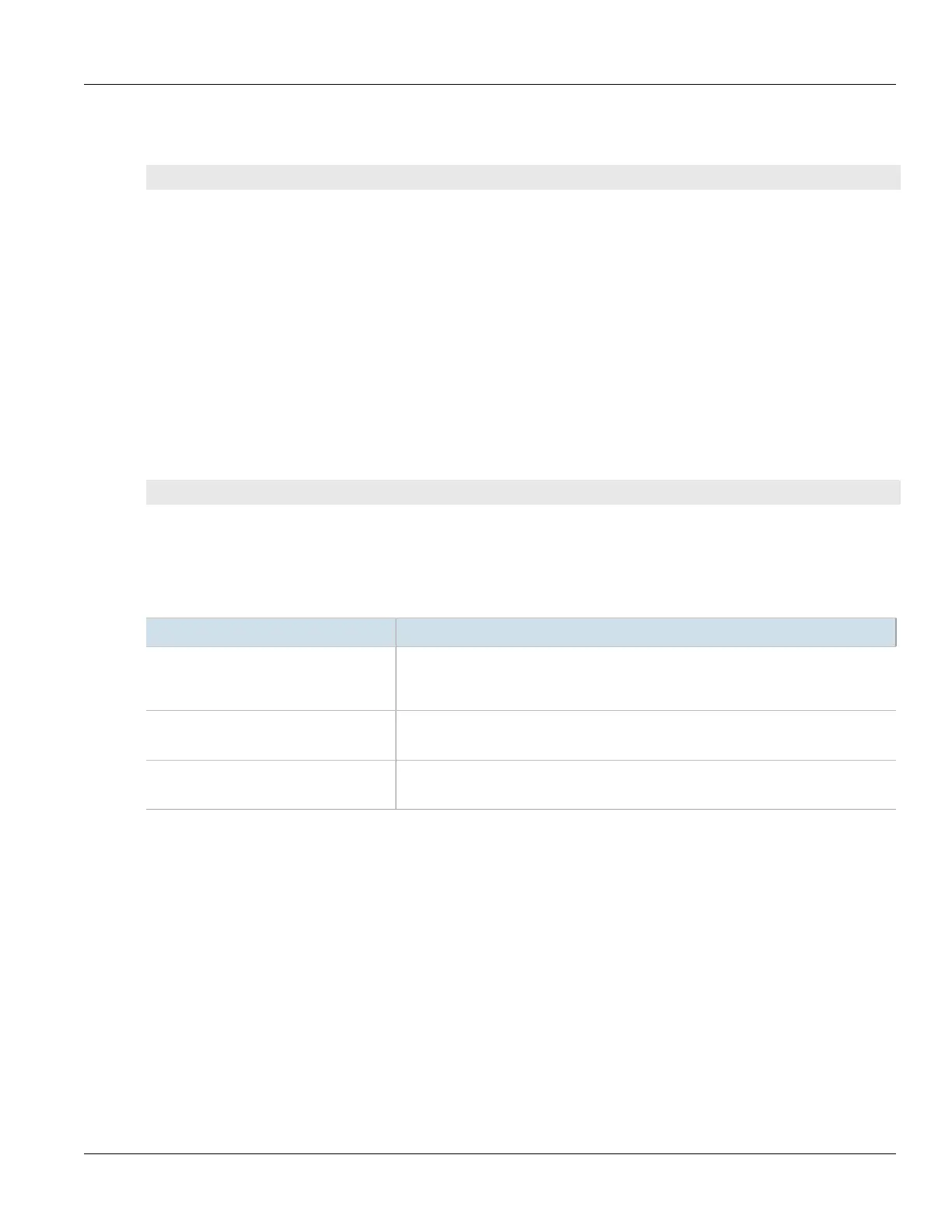RUGGEDCOM ROX II
CLI User Guide
Chapter 13
Unicast and Multicast Routing
Adding a Route Map Filter Entry 483
1. Make sure the CLI is in Configuration mode.
2. Add the new filter by typing:
routing bgp filter route-map tag
Where:
• tag is the tag for the route map filter
3. Add one or more entries. For more information, refer to Section13.8.2.4, “Adding a Route Map Filter Entry”.
4. Type commit and press Enter to save the changes, or type revert and press Enter to abort.
Section13.8.2.4
Adding a Route Map Filter Entry
To add an entry for an route map filter, do the following:
1. Make sure the CLI is in Configuration mode.
2. Add the new filter by typing:
routing bgp filter route-map tag entry number
Where:
• tag is the tag for the route map filter
• number is the sequence number for the entry
3. Configure the following parameter(s) as required:
Parameter Description
action { action } Synopsis: { deny, permit }
Default: permit
Action.
call { call } Synopsis: A string
Jump to another route-map after match+set.
on-match-goto { on-match-goto } Synopsis: A string
Go to this entry on match.
4. Configure the match rules for the route map filter. For more information, refer to Section13.8.2.7,
“Configuring Match Rules”.
5. Configure a set for the route map filter. For more information, refer to Section13.8.2.8, “Configuring a Set”.
6. Type commit and press Enter to save the changes, or type revert and press Enter to abort.
Section13.8.2.5
Deleting a Route Map Filter
To delete a route map filter for dynamic BGP routes, do the following:
1. Make sure the CLI is in Configuration mode.
2. Delete the filter key by typing:
