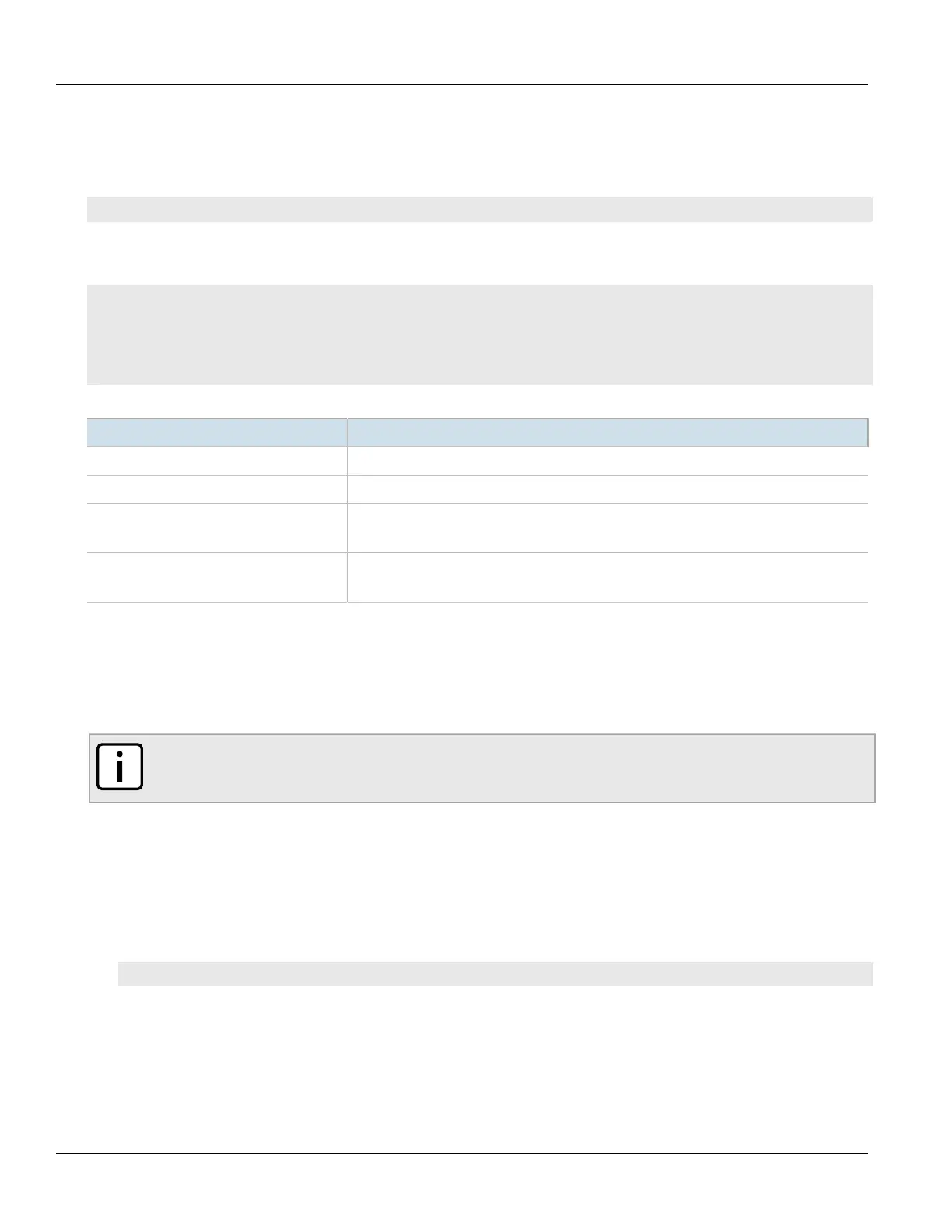Chapter 6
Security
RUGGEDCOM ROX II
CLI User Guide
180 Viewing the Status of a Certificate
Section6.8.7.2
Viewing the Status of a Certificate
To view the status of a certificate, type:
show security crypto certificate certificate status
Where:
• certificate is the name of the certificate
ruggedcom# show security crypto certificate ssl-cert status
status
issuer /C=CA/ST=Ontario/L=Concord/O=RuggedCom.com/OU=RC/CN=localhost.localdomain
subject /C=CA/ST=Ontario/L=Concord/O=RuggedCom.com/OU=RC/CN=localhost.localdomain
not before 2017-01-06T18:45:49-00:00
not after 2037-01-03T18:45:49-00:00
This table or list provides the following information:
Parameter Description
issuer Synopsis: A string
subject Synopsis: A string
not-before Synopsis: A string
This certificate is not valid before this date.
not-after Synopsis: A string
This certificate is not valid after this date.
Section6.8.7.3
Adding a Certificate
To add a certificate, do the following:
NOTE
Only admin users can read/write certificates and keys on the device.
1. Make sure the required CA certificates and/or private keys have been added to the device.
• For more information about adding CA Certificates, refer to Section6.8.4.3, “Adding a CA Certificate and
CRL”
• For more information about adding private keys, refer to Section6.8.5.2, “Adding a Private Key”
2. Make sure the CLI is in Configuration mode.
3. Add the certificate by typing:
security crypto certificate certificate
Where certificate is the name of the certificate.
4. Configure the following parameter(s) as required:
