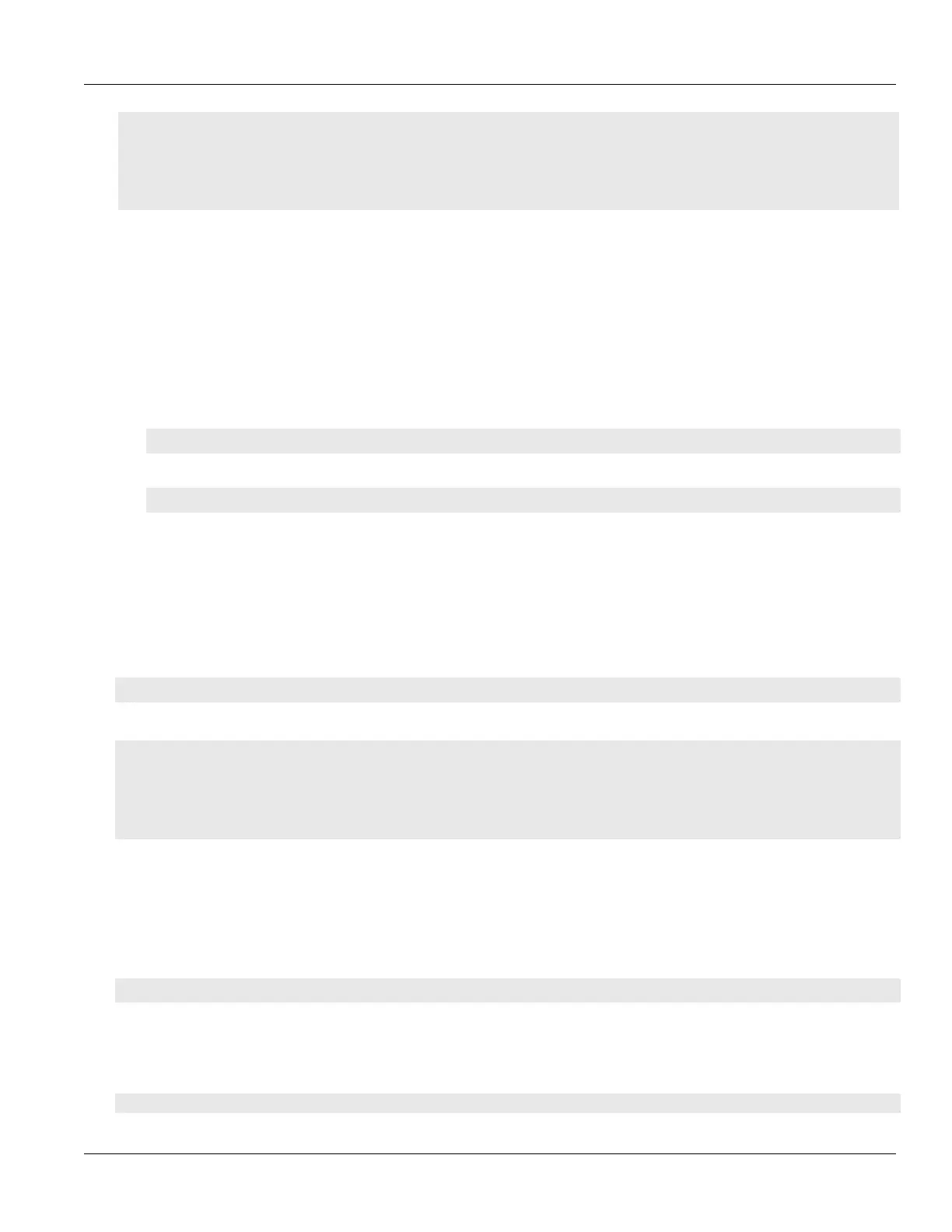RUGGEDCOM ROX II
CLI User Guide
Chapter 12
Tunneling and VPNs
Enabling/Disabling 6in4 or 4in6 Tunnels 427
• Section12.9.2, “Viewing a List of 6in4 or 4in6 Tunnels”
• Section12.9.3, “Viewing the Status of 6in4/4in6 Tunnels”
• Section12.9.4, “Adding a 6in4 or 4in6 Tunnel”
• Section12.9.5, “Deleting a 6in4 or 4in6 Tunnel”
Section12.9.1
Enabling/Disabling 6in4 or 4in6 Tunnels
To enable or disable all 6in4 or 4in6 tunnels, do the following:
1. Make sure the CLI is in Configuration mode.
2. Enable or disable 6in4/4in6 tunnels by typing:
Enabling
tunnel [ ip6in4 | ip4in6 ] enabled
Disabling
no tunnel [ ip6in4 | ip4in6 ] enabled
3. Type commit and press Enter to save the changes, or type revert and press Enter to abort.
Section12.9.2
Viewing a List of 6in4 or 4in6 Tunnels
To view a list of 6in4 or 4in6 tunnels configured on the device, type:
show running-config tunnel [ ip6in4 | ip4in6 ] tunnel
A table or list similar to the following example appears:
ruggedcom# show running-config tunnel ip6in4 tunnel | tab
NAME ENABLED LOCAL IP REMOTE IP MTU
-------------------------------------------------------
ruggedcom true 192.168.30.14 172.23.30.14 1480
!
Section12.9.3
Viewing the Status of 6in4/4in6 Tunnels
To view the status of a 6in4 or 4in6 tunnel, type:
show interfaces [ ip6in4 | ip4in6 ] tunnel name
Where:
• name is the name of the tunnel
A table or list similar to the following example appears:
ruggedcom# show interfaces ip6in4 tunnel
