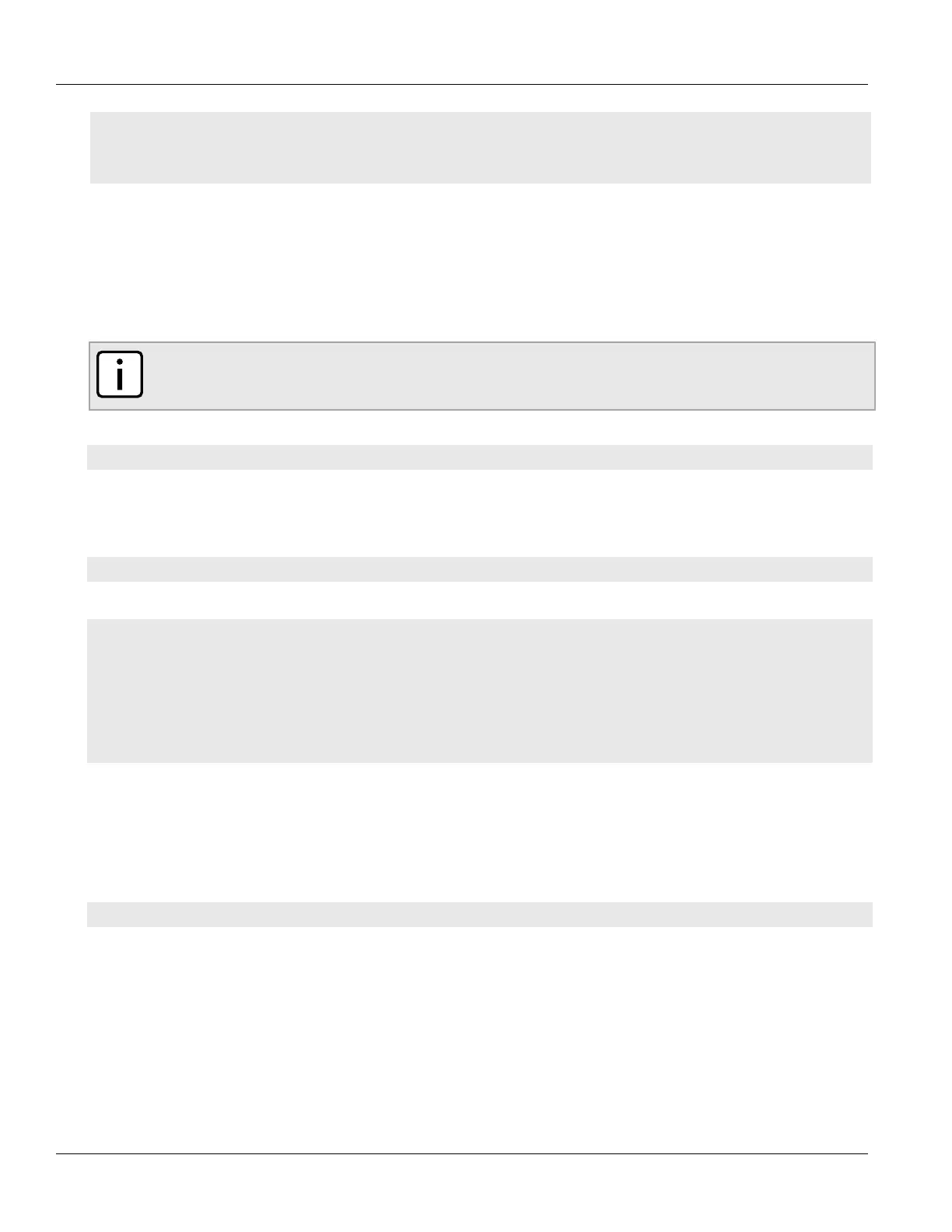Chapter 4
Device Management
RUGGEDCOM ROX II
CLI User Guide
70 Viewing Logs
• Section4.10.4, “Managing Diagnostic Logs”
• Section4.10.5, “Managing Remote Syslog Servers”
• Section4.10.6, “Managing Remote Server Selectors”
Section4.10.1
Viewing Logs
Select logs can be viewed directly within the CLI. Otherwise, these and other logs can be downloaded from the
device and viewed in a text editor/viewer.
NOTE
For information about downloading log files from the device, refer to Section4.9.2, “Backing Up Files”.
To view a log in the CLI, do the following:
show log file
Where:
• file is the log file to view
For example, to view the auth.log, type:
show log auth.log
A result similar to the following is displayed:
ruggedcom# show log auth.log
Jan 29 09:25:00 ruggedcom confd[2068]: audit user: admin/0 failed to login using externalauth: Local
authentication
Jan 29 09:25:00 ruggedcom confd[2068]: audit user: admin/0 logged in through Web UI from 192.168.0.200
Jan 29 09:25:00 ruggedcom confd[2068]: audit user: admin/32 assigned to groups: admin
Jan 29 09:25:01 ruggedcom CRON[4599]: pam_unix(cron:session): session opened for user root by (uid=0)
.
.
.
Section4.10.2
Deleting Logs
To delete all logs stored on the device, type:
admin delete-logs
Section4.10.3
Configuring Secure Remote Syslog
Secure remote syslog encrypts all system logs sent to syslog servers using an Secure Sockets Layer (SSL) certificate
signed by a Certified Authority (CA).
