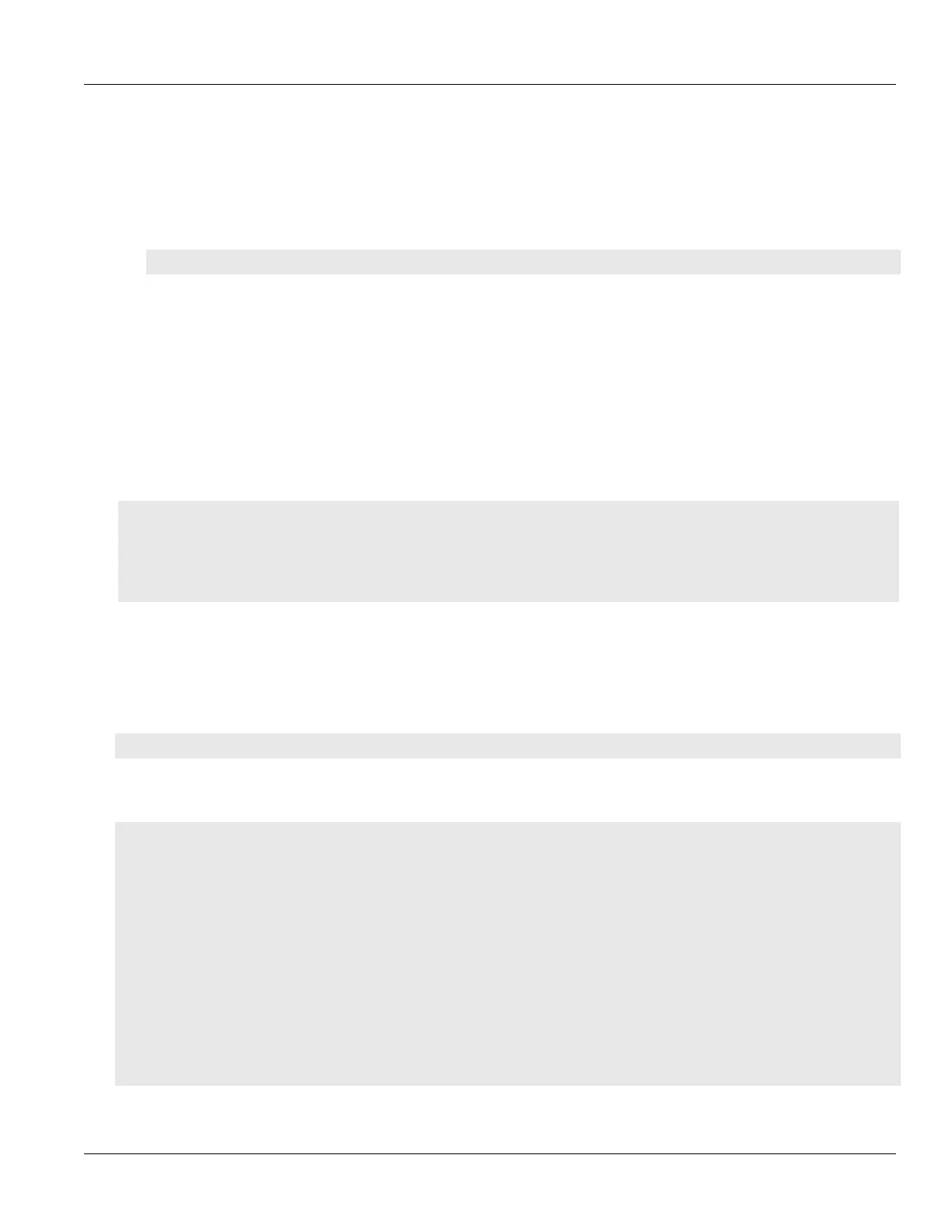RUGGEDCOM ROX II
CLI User Guide
Chapter 12
Tunneling and VPNs
Deleting a Dynamic L2TPv3 Tunnel 383
Section12.4.4.4
Deleting a Dynamic L2TPv3 Tunnel
To delete a dynamic L2TPv3 tunnel, do the following:
1. Make sure the CLI is in Configuration mode.
2. Delete the tunnel by typing:
no tunnel l2tpv3 dynamic tunnel name
Where name is the name of the tunnel.
3. Type commit and press Enter to save the changes, or type revert and press Enter to abort.
Section12.4.5
Managing Sessions for L2TPv3 Tunnels
This section describes how to create and manage sessions for L2TPv3 tunnels. A single L2TPv3 can support up to
128 active sessions.
CONTENTS
• Section12.4.5.1, “Viewing a List of Sessions”
• Section12.4.5.2, “Adding a Session”
• Section12.4.5.3, “Deleting a Session”
Section12.4.5.1
Viewing a List of Sessions
To view a list of sessions defined for an L2TPv3 tunnel, type:
show running-config tunnel l2tpv3 [ static | dynamic ] tunnel tunnel-name session
Where tunnel-name is the name of the tunnel.
If sessions have been configured, a table or list similar to the following example appears:
ruggedcom# show running-config tunnel l2tpv3 static tunnel 1 session
tunnel
l2tpv3 static tunnel 1
session 1
local-session-id 10
remote-session-id 20
l2tp-specific-sublayer default
vlan 4
!
!
session 2
local-session-id 30
remote-session-id 40
l2tp-specific-sublayer default
!
!
!
