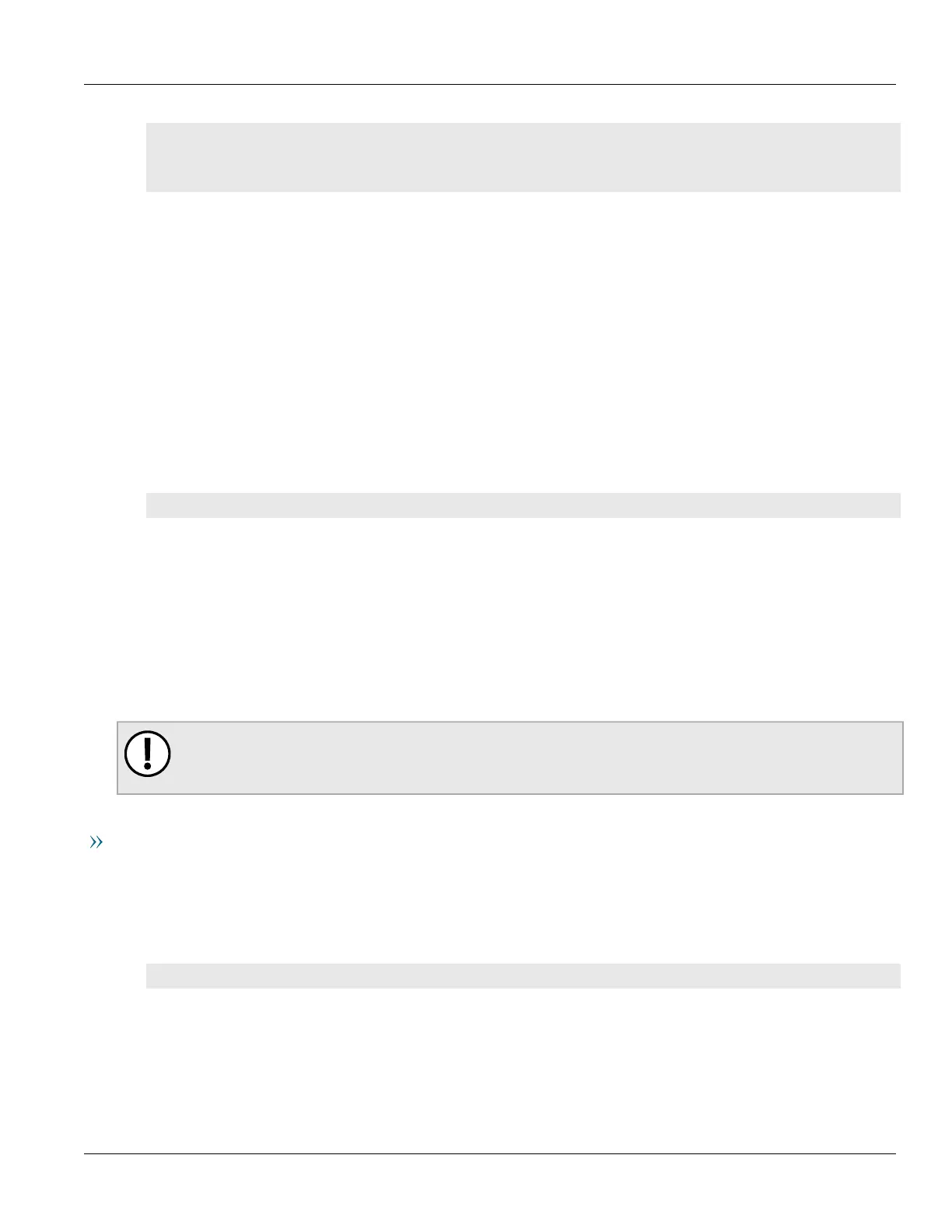RUGGEDCOM ROX II
CLI User Guide
Chapter 6
Security
Deleting a User Authentication Key 137
ruggedcom(config)# security crypto authorized-keys key1 contents
(<string, min: 1 chars, max: 2048 chars>):
[Multiline mode, exit with ctrl-D.]
>{--contents--}
8. Type commit and press Enter to save the changes, or type revert and press Enter to abort.
9. Associate the new authentication key with one or more user accounts. For more information, refer to
Section6.7.2.4, “Associating/Disassociating a User Authentication Key”.
Section6.7.2.3
Deleting a User Authentication Key
To delete a user authentication key from the device, do the following::
1. Make sure the CLI is in Configuration mode.
2. Disassociate the chosen authentication key from the associated user account(s). For more information, refer
to Section6.7.2.4, “Associating/Disassociating a User Authentication Key”.
3. Delete the authentication key by typing:
no security crypto authorized-keys key
Where key is the name assigned to the authentication key for easy identification.
4. Type commit and press Enter to save the changes, or type revert and press Enter to abort.
Section6.7.2.4
Associating/Disassociating a User Authentication Key
One or more user authentication keys can be associated with a single user account, allowing users to access the
device from different workstations when needed.
IMPORTANT!
The matching public key must reside on the user's workstation for them to log in to the device without
a password/passphrase.
Associating an Authentication Key
To associate one of the authentication keys available on the device with a user account, do the following:
1. Log in to RUGGEDCOM ROX II. For more information, refer to Section2.2, “Logging In”.
2. Make sure the CLI is in Configuration mode.
3. Associate an authentication key with the desired user profile by typing:
admin users name name authorized-keys key-id key
Where:
• name is the name of the user account
• key is the name assigned to the authentication key
4. Type commit and press Enter to save the changes, or type revert and press Enter to abort.
