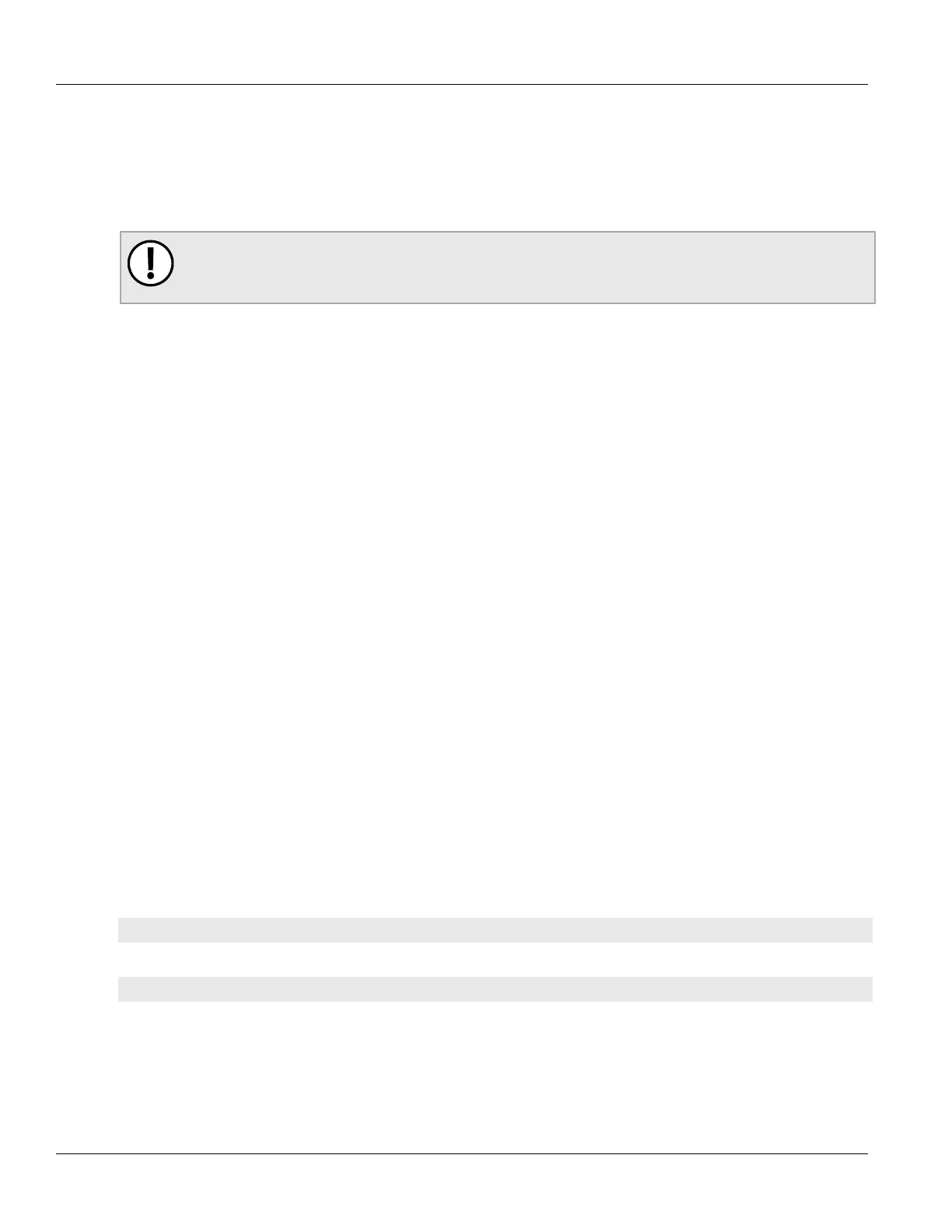Chapter 16
Traffic Control and Classification
RUGGEDCOM ROX II
CLI User Guide
720 Configuring NetFlow Data Export
Section16.4.2
Configuring NetFlow Data Export
To configure the device to send flows to a NetFlow collector, do the following:
1. Change the mode to Edit Private or Edit Exclusive.
IMPORTANT!
NetFlow does not support Layer 3 switching functions. Layer 3 switching must be disabled before
NetFlow is enabled.
2. Make sure Layer 3 switching is disabled by setting the following parameters under switch» layer3-switching
to disabled:
• unicast-mode
• multicast-mode
For more information, refer to Section9.2, “Configuring Layer 3 Switching”.
3. Enable the NetFlow service. For more information, refer to Section16.4.3, “Enabling/Disabling NetFlow”.
4. [Optional] Set the engine ID that is assigned to each flow record. For more information, refer to
Section16.4.4, “Setting the NetFlow Engine ID”.
5. [Optional] Set the maximum number of active flows tracked by the device. This can help improve
performance in some scenarios. For more information, refer to Section16.4.5, “Controlling the NetFlow
Cache”.
6. [Optional] Control how RUGGEDCOM ROX II manages active and inactive flows. For more information, refer
to Section16.4.6, “Controlling Active/Inactive Flows”.
7. Define one or more interfaces from which to monitor traffic. For more information, refer to Section16.4.7.2,
“Adding a NetFlow Interface”.
8. Define one or more NetFlow collectors to which RUGGEDCOM ROX II can send flows. For more information,
refer to Section16.4.8.2, “Adding a NetFlow Collector”.
Section16.4.3
Enabling/Disabling NetFlow
To enable or disable NetFlow, do the following:
1. Make sure the CLI is in Configuration mode.
2. Enable or disable NetFlow by typing:
Enabling NetFlow
services netflow enabled
Disabling NetFlow
no services netflow enabled
3. Type commit and press Enter to save the changes, or type revert and press Enter to abort.
