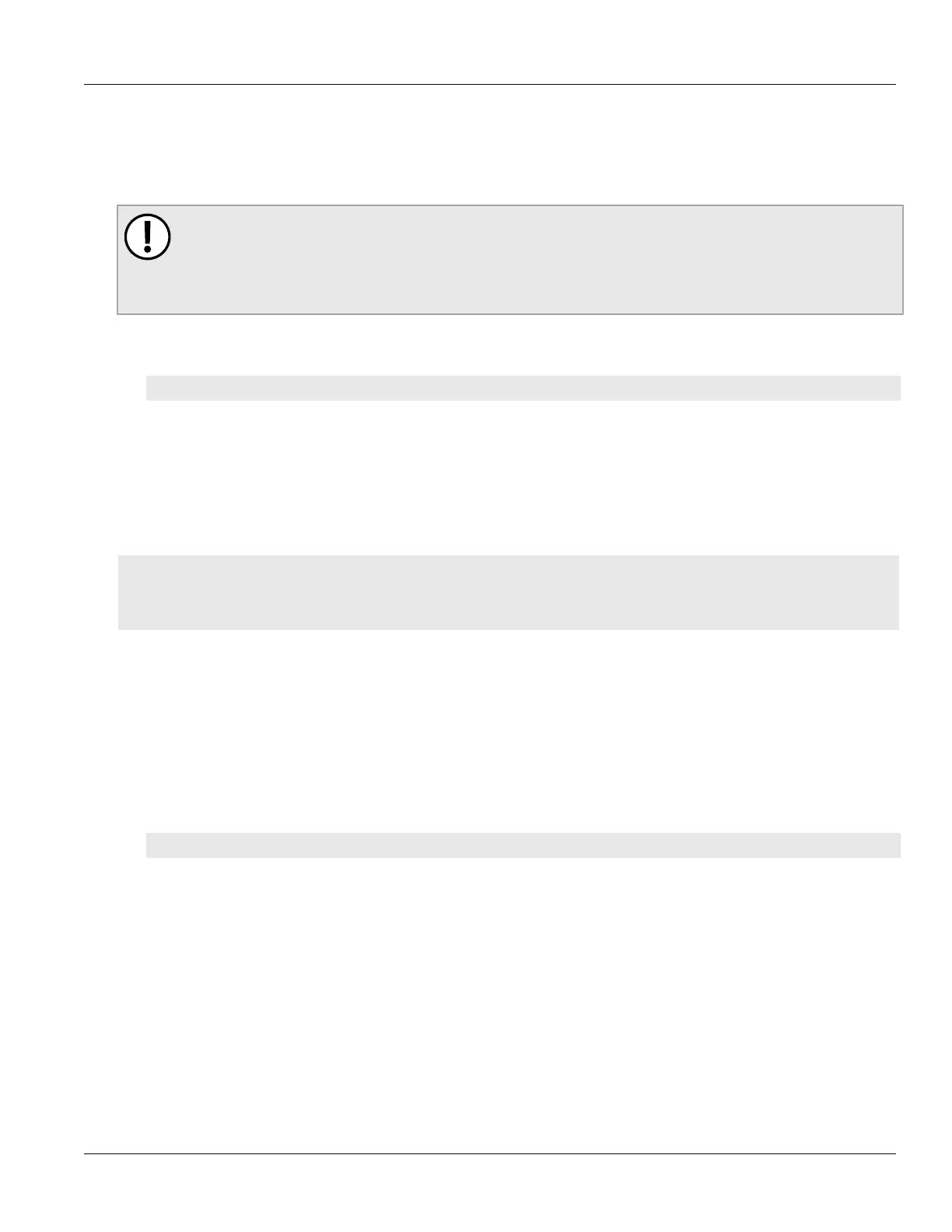RUGGEDCOM ROX II
CLI User Guide
Chapter 4
Device Management
Stopping/Declining a Software Upgrade 87
Section4.12.4
Stopping/Declining a Software Upgrade
To stop/decline a recent software upgrade and revert back to the previously installed version, do the following:
IMPORTANT!
A software upgrade can only be declined before the device is rebooted. If the software upgrade
has already been activated following a reboot, the previous software version installed on the other
partition can be activated. For more information, refer to Section4.12.5.1, “Rolling Back a Software
Upgrade”.
1. Make sure the CLI is in Configuration mode.
2. Rollback the software version by typing:
admin software-upgrade decline-upgrade
Section4.12.5
Downgrading the RUGGEDCOM ROX II Software
The RUGGEDCOM ROX II software can be downgraded to a previous release at any time.
CONTENTS
• Section4.12.5.1, “Rolling Back a Software Upgrade”
• Section4.12.5.2, “Downgrading Using ROXflash”
Section4.12.5.1
Rolling Back a Software Upgrade
To activate a previous version of the RUGGEDCOM ROX II software stored on the inactive partition, do the
following:
1. Make sure the CLI is in Configuration mode.
2. Rollback the software version by typing:
admin software-upgrade rollback-reboot
The device will automatically reboot. Once the reboot is complete, the previously inactive partition containing
the older software version is changed to an active state.
Section4.12.5.2
Downgrading Using ROXflash
ROXflash is used to flash any previous version of a RUGGEDCOM ROX II software image to the inactive partition. To
obtain a RUGGEDCOM ROX II software image, contact Siemens Customer Support.
After a successful software downgrade and reboot, the downgraded partition is activated.
