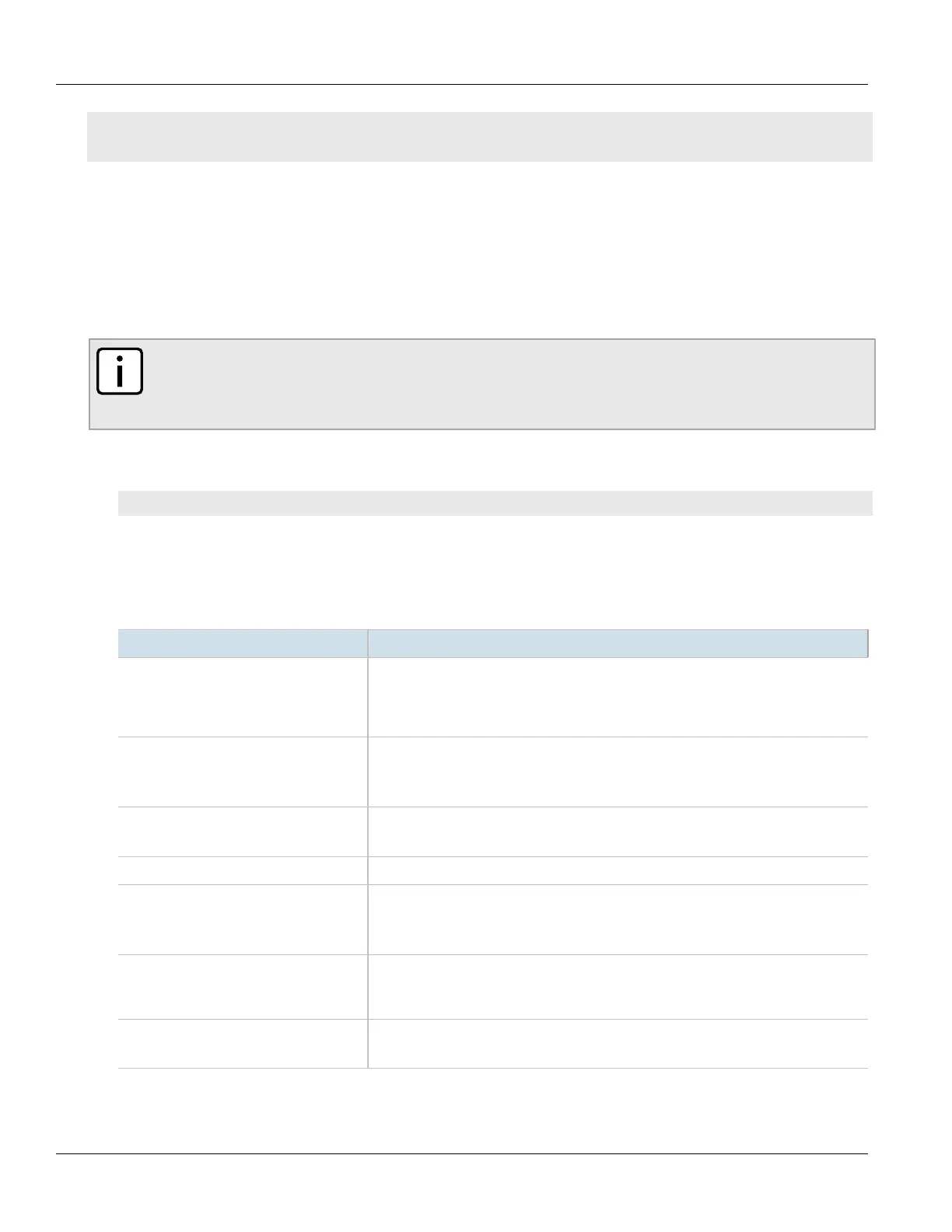Chapter 6
Security
RUGGEDCOM ROX II
CLI User Guide
204 Adding Masquerade or SNAT Settings
!
!
!
If no masquerade or SNAT settings have been configured, add masquerade or SNAT settings as needed. For more
information, refer to Section6.9.14.2, “Adding Masquerade or SNAT Settings”.
Section6.9.14.2
Adding Masquerade or SNAT Settings
To add rules for masquerading or SNAT, do the following:
NOTE
Masquerading requires that the IP address being used to masquerade must belong to the router. When
configuring the SNAT address under masquerading, the SNAT address must be one of the IP addresses
on the outbound interface.
1. Make sure the CLI is in Configuration mode.
2. Add the masquerade or SNAT setting by typing:
security firewall fwconfig firewall fwmasq name
Where:
• firewall is the name of the firewall
• name is the name of the masquerade or SNAT setting
3. Configure the following parameter(s) as required:
Parameter Description
iptype { iptype } Synopsis: { ipv4, ipv6, ipv4ipv6 }
Default: ipv4
Internet protocol type - use both when no addresses are used, otherwise define IPv4 and
IPv6 rules for each type of addresses used.
out-interface { out-interface } Synopsis: A string
An outgoing interface list - usually the internet interface.
This parameter is mandatory.
out-interface-specifics { out-interface-
specifics }
Synopsis: A string
(Optional) An outgoing interface list - specific IP destinations for the out-interface.
ipalias Create IP Alias for NAT rule.
source-hosts { source-hosts } Synopsis: A string
Subnet range or comma-separated list of hosts (IPs)
This parameter is mandatory.
address { address } Synopsis: A string
(Optional) By specifying an address here, SNAT will be used and this will be the source
address.
description { description } Synopsis: A string
(Optional) The description string for this masq entry.
4. Type commit and press Enter to save the changes, or type revert and press Enter to abort.
