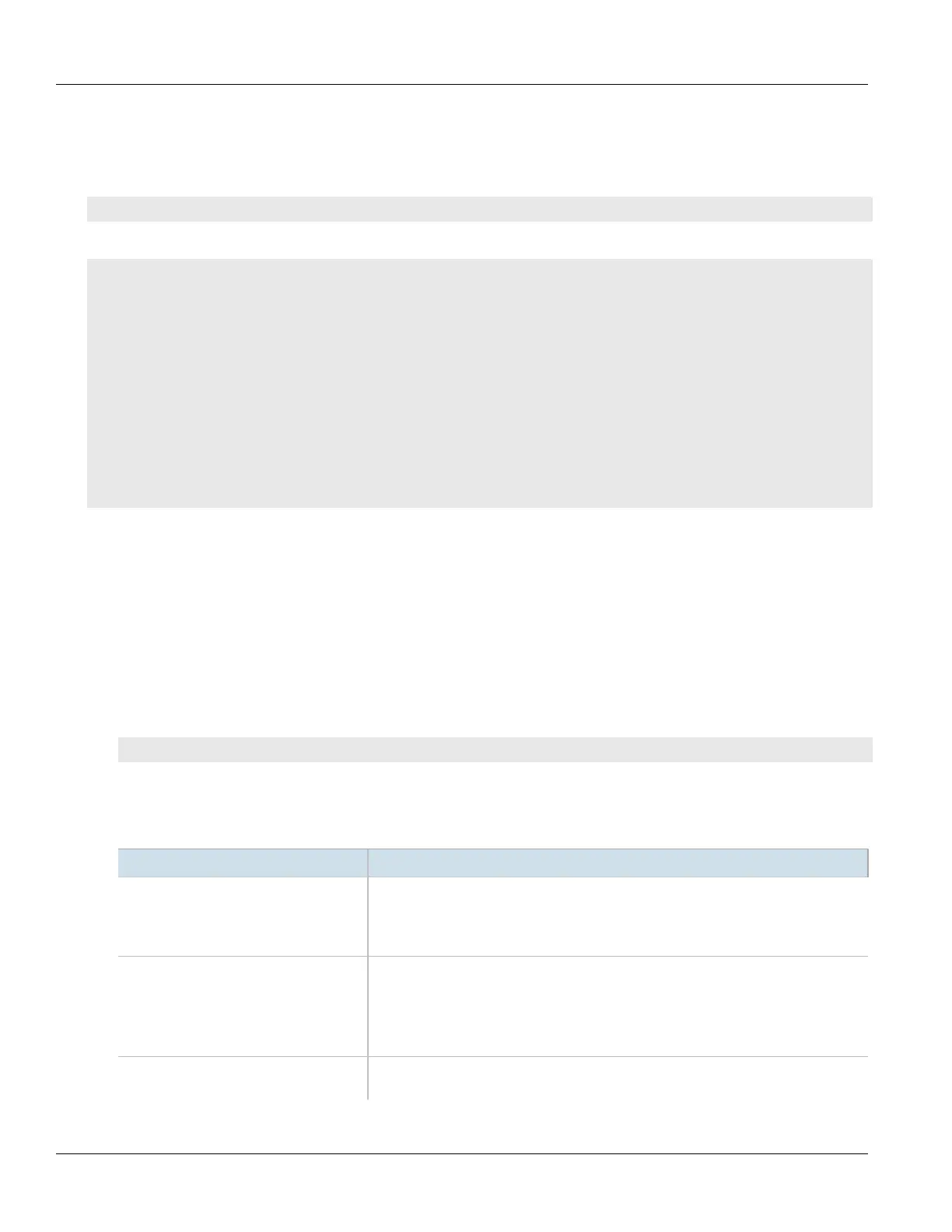Chapter 16
Traffic Control and Classification
RUGGEDCOM ROX II
CLI User Guide
702 Viewing a List of Traffic Control Rules
Section16.2.6.1
Viewing a List of Traffic Control Rules
To view a list of traffic control rules, type:
show running-config qos traffic-control advanced-configuration tcrules
If rules have been configured, a table or list similar to the following example appears:
ruggedcom# show running-config qos traffic-control advanced-configuration tcrules
qos
traffic-control
advanced-configuration
tcrules rule1
mark-choice set
mark 1
!
source all
destination all
protocol tcp
source-ports 80
!
!
!
!
If no rules have been configured, add rules as needed. For more information, refer to Section16.2.6.2, “Adding a
Traffic Control Rule”.
Section16.2.6.2
Adding a Traffic Control Rule
To add a new traffic control rule, do the following:
1. Make sure the CLI is in Configuration mode.
2. Add the traffic control rule by typing:
qos traffic-control advanced-configuration tcrule name
Where:
• name is the name of the traffic control rule entry.
3. Configure the following parameter(s) as required:
Parameter Description
iptype { iptype } Synopsis: { ipv4, ipv6, ipv4ipv6 }
Default: ipv4
Internet protocol type - use both when no addresses are used, otherwise define IPv4 and
IPv6 rules for each type of addresses used.
source { source } Synopsis: A string
IF name, comma-separated list of hosts or IPs, MAC addresses, or 'all'.
When using MAC addresses, use '~' as prefix and '-' as separator. Ex.:
~00-1a-6b-4a-72-34,~00-1a-6b-4a-71-42
This parameter is mandatory.
destination { destination } Synopsis: A string
IF name, comma-separated list of hosts or IPs, or 'all'.
