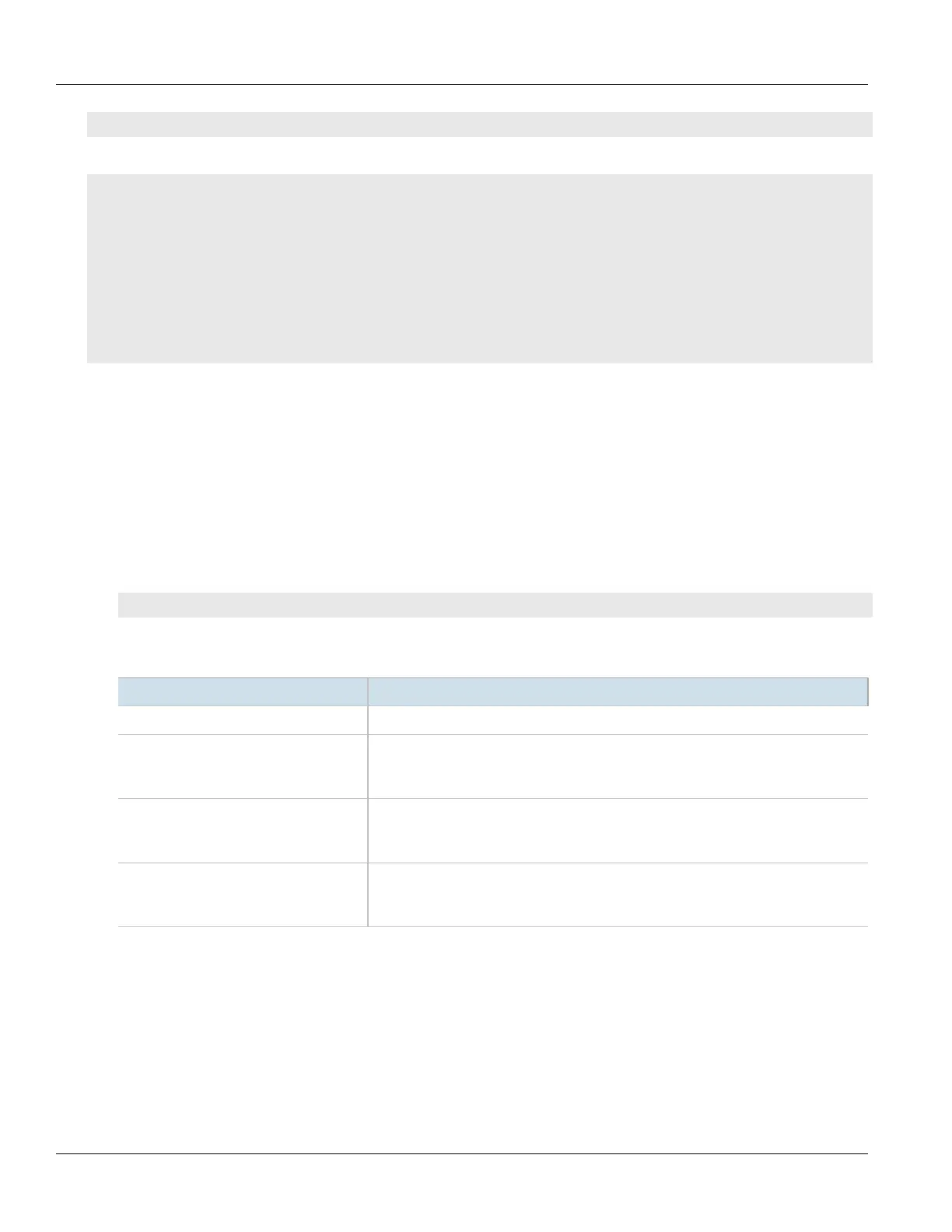Chapter 4
Device Management
RUGGEDCOM ROX II
CLI User Guide
78 Adding a Remote Server
show running-config admin logging server
If remote servers have been configured, a table or list similar to the following example appears:
ruggedcom# show running-config admin logging server
admin
logging
server 172.30.144.254
enabled
selector 1
no negate
facility-list [ all ]
!
!
!
!
If no remote servers have been configured, add servers as needed. For more information, refer to
Section4.10.5.2, “Adding a Remote Server”.
Section4.10.5.2
Adding a Remote Server
To add a remote server, do the following:
1. Make sure the CLI is in Configuration mode.
2. Add the remote server by typing:
admin logging server address
Where address is the IP address of the remote server.
3. Configure the following parameter(s) as required:
Parameter Description
enabled Enables/disables the feed to the remote logging server.
transport { transport } Synopsis: { udp, tcp }
Default: udp
TCP or UDP.
monitor-interface { monitor-interface } Synopsis: A string
The interface to monitor. If the IP address is changed on the interface, the logging
daemon will restart.
port { port } Synopsis: A 16-bit unsigned integer between 1 and 65535
Default: 514
Port number.
4. Configure one or more selectors for the server. For more information, refer to Section4.10.6.2, “Adding a
Remote Server Selector”.
5. Type commit and press Enter to save the changes, or type revert and press Enter to abort.
