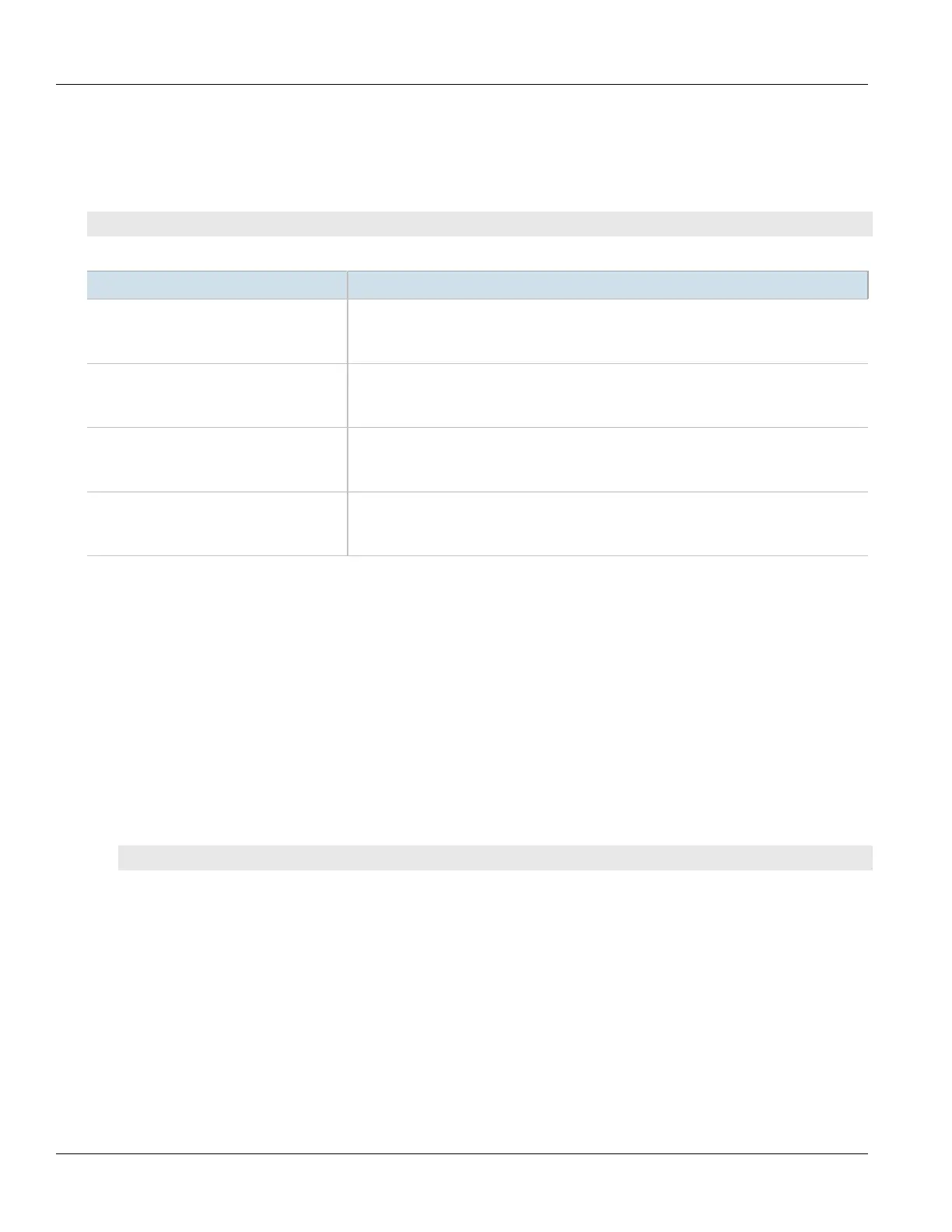Chapter 4
Device Management
RUGGEDCOM ROX II
CLI User Guide
64 Restoring Factory Defaults
Section4.6
Restoring Factory Defaults
To restore the factory defaults for the device, use the following command:
admin restore-factory-defaults
If necessary, include the following options:
Parameter Description
delete-logs Synopsis: { true, false }
Default: false
Delete system logs as well as restoring default settings.
default-both-partitions Synopsis: { true, false }
Default: false
Perform the operation on both partitions.
delete-saved-configurations Synopsis: { true, false }
Default: false
Delete saved configuration files (works with default-both-partitions option).
shutdown Synopsis: { true, false }
Default: false
Shutdown rather than reboot after restoring factory defaults.
Section4.7
Decommissioning the Device
Before taking the device out of service, either permanently or for maintenance by a third-party, make sure the
device has been fully decommissioned. This includes removing any sensitive, proprietary information.
To decommission the device, do the following:
1. Obtain a copy of the RUGGEDCOM ROX II firmware currently installed on the device. For more information,
contact Siemens Customer Support.
2. Log in to maintenance mode. For more information, refer to Section2.7.3, “Accessing Maintenance Mode”.
3. Delete the current boot password/passphrase by typing:
rox-delete-bootpwd --force
4. Type exit and press Enter.
5. Log in to RUGGEDCOM ROX II. For more information, refer to Section2.2, “Logging In”.
6. Flash the RUGGEDCOM ROX II firmware obtained in Step 1 to the inactive partition and reboot the device. For
more information, refer to Section4.12.5.2, “Downgrading Using ROXflash”.
7. Repeat Step 5 and Step 6 to flash the RUGGEDCOM ROX II firmware obtained in Step 1 to the other partition
and reboot the device.
8. Shut down the device. For more information, refer to Section4.4, “Shutting Down the Device”.
