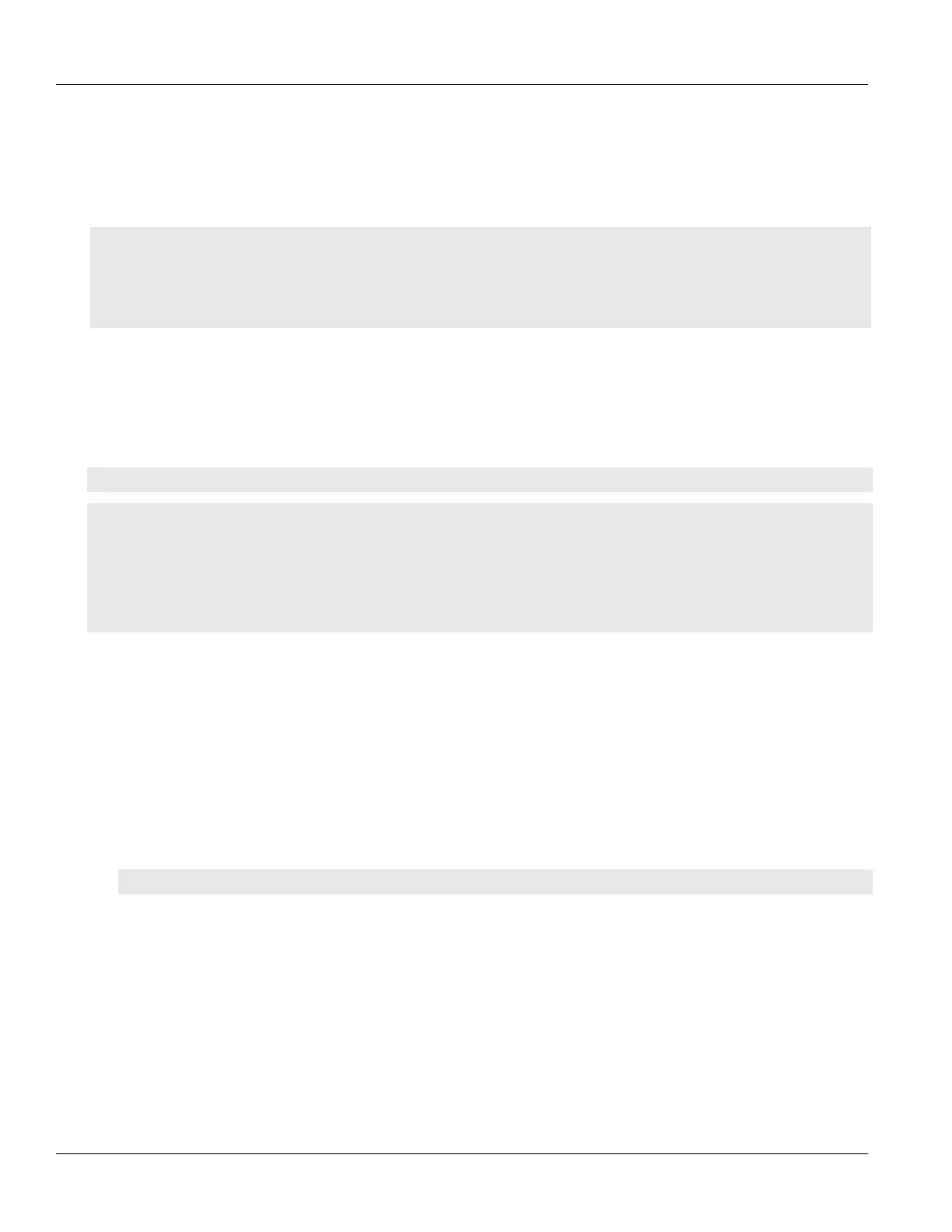Chapter 9
Layer 3
RUGGEDCOM ROX II
CLI User Guide
320 Managing Static ARP Table Entries
Section9.3
Managing Static ARP Table Entries
This section describes how to configure and manage static ARP table entries.
CONTENTS
• Section9.3.1, “Viewing a List of ARP Table Entries”
• Section9.3.2, “Adding a Static ARP Table Entry”
• Section9.3.3, “Deleting a Static ARP Table Entry”
Section9.3.1
Viewing a List of ARP Table Entries
To view a list of static ARP table entries, type:
show switch layer3-switching arp-table
ruggedcom# show switch layer3-switching arp-table | tab
IP ADDRESS MAC VID
--------------------------------------------------------
192.11.0.2 00:11:94:11:00:01 4084
192.11.0.3 00:11:94:11:00:02 4084
192.11.0.4 00:11:94:11:00:03 4084
192.11.0.5 00:11:94:11:00:04 4084
192.11.0.6 00:11:94:11:00:05 4084
If no ARP table entries have been configured, add static ARP table entries as needed. For more information about
adding static ARP table entries, refer to Section9.3.2, “Adding a Static ARP Table Entry”.
Section9.3.2
Adding a Static ARP Table Entry
To add a static ARP table entry, do the following:
1. Make sure the CLI is in Configuration mode.
2. Add the table entry by typing:
switch layer3-switching arp-table address mac mac-address vid vlan-id
Where:
• address is the IP address for the network device the entry describes
• mac-address is the IP address for the network device the entry describes
• vlan-id is the IP address for the network device the entry describes
3. Type commit and press Enter to save the changes, or type revert and press Enter to abort.
