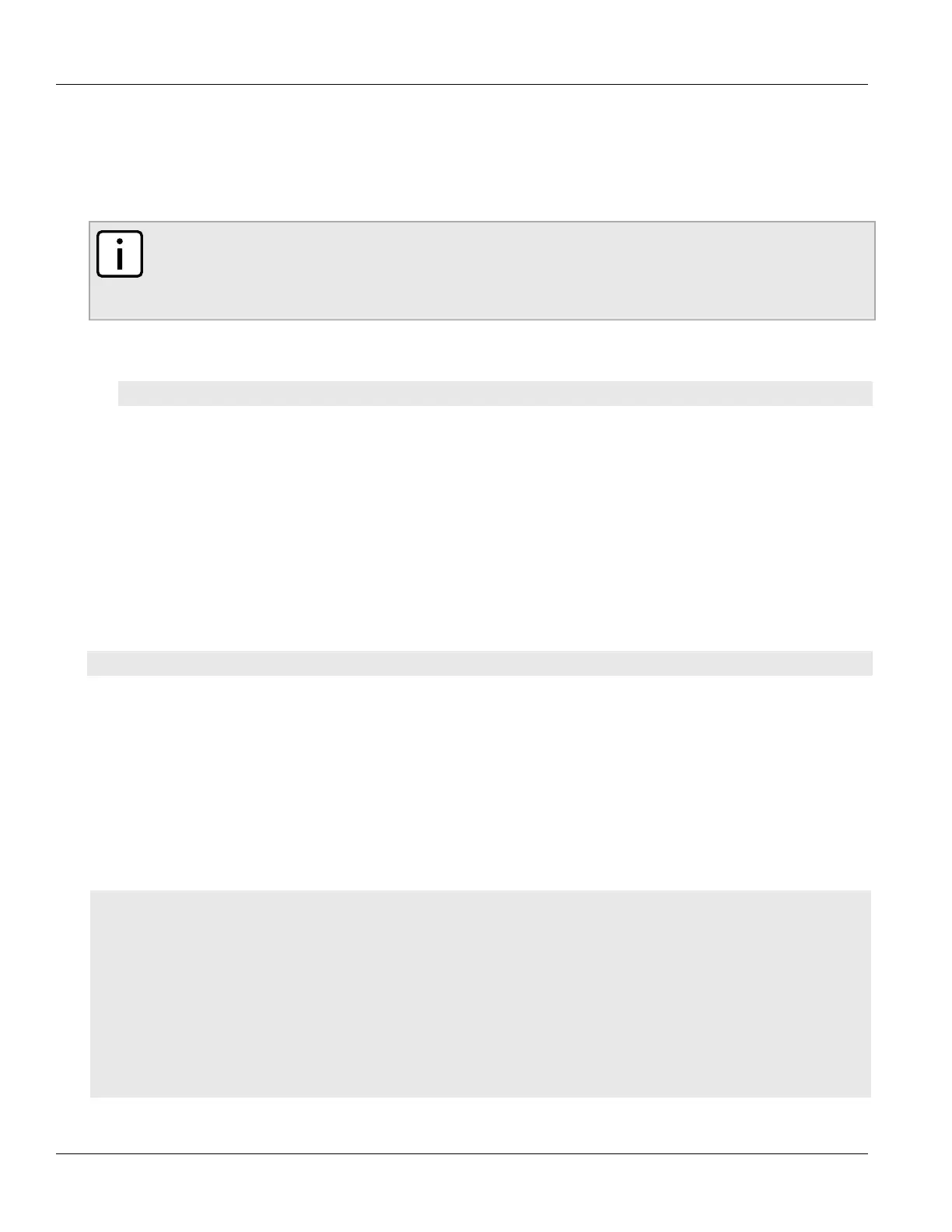Chapter 14
Network Redundancy
RUGGEDCOM ROX II
CLI User Guide
628 Canceling a Link Failover Test
While the test is running, monitor the status of the test to observe the main and backup link status, ping test
results, state change, backup state, and backup interface information. As the test progresses, this information
changes as link failover switches from the main interface to the backup interface. For more information on the
Link Fail Over Status form, refer to Section14.2.2, “Viewing the Link Failover Status”.
To launch a link failover test, do the following:
NOTE
The link failover test can be canceled at any time. For more information about canceling a link failover
test, refer to Section14.2.7, “Canceling a Link Failover Test”.
Canceling the test returns the interfaces to their pre-test condition.
1. Make sure the CLI is in Configuration mode.
2. Start the test by typing:
services link-failover interface start-test start-test-delay delay test-duration duration
Where:
• interface is the name of the interface
• delay is the time (in seconds) to wait before running the test
• duration is the maximum time (in minutes) to run the test before restoring service to the main trunk
Section14.2.7
Canceling a Link Failover Test
To cancel a link failover test, type:
services link-failover interface cancel-test
Where:
• interface is the name of the interface
Section14.3
Managing Spanning Tree Protocol
This section describes how to manage the Spanning Tree Protocol (STP).
CONTENTS
• Section14.3.1, “RSTP Operation”
• Section14.3.2, “RSTP Applications”
• Section14.3.3, “MSTP Operation”
• Section14.3.4, “Configuring STP Globally”
• Section14.3.5, “Configuring STP for Switched Ethernet Ports and Ethernet Trunk Interfaces”
• Section14.3.6, “Managing Multiple Spanning Tree Instances Globally”
• Section14.3.7, “Managing Multiple Spanning Tree Instances Per-Port”
