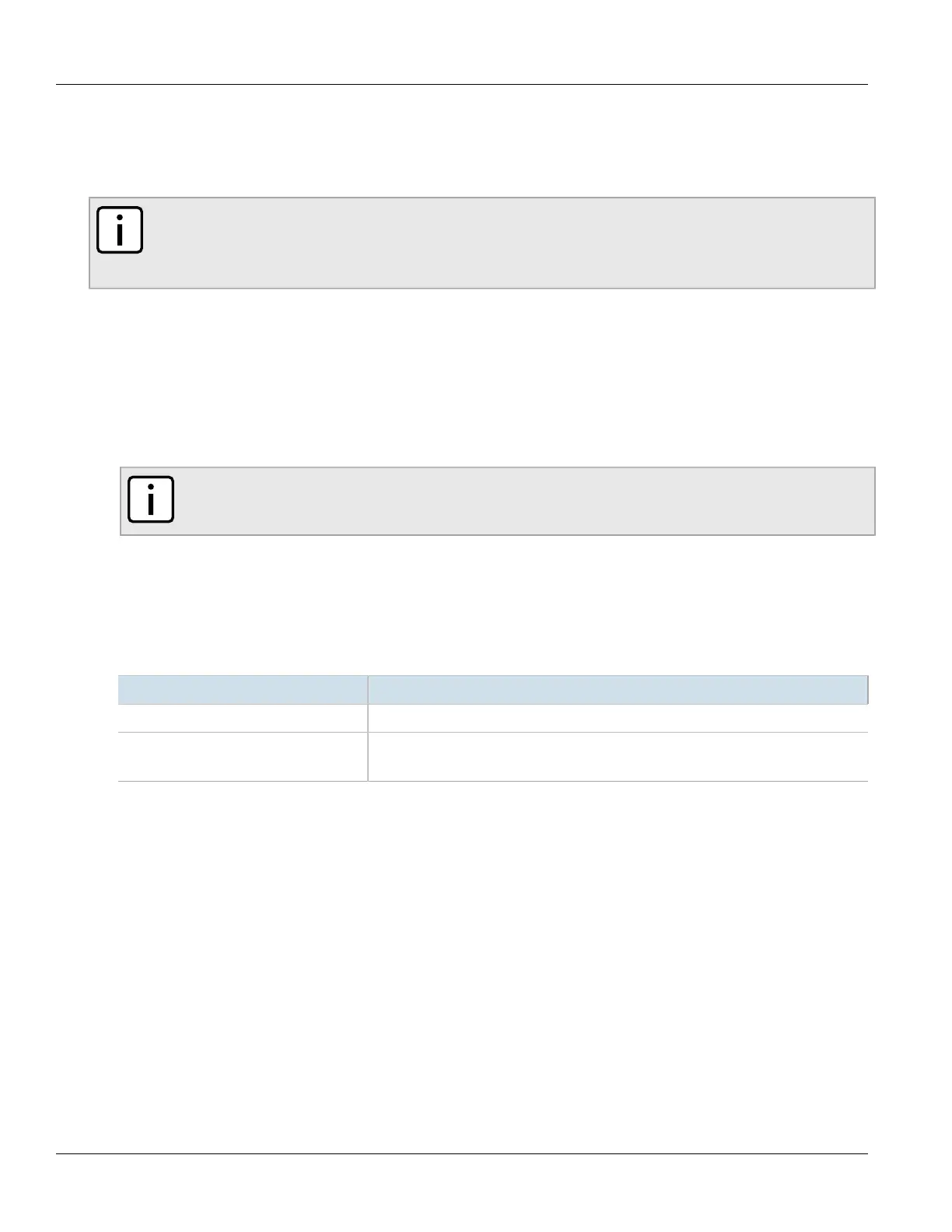Chapter 7
IP Address Assignment
RUGGEDCOM ROX II
CLI User Guide
230 Adding a Custom DHCP Client Configuration Option
Section7.3.5.4
Adding a Custom DHCP Client Configuration Option
To add a custom client option, do the following:
NOTE
The number of the option (defined by the Internet Assigned Numbers Authority or IANA) and its
allowed value must be known before a custom option can be configured. For more information about
available DHCP options, refer to RFC 2132 [http://tools.ietf.org/html/rfc2132].
1. Make sure the CLI is in Configuration mode.
2. Navigate to:
• For IPv4
services» dhcpserver» {path}» options» client» custom
• For IPv6
services» dhcpserver6» options» client» custom
where path is the path to and name of the desired shared network, subnet, host group or host.
NOTE
Custom options at the {path} level are only available for IPv4.
For example, to access the custom IPv4 options for a shared network named Shared, navigate to:
services» dhcpserver» shared-network» Shared» options» client» custom
To access custom IPv4 options at the global level, navigate to:
services» dhcpserver» options» client» custom
3. Configure the following parameter(s) as required:
Parameter Description
{ number } Synopsis: A 32-bit signed integer
{ value } Synopsis: A 32-bit signed integer
The value of the custom option.
4. Type commit and press Enter to save the changes, or type revert and press Enter to abort.
Section7.3.5.5
Deleting a Custom DHCP Client Configuration Option
To delete a custom client option, do the following:
1. Make sure the CLI is in Configuration mode.
2. Navigate to:
• For IPv4
services» dhcpserver» {path}» options» client» custom
• For IPv6
services» dhcpserver6» options» client» custom
where path is the path to and name of the desired shared network, subnet, host group or host.
