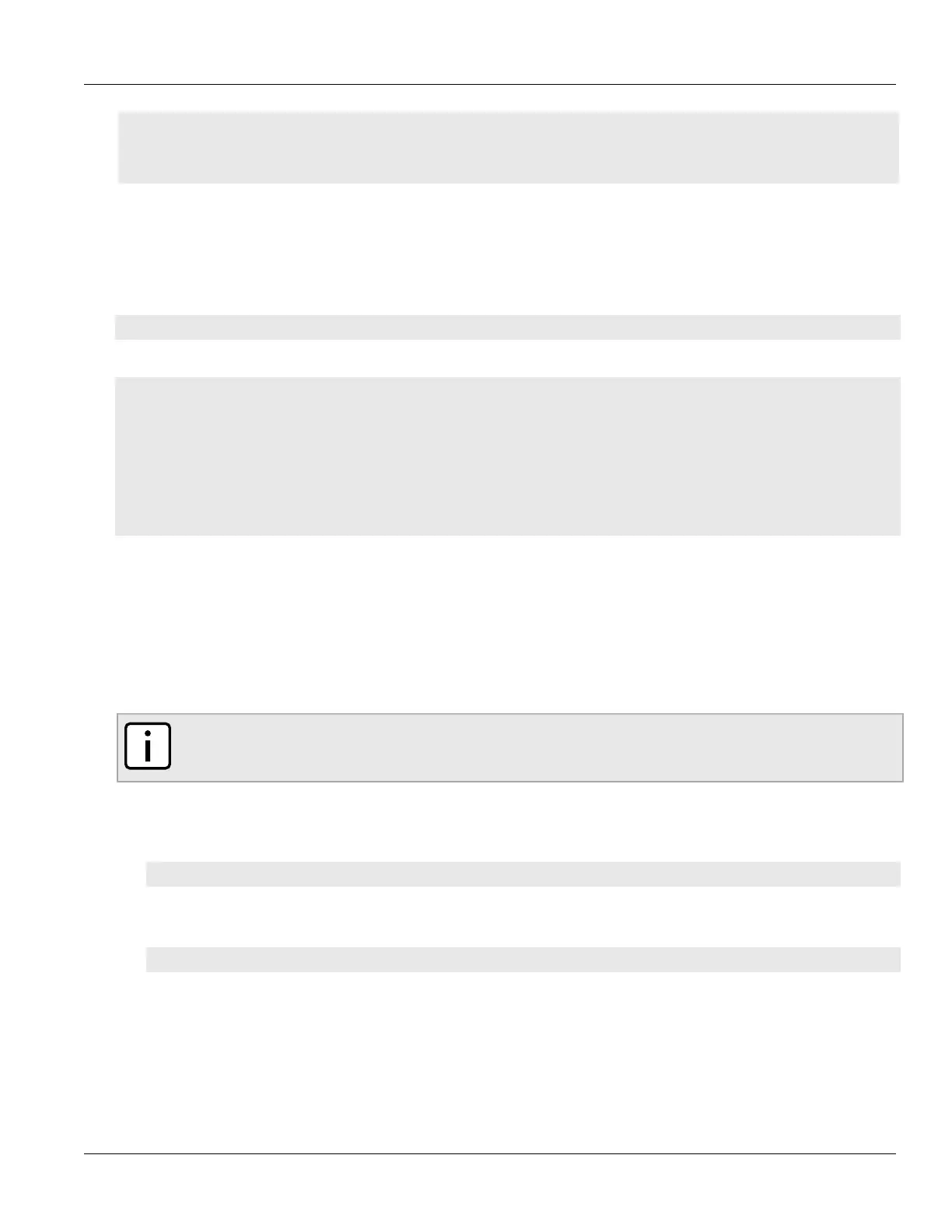RUGGEDCOM ROX II
CLI User Guide
Chapter 6
Security
Viewing a List of Public Keys 177
• Section6.8.6.2, “Adding a Public Key”
• Section6.8.6.3, “Adding an IPSec-Formatted Public Key”
• Section6.8.6.4, “Deleting a Public Key”
Section6.8.6.1
Viewing a List of Public Keys
To view a list of unsigned public keys, type:
show running-config security crypto public-key
If public keys have been configured, a table or list similar to the following example appears:
ruggedcom# show running-config security crypto public-key
security
crypto
public-key ipsec-generated
algorithm rsa
contents "{--contents--}"
private-key-name ipsec-generated
!
!
!
If no public keys have been configured, add keys as needed. For more information, refer to Section6.8.6.2,
“Adding a Public Key”.
Section6.8.6.2
Adding a Public Key
To add an unsigned public key, do the following:
NOTE
Do not associate the public key with the private key if the public key belongs to another device.
1. Make sure the private key associated with the public key has been added. For more information, refer to
Section6.8.5.2, “Adding a Private Key”.
2. Enable auto-wizard by typing:
autowizard true
3. Make sure the CLI is in Configuration mode.
4. Add the public key by typing:
security crypto public-key name
Where:
• name is the name of the public key
5. Configure the following parameter(s) as required:
