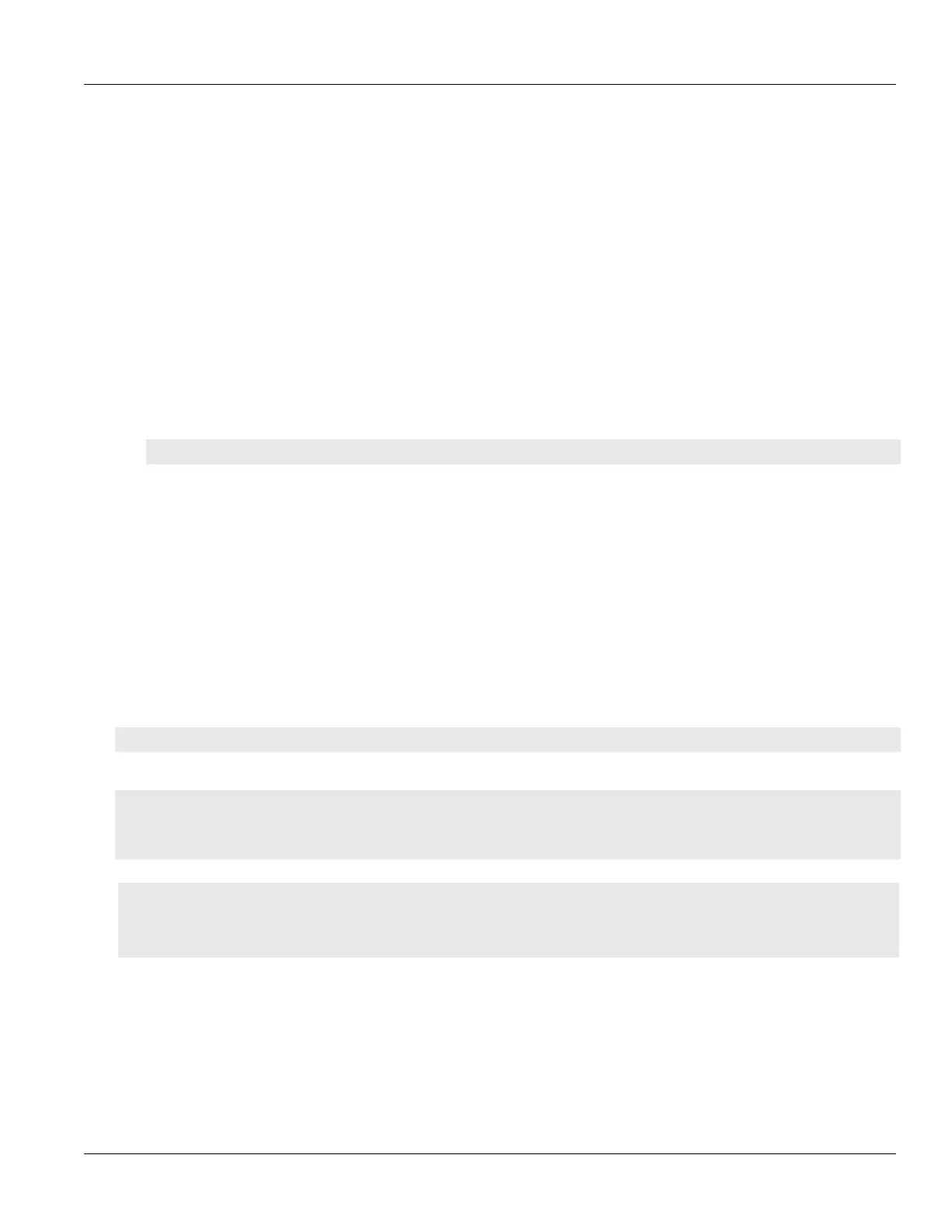RUGGEDCOM ROX II
CLI User Guide
Chapter 5
System Administration
Deleting a User 113
• role is the role of the user. The options are administrator, operator, and guest.
3. To set the user password, follow the instructions in Section5.9.2, “Setting a User Password/Passphrase”.
4. Type commit and press Enter to save the changes, or type revert and press Enter to abort.
5. [Optional] Assign a user authentication key to the user account, allowing the user to access the device via SSH
without having to provide a password/passphrase. For more information, refer to Section6.7.2, “Managing
User Authentication Keys”.
Section5.8.3
Deleting a User
To delete a user account, do the following:
1. Make sure the CLI is in Configuration mode.
2. Delete the user account by typing:
no admin users userid name
Where:
• name is the name of the user account.
3. Type commit and press Enter to save the changes, or type revert and press Enter to abort.
Section5.8.4
Monitoring Users
Users currently logged in to the device are monitored by RUGGEDCOM ROX II and can be viewed through the CLI.
RUGGEDCOM ROX II allows administrators to monitor users, log users out, and broadcast message to all users.
To view a list of users currently logged in to the device, type:
who
A table or list similar to the following appears:
ruggedcom# who
Session User Context From Proto Date Mode
*147 admin cli 192.168.0.200 ssh 11:04:54 operational
145 admin webui 192.168.0.200 https 10:51:05 operational
CONTENTS
• Section5.8.4.1, “Kicking Users from the Network”
• Section5.8.4.2, “Sending Messages to Users”
Section5.8.4.1
Kicking Users from the Network
To log a user out of the device, type:
Type:
