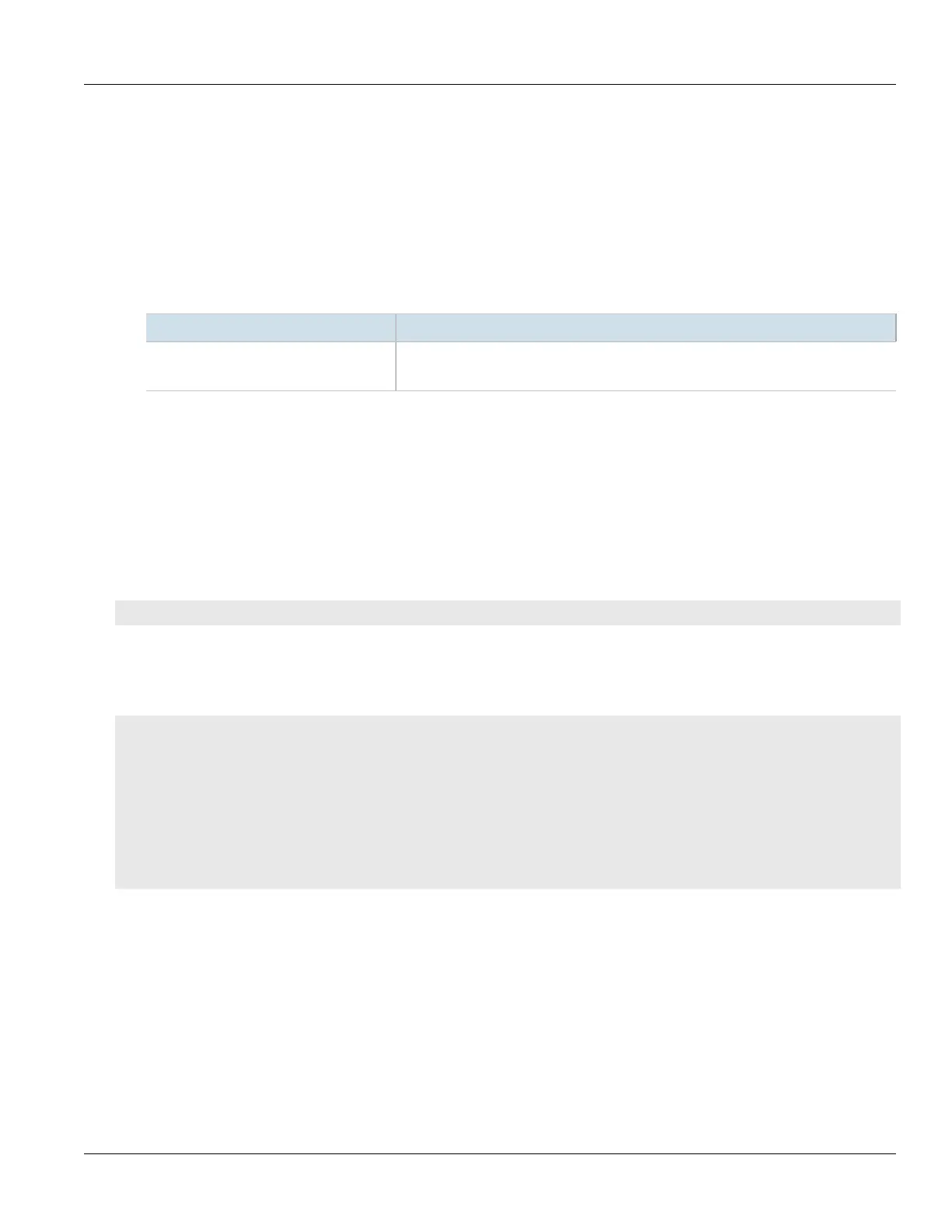RUGGEDCOM ROX II
CLI User Guide
Chapter 12
Tunneling and VPNs
Configuring Private Subnets for Connection Ends 421
Section12.8.10.1
Configuring Private Subnets for Connection Ends
To configure a private subnet for either the left (local router) or right (remote router) connection ends in a VPN, do
the following:
1. Make sure the CLI is in Configuration mode.
2. Navigate to tunnel» ipsec» connection/{end}» subnet, where {end} is the either the left (local router) or
right (remote router) connection end.
3. Configure the following parameter(s) as required:
Parameter Description
{ network } Synopsis: A string 9 to 18 characters long
The IP address/prefix.
4. Add one or more subnet addresses. For more information, refer to Section12.8.10.3, “Adding an Address for
a Private Subnet”.
5. Type commit and press Enter to save the changes, or type revert and press Enter to abort.
Section12.8.10.2
Viewing a List of Addresses for Private Subnets
To view a list of IP addresses configured for private subnets, type:
show running-config tunnel ipsec connection name [ right | left ] subnet
Where:
• name is the name of the connection
If IP addresses have been configured, a table or list similar to the following example appears:
ruggedcom# show running-config tunnel ipsec connection ipsec-12 left subnet
tunnel
ipsec
connection ipsec-12
left
subnet 192.168.11.0/24
!
!
!
!
!
If no IP addresses have been configured, add addresses as needed. For more information, refer to
Section12.8.10.3, “Adding an Address for a Private Subnet”.
Section12.8.10.3
Adding an Address for a Private Subnet
To add an IP address for a private subnet, do the following:
1. Make sure the CLI is in Configuration mode.
2. Add the IP address and prefix by typing:
